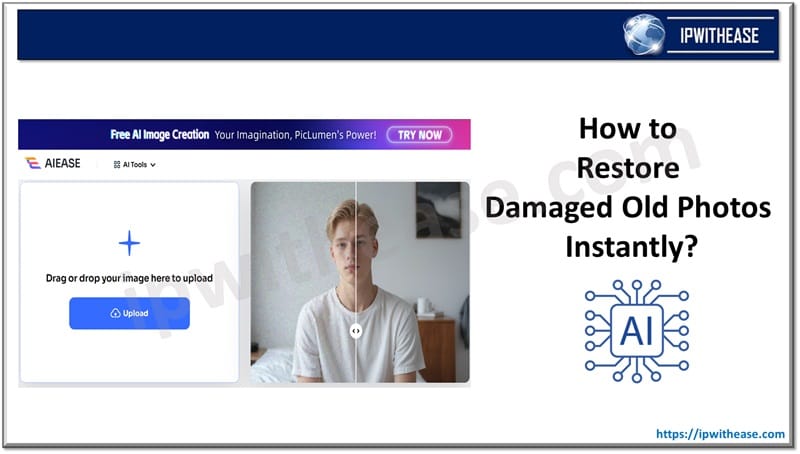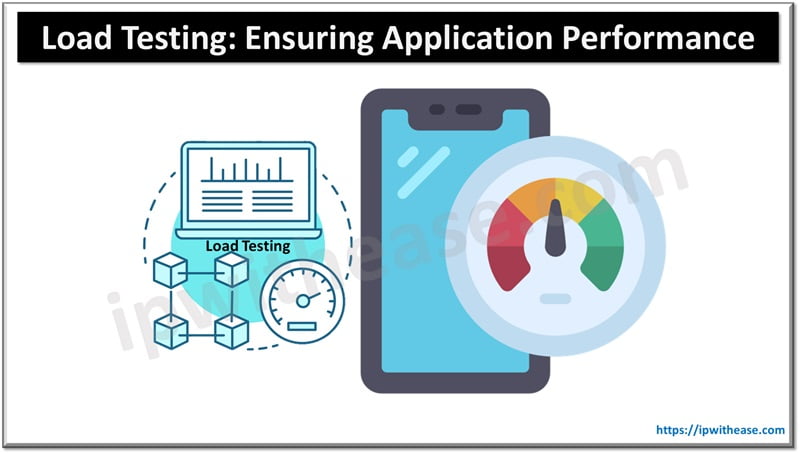Table of Contents
In today’s digital world, videos play a very important role in entertainment, communication, and marketing. However, sometimes due to improper download, abrupt system shutdowns, software glitches, or even malware attacks, these video files get corrupted. You never know how nerve-wracking it can be when your video files suddenly become corrupt or damaged.
Luckily, there are several video repair methods available online that you can use to make your videos playable again. This guide will walk you through different techniques to recover your video files and make them playable.
Understanding Causes of Video Corruption
Before you use video repair software or other manual approaches to make damaged/ corrupt videos playable again, it’s important to understand the root causes of video corruption. Some common reasons why your video files may become corrupt include:
- Interruption during download or transfer: Incomplete downloads or transfer interruptions due to sudden power failure, software errors, or network disconnection can cause video file corruption.
- Bad Sectors on Storage Devices: If the storage device (hard drive, memory card, USB, etc.) containing your video files has bad sectors, the video data can become unreadable.
- Unsupported or Incompatible Video Formats: Playing video files in an incompatible media player or trying to open them with unsupported software can lead to corruption or sometimes accidental deletion.
- Compression or Encoding Errors: Incorrect or overly aggressive compression during video creation or editing can damage video files.
- Operating System or Software Bugs: If there is any bug or glitch in your device OS or media player, it can sometimes cause video files to become corrupt.
Understanding the above causes can help you avoid future occurrences and guide you toward the appropriate video repair methods to make your corrupt video files playable again.
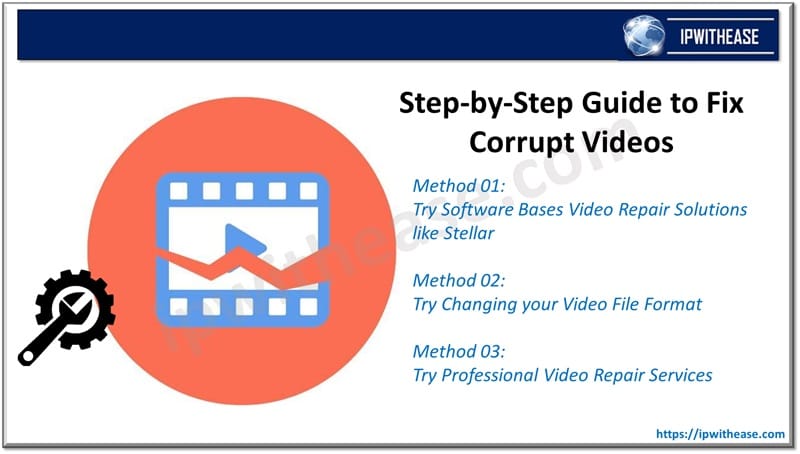
Quick Methods to Repair Corrupt/Damaged Videos
There are multiple methods to repair corrupt video files, ranging from professional video repair software to simple manual fixes. Just go with the below methods one-by-one to make your corrupt videos playable again:
Method 01: Try Software Bases Video Repair Solutions
Let’s begin with the simplest method first! Using a dedicated video repair software to repair corrupt video files is often the most reliable and effective solution. There are several such repair tools available online which offer user-friendly interfaces and support a wide range of video formats. Key features of some best video repair software include:
- Supports Multiple Formats: Good video repair software can repair video files of multiple formats such as MP4, MOV, AVI, MKV, etc.
- Preview Functionality: The software should offer a preview of the repaired video before saving it.
- Fixes Various Corruption Issues: A versatile video repair software supports repairing video files corrupt or damaged due to several reasons like video file header damage, improper or incomplete downloads, or codec errors.
- Compatibility with Various Devices: The software should work with video files from different sources like smartphones, cameras, or drones.
- Advanced Repair Mode: For severely damaged videos, some software offers both Quick and Deep scan modes for deeper repair.
Popular software-based video repair options that you can try are Stellar Repair for Video, Wondershare Repairit, and EaseUS online video repair. These tools offer repairing of corrupt video files in a few simple steps that even non-tech users can easily apply.
Related – What are the Most Effective Methods for Recovering Lost Data?
Method 02: Try Changing your Video File Format
Sometimes, the issue lies in the file format rather than the video itself. There may be chances that your video file format might not be supported by your video player. In such cases, converting the video file to another format can make it playable again. You can use Windows built-in VLC media player or any online software to change the video file format.
Tools for Converting Video Formats:
- VLC Media Player: VLC is a versatile video player that not only allows you to play video files but also to repair them in multiple ways. You can even use it to convert videos into different formats.
- HandBrake: A free, open-source video transcoder that converts videos between various formats.
Here’s how to convert videos using VLC:
- Firstly, launch the VLC media player on your device.
- Go to “Media” > “Convert/Save” and upload the corrupt video file that you need to repair.
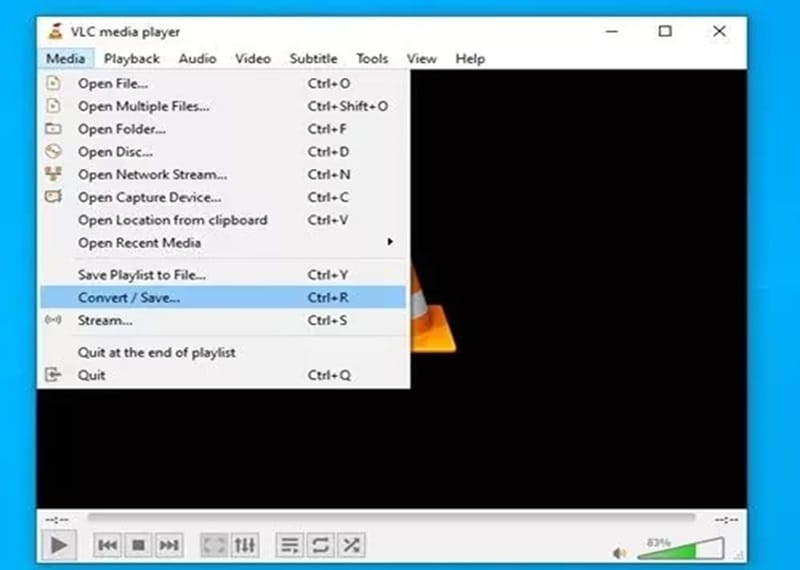
- Select the output format (MP4, AVI, etc.) in which you need to change your video file.
- Click “Start,” and wait till VLC convert the video. Once done, try playing the newly converted file.
If the corruption was related to format incompatibility, this method should resolve the issue. If the video is still unplayable, try other methods to fix it.
Method 03: Try Professional Video Repair Services
Professional video repair services offer a quick and reliable solution to make corrupt or damaged video files playable again. These services are usually web-based platforms that allow you to upload the corrupt file, repair it, and then download the repaired version. They support the repairing of video files of a wide range of video formats, including MP4, MOV, AVI, and more.
Though the method to repair corrupt videos using professional video repairing services may be quite costly, it provides you expertise and experience of the specialists. These experts are experienced in handling various scenarios of repairing severely corrupt videos, increasing the chances of successful video repair. This method is user-friendly and accessible without installing software, making it a convenient option for quick repairs.
Preventive Tips to Avoid Future Video Corruption
While the aforementioned methods are quite easy for video repair, prevention is always better than cure. Here are some additional tips that you can consider to avoid video file corruption in the future:
- Use reliable storage devices: Invest in high-quality storage devices such as memory cards, USB drives, and hard disks to avoid data corruption.
- Avoid abrupt shutdowns: Ensure that your device has a proper power supply so you don’t shut down your system while a video file is being transferred, edited, or played.
- Regular backups: Keeping regular backups of your important video files on cloud storage or external drives can help you to access them in case of sudden corruption or even data loss.
- Update your software: Keep your video editing and media playing software updated to avoid bugs and compatibility issues.
Conclusion
Corrupt or damaged videos can be a major inconvenience and can occur at any time, but there are multiple ways to make them playable again. Whether your video files are unplayable due to bad sectors on storage devices, software glitches, virus or malware attacks, or any other reason, the aforementioned video repair methods can help you to fix them. Additionally, following preventive measures can save you from future frustration. Remember to back up important files and always use reliable tools to minimize the risk of video corruption.
ABOUT THE AUTHOR
IPwithease is aimed at sharing knowledge across varied domains like Network, Security, Virtualization, Software, Wireless, etc.