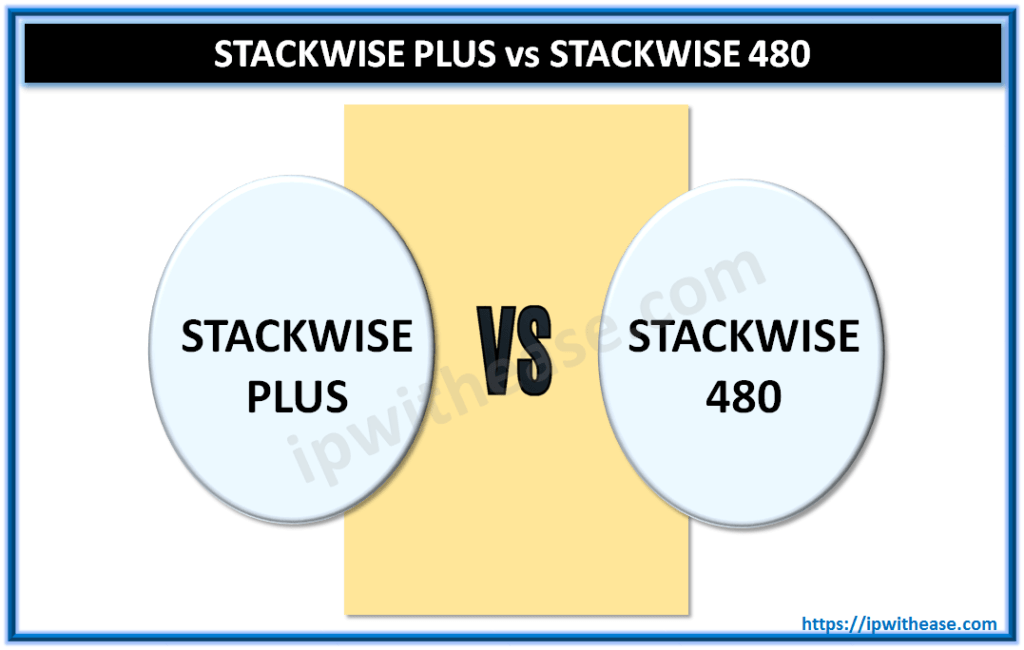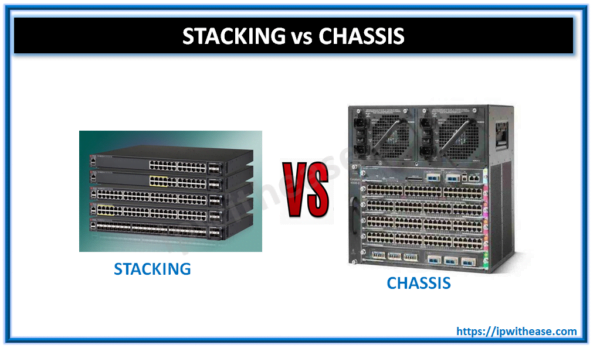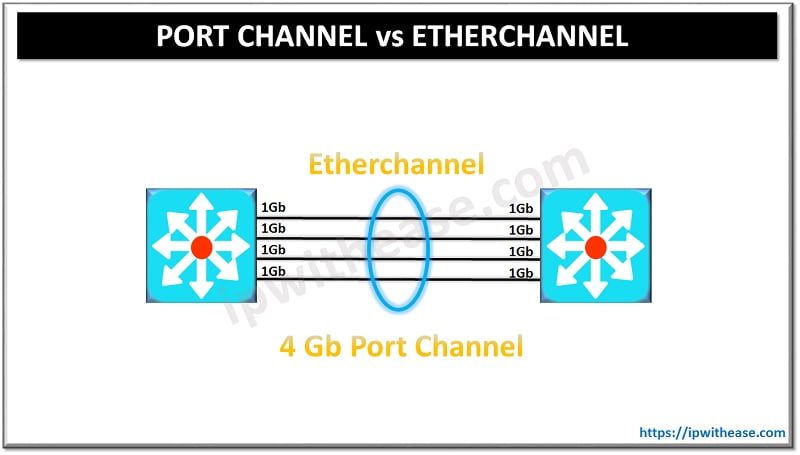Motherboard and CPU are some of your system’s essential components, so you need to keep them upgraded with time. Motherboard considers as the heart of a laptop or a computer system.
Every component of your computer system, including motherboard and CPU, is connected with the motherboard like RAM, ROM, graphics card, hard drive, power supplies, and other components.
So it would help if you kept it in well-maintained condition. However, you may have confusion like why it is necessary to upgrade the motherboard? How to upgrade the motherboard? How to check the compatibility of the motherboard and upgrade it?
All these queries are shared among computer system users, and they are looking for solutions and performance progress.
So here, we will provide an easy way to upgrade your motherboard and all other queries. So let’s dive into details.
Reasons to upgrade a motherboard
Upgrading the old motherboard involves a slot for USB, fan, boot system, backup option, connector, and much more.
First, it is one of the computer components, mainly motherboard and CPU, which handle most of the burden of your computer system properly.
Second, sometimes it fails like all other hardware, so you need to install the new motherboard.
The other reason for upgrading the motherboard is the terrible essential input and output system, insufficient power supplies, short circuits, overheating, and many more.
These reasons are vital and can burn the motherboard. If this condition happens to you, you need to upgrade your motherboard to ensure the best performance and install the new gaming card or all other hardware components for the proper performance that you need.
Ensure that you check the hard drive for working as there are chances of its damage along with the motherboard. However, as you install the new motherboard to upgrade it properly, go for the compatible motherboard with appropriate cables, slot, support, and backup options.
Things to consider before upgrading the motherboard
Now, if you want to upgrade the motherboard of your system, then ensure that you keep few things in your mind. It is not an easy process to replace or upgrade the motherboard.
So here are some essential things that you need to consider before touching the components of the motherboard.
- It is a time-consuming process to replace the motherboard compared to replacing the other components of your computer system properly. You must check the performance of the fan, slot availability, services offered, support provided, and also how compatible the motherboard is.
- Ensure that your power supply of the processor and the motherboard can deliver the necessary power to the new motherboard
- Don’t go blind and take a motherboard for replacing it. First, you need to check its compatibility with other computer components like hard drives, power supplies, graphics cards, gaming cards, ram, and all others.
- If your new motherboard has a variation in size, then you need to change the computer case.
- Remember that powerful motherboards upgraded with time are more expensive than the traditional motherboard or all other computer components.
- Step by step guide to upgrading the old motherboard
- Upgrading the old motherboard is not an easy process. You may think that getting a new motherboard and replacing all the components is enough for upgrading.
- But the reality is different as you need to take care of every minor thing from power supply to hard disk compatibility.
So here, we will share the step-by-step guide to upgrade the old baseboard with a new motherboard.
Upgrade motherboard without reinstalling windows
You may think that upgrading the motherboard is not possible without reinstalling the windows. But it is possible to upgrade the motherboard without windows installation.
You need to take few precautionary steps if you have windows 8, 10 XP, and Vista. These steps are essential to the system can recognize the upgrade, and you don’t need to reinstall the windows properly.
Upgrade windows without windows installation.
SATA hard disk handles the control and becomes a controller driver during the reboot method. Thus, it helps to secure the programs and settings that you can update on your new motherboard.
- Press Windows and R keys together after booting the windows. It will run a dialogue box in which you need to type the Regedit and then enter OK. Next, it leads you to the windows registry editor page.
- Registry editor shows different options, but you need to search for the msahci or StorAHCI. Then, find it according to your windows operating system.
- After clicking on the suitable option, you have new opportunities on the right side of the screen.
- Double click on the start and open the new dialogue box
- The new dialogue box has some values that you need to change at 0 and then enter OK to finish the process.
- Repeat the same steps for another key named pciide.
- Now you are done with the windows registry editor and ready to upgrade the new motherboard.
Check the compatibility of new with the old motherboard
Check the compatibility of every component and ensure that the CPU and motherboard are compatible with each other.
CPU has only two vendors, so it needs to be compatible with Intel or AMD. Keep in mind that both have different processor sockets for the attachment of the chip.
Moreover, test new motherboard for the power supply, hard drive, and computer case compatibility. Also, ensure that you choose the right brand of motherboard.
Remove old motherboard
Now it’s time to replace the old motherboard. First, remove all the components and power cables from the old motherboard. Keep in mind that you can see many cables after opening the computer case, so it is wise to take a photo later.
Next, however, de-attach all the cables or wires connected with the motherboard and hard drives.
Replace the old motherboard with new
Keep the old motherboard in the bag by removing all the screws and placing the new motherboard. Insert the new panel and install the processor along with its fan, RAM, and other components.
Ensure that you attach the right cables with the proper component by following them from the picture. You need to take extra care while re-attaching the components.
Close the computer case
Now here is the last step to close the computer system case after doing all the essential things. Attach the rear panel cables and turn on the computer for testing. It will start booting if everything goes well, and you will see the new motherboards flash.
Check the RAM, hard drive and enter the BIOS. Many operations run automatically, and some demand new drivers.
Final verdict
We hope this guide will help you upgrade the motherboard from old to new and all things go well for your computer system.
Continue Reading:
Difference between BIOS and CMOS
ABOUT THE AUTHOR
IPwithease is aimed at sharing knowledge across varied domains like Network, Security, Virtualization, Software, Wireless, etc.