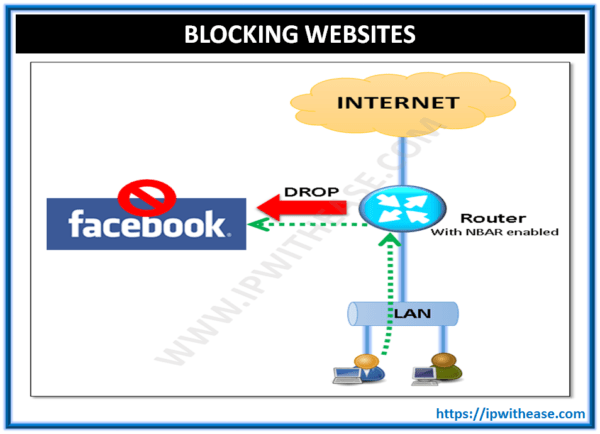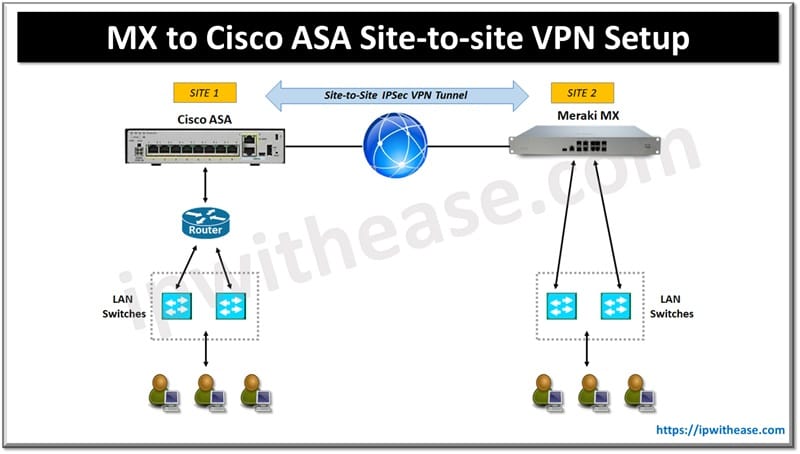Every website will encounter an unexpected error at least once in its lifetime. One of the most common types is the 5xx server errors. These issues happen whenever the servers fail to process requests and fetch content to the browsers.
As a website owner, understanding the different types of errors that your website might come across is crucial to keep an optimized performance. Otherwise, the errors can negatively affect your site’s SEO and the overall user experience.
Fortunately, this article will help you get to know the 5xx errors better and walk you through the steps of fixing them. To start, let’s dive deeper into the concept of a 5xx server error.
What is a 5XX Server Error?
When visiting a website, your browser sends an HTTP request to the server of the respective site. The server will then respond with an HTTP status code and fetch the requested content. This code indicates whether or not the server is responding to that particular request.
There are various types of HTTP codes, and 5xx is one of them – it indicates server-side errors. In other words, it shows if the server that is supposed to handle the request had encountered some troubles during the process.
Factors like unresolved domains, firewall blocks, and server overload are common causes of the 5xx server errors. Whenever a server error occurs, the browser will display the HTTP status code instead of the required content.
For instance, if a gateway server gets an invalid response from the origin server – a 502 bad gateway error will appear.
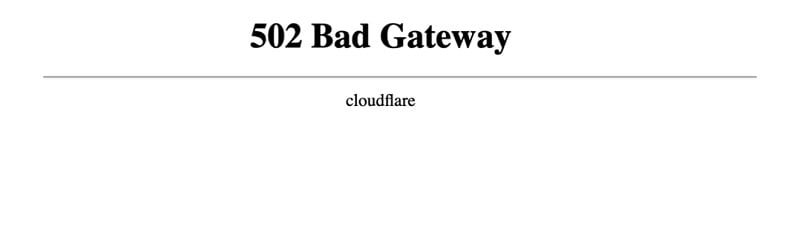
Types of HTTP 5XX Server Errors
Recognizing these error codes can help you find the proper methods to fix the problem accordingly. In addition to the 502 bad gateway error, here are some of the most common server-side errors that a website might come across:
- 500 Internal Server Error – appears when the server fails to process requests due to misconfiguration or software incompatibility.
- 501 Not Implemented – occurs when the server doesn’t have the required functionality to fulfill certain requests.
- 503 Service Unavailable – indicates that the server is temporarily unavailable due to maintenance.
- 504 Gateway TImeout – happens because the server acting as proxy doesn’t receive a timely response from the other server
- 505 HTTP Version Not Supported – shows that the server doesn’t support a specific HTTP protocol version of the request.
Impacts of 5XX Server Error on SEO
A 5xx error prevents the server from fulfilling a request and from loading your site content, resulting in a poor user experience which can directly impact your site’s SEO.
With more and more visitors unable to view your content, your site’s bounce rate can increase rapidly. Moreover, if the server error persists multiple times and for an extended period, Google might deem your website inaccessible and demote your URLs.
Google bots act similar to human visitors, and they will leave your site whenever it detects any error. Hence, preventing them from indexing the pages and ranking them on the search results.
With that in mind, it is paramount that you identify the type of server error your site has encountered and fix it accordingly. Fortunately, the next section will show you how to detect a 5xx server error.
Detecting a 5XX Server Error
Whenever an error happens, it is crucial that you fix it immediately as visitors demand an around-the-clock availability. By detecting a 5xx server error, you will be able to identify the potential factors causing the error and fix them effectively.
The easiest way to find a website error is through regular monitoring. It provides a continuous examination of the website to ensure optimized performance and availability.
Monitoring software like Pingdom and Ryte also offer instant error reporting via email and SMS, letting you resolve any issue as quickly as possible.
Additionally, tools like Oncrawl and SEMrush have a one-page audit feature. It lets you examine the performance of a particular page, shows which elements need improvement, and explains how to improve them.
6 Ways to Fix 5XX Server Errors
While most of the time, the 5xx error appears due to server-side errors, misconfigurations, and technical problems from the client-side can also trigger it. For this reason, the following steps consist of both server and client-side solutions.
1. Refresh Your Web Browser
The first solution is the easiest one – simply refresh your browser or use a different one. Another alternative is to access the website via private or incognito mode. If the problem is solved, this indicates that the cause is browser-related.
Additionally, you can try clearing your browser cache. Doing so will remove outdated and corrupted files that might trigger the 5xx error.
That being said, removing the browser cache might also remove your bookmarks and preferences. To avoid losing any critical data, make sure to export your data and import it back once the cache is cleared.
2. Reload Your Page
If clearing your browser cache or changing to a different browser doesn’t fix the problem, then the cause might lie on the server end. Usually, this happens when the server gets overloaded from a traffic surge.
The solution is to wait for a moment and refresh the current page. Click the reload button in your browser window or use keyboard shortcuts. On Windows, users can press F5 or CTRL + F5, while Mac users can simply press CMD + R.
Checking the site’s availability is also an excellent way to confirm whether the issue comes from the server end. To do so, use an online checker tool like Site24x7 or Website Planet.
3. Check Your Internet Connection
An unstable internet connection can prevent your browser from processing HTTP requests and trigger a 5xx server error.
To solve this, try switching off your network equipment, such as routers or modem – wait a minute and then switch them back on. When you’re done, simply reconnect your device and reload the website.
If you want to make sure your home connection isn’t causing the error, try accessing the website with a different internet network. If the website loads using the other connection, then the issue is likely caused by the modem or router.
4. Analyze The Error Log
Sometimes, new website changes or updates can cause a 5xx error to appear. When this happens, an easy way to pinpoint the cause is by analyzing your site’s error log. It is a file that records any site errors happening on the server.
Usually, hosting providers will enable PHP error logging on each hosting account dashboard. On cPanel, you can find the error log functionality under the Metrics section.
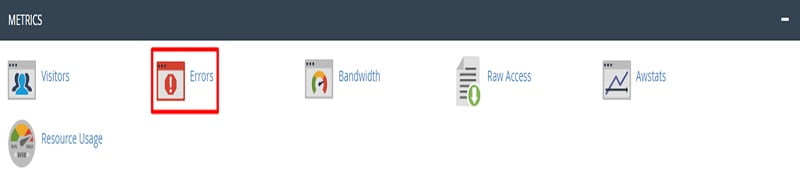
As for WordPress users, you can enable automatic error logging with the WP_DEBUG PHP constants. Simply copy and paste the following code into your wp-config.php file:
define( ‘WP_DEBUG’, true );
define( ‘WP_DEBUG_LOG’, true );
define( ‘WP_DEBUG_DISPLAY’, false );
The PHP constants will automatically register every error and save it in a debug.log file on the wp-content folder. Going through this debug file makes it easier to determine what factor triggers the 5xx server error to appear.
5. Check For Faulty Plugins
Faulty plugins are one of the most common causes for a 5xx server error. This poorly coded software can conflict with each other and stop the server from processing script and queries on a site – hence, making it unavailable.
In most cases, misconfigured caching or security plugins can cause a server error to appear. This is because they might unintentionally block communication between servers and prevent them from processing HTTP requests.
Try to disable a caching or security plugin you have and check if it resolves the problem. However, if you don’t have such plugins but still encounter the error, it’s recommended to disable all plugins and re-activate them individually.
Do so by going to your WordPress admin dashboard -> Plugins. Click on the All section, locate the dropdown menu, and choose Deactivate.
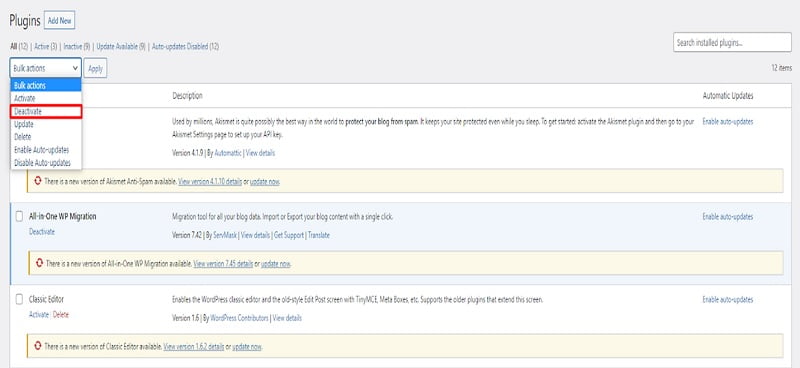
After all of the plugins are disabled, try activating each plugin and refresh your website after each one until you find the culprit.
6. Contact Your Web Host or Server Provider
If, after performing all these steps above, the problem persists, the final solution is to contact your hosting provider. Make sure to thoroughly describe the issue you encountered and provide as many details as possible.
In addition, when you’re not comfortable tweaking sensitive settings on your site, contacting the customer support team is the way to go. Consulting with professionals can efficiently resolve the problem without potentially harming the site even further.
Conclusion
The 5xx error status code appears when a server fails to process and return requested resources from a browser. If left unresolved, a 5xx server error can negatively impact the site’s SEO – with the worst-case scenario being deindexed from the search results.
Luckily, like most errors, there are plenty of solutions to fix these server errors, as we have listed the six most effective ways:
- Refresh your web browser – try clearing out the browser cache or use an incognito mode.
- Reload the page – wait for a minute or two and reload the page you’re visiting.
- Check your connection – unplug your WiFi router for a moment and plug it back in.
- Analyze the error log – browse through the debug file to find the source of the issue.
- Check for faulty plugins – disable all plugins on WordPress and enable them one by one.
- Contact your hosting provider – reach out for assistance to a dedicated team of experts.
Finally, we hope this article has helped you understand more about the 5xx server errors and how to fix them. Ensure to go through each troubleshooting step carefully, and don’t hesitate to reach out for further assistance whenever you need it.
Continue Reading:
Common Website HTTP Error Codes
Error exiting config-vlan mode 47: NV storage failure
ABOUT THE AUTHOR
IPwithease is aimed at sharing knowledge across varied domains like Network, Security, Virtualization, Software, Wireless, etc.