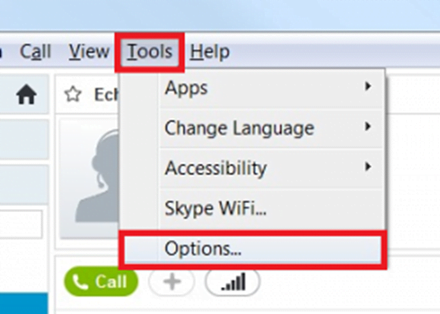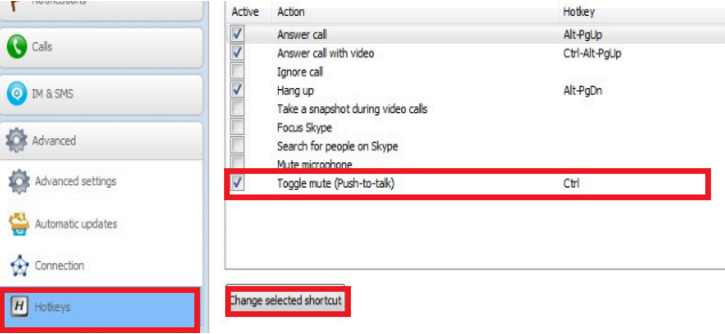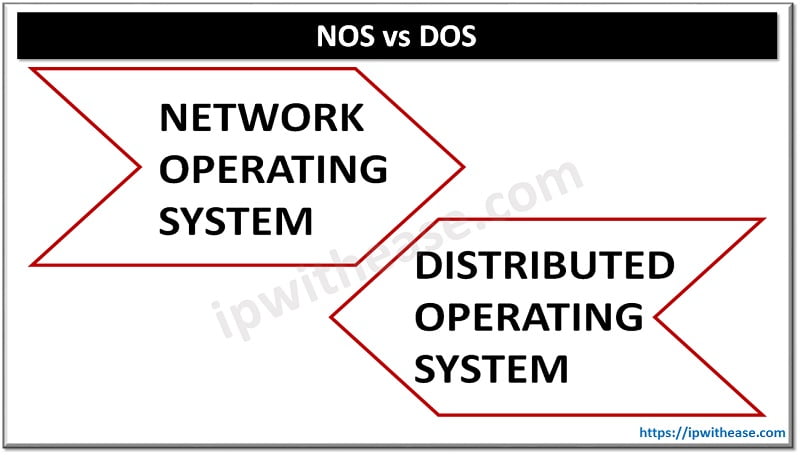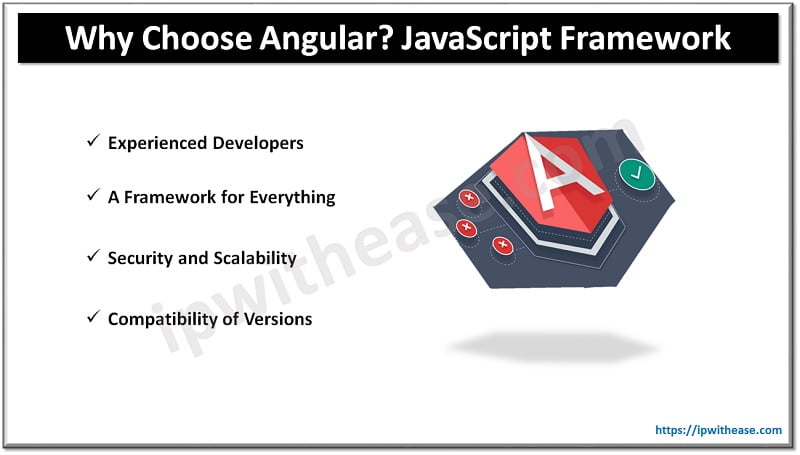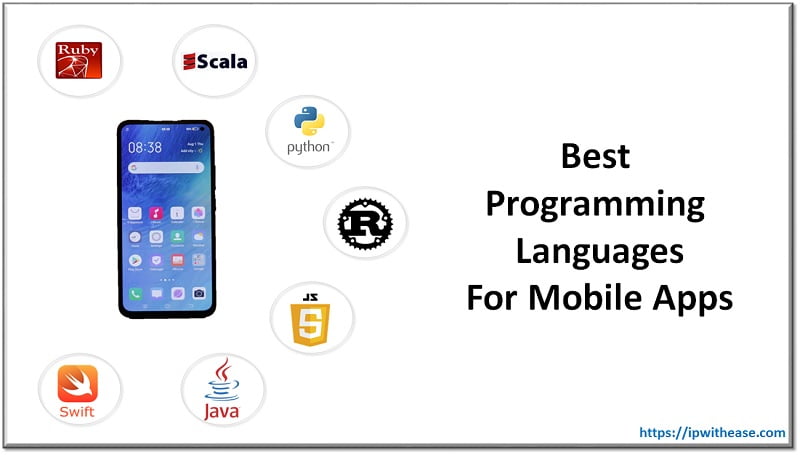Google ADs
PTT is short abbreviation for Push-to-talk (by Skype).This is a function which allows to transmit ones voice only when you press and hold a keyboard key. Simply saying, using Push-to-talk Skype at press of a button, the voice can be sent to the other side. When one releases the button, other side will stop hearing the sender’s voice.
Below are the step-by-step instructions on how to set up Push-to-talk function on Skype for Windows –
- Open the Skye App and Login into your account. On the top, we could see the Tools option. Click the Tools option and get a drop down menu. Select the Options from the drop down menu.

- After selecting the Options, a menu on left side of the screen/window will appear. Select the Advanced option at the bottom of the menu.

- Sub categories will appear under this option. Click on the Hotkeys option. Once done, we will get list of options on the right side of the window with multiple options. Here at the end we can see an option as Toggle Mute (push to talk). Check the box and click on button Change selected shortcut.
Now we are all set to use the “Push To Talk” feature of Skype.
Google ADs
Below Video as reference in case users get stuck while configuring the feature.
ABOUT THE AUTHOR

Founder of AAR TECHNOSOLUTIONS, Rashmi is an evangelist for IT and technology. With more than 12 years in the IT ecosystem, she has been supporting multi domain functions across IT & consultancy services, in addition to Technical content making.
You can learn more about her on her linkedin profile – Rashmi Bhardwaj