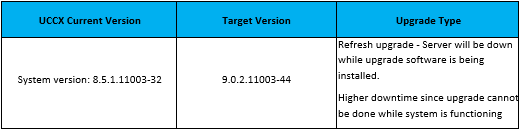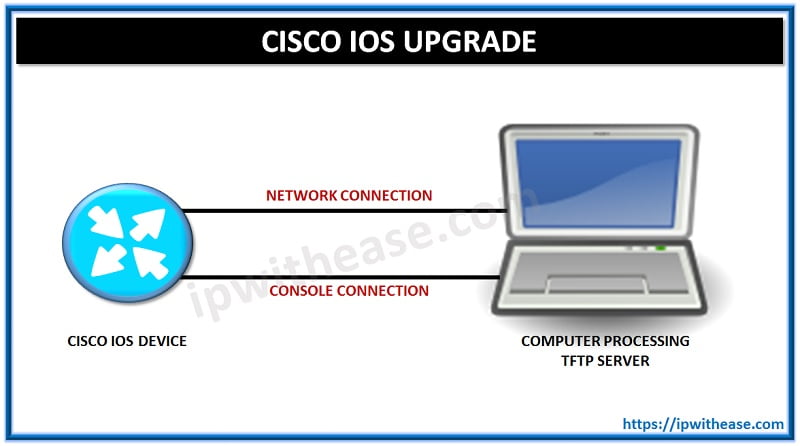1. UCCX UPGRADE PATHS
Please consider below upgrade paths before deciding to upgrade to correct version of UCCX.
Unified CCX Software Compatibility Matrix for 9.0(2) SU3
2. UCCX COMPATIBILITY MATRIX
The second main factor to consider is the version of Call Manager. Check the upgrade version of UCCXC which you are looking to achieve is compatible with the CUCM or not. Below is the compatibility matrix detail.
2.1 Unified CCX Software Compatibility Matrix for 9.0(2) SU3
3. PRE-UPGRADE TASKS
MAKE NOTE OF FOLLOWING INFORMATION:
- Hostname of the servers
- IP address of the servers
- Time zone
- NTP servers
- DHCP settings (if used)
- DNS settings
- SMTP hostname (if used)
- Security password
- X.509 Certificate information (Organization, Unit, Location, State, and Country).
- show version active
- show status
- show network eth0 detail
- show network failover detail
- show hardware
- utils ntp status
- utils diagnostic test
CONFIRM THE UCCX PRIMARY IS ACTIVE AND ALL SERVICES SHOW IN SERVICE
DOWNLOAD CORRECT ISO IMAGE OF UCCX 9.X FROM CISCO WEBSITE AND MAKE SURE THE MD5 CHECKSUM IS CORRECT.
PERFORM A DISASTER RECOVERY SYSTEM (DRS) BACKUP OF THE CLUSTER & VERIFY ITS SUCCESS.
CHECK REPLICATION OF THE CLUSTER TO MAKE SURE ALL NODES IN THE CLUSTER ARE IN SYNC. WE CAN USE THE COMMAND: “UTILS DBREPLICATION RUNTIMESTATE“ OR USE RTMT.
WHEN PERFORMING MAJOR UPGRADE LIKE FROM 8.X TO 9.X USE REFRESH_UPGRADE_V1.8 BEFORE INSTALLING ORIGINAL UPGRADE ISO.
 BEFORE THE UPGRADE WE NEED TO IDENTIFY IF THERE IS ANY CHANGE IN THE CURRENT VIRTUAL MACHINE SPECIFICATION, LIKE VCPU AND VRAM (IF REQUIRED). WHEN WE UPGRADE FROM 8.X TO 9.X WE NEED TO CHANGE RED HAT ENTERPRISE LINUX (RHEL) TO 5 (32-BIT)
BEFORE THE UPGRADE WE NEED TO IDENTIFY IF THERE IS ANY CHANGE IN THE CURRENT VIRTUAL MACHINE SPECIFICATION, LIKE VCPU AND VRAM (IF REQUIRED). WHEN WE UPGRADE FROM 8.X TO 9.X WE NEED TO CHANGE RED HAT ENTERPRISE LINUX (RHEL) TO 5 (32-BIT)
4. UPGRADE TASKS
Note :
For Refresh Upgrade (8.x to 9.x), Confirm the primary is active and all services show IN SERVICE..
- Review the pre-installation tasks and ensure that you have performed all the steps.
- Stop any configuration tasks until the upgrade completes on all nodes in the cluster, & you have switched the nodes over to the upgraded partition, and until you have verified that database replication is functioning.
- Take backup of system :
- Take clone copy of both the UCCX virtual machines by switching them off.
- Take note of the current server license MAC, put it in a safe place.
- Take backup of UCCX through SFTP, DRS page.
Below Steps to be performed for upgrade
- Shutdown Pub and SUB and change the current VM specifications of Guest OS to Red Hat v5 (32bit)).
- Power on the virtual machines.
- Apply Refresh Upgrade COP “ciscouccx.refresh_upgrade_v1.8.cop.sgn”. Login to UCCX OS Administration page > Software Upgrades > Install/Upgrade. We can access the upgrade file from a remote FTP or SFTP server.Install this refresh cop on PUB first and then on SUB
- After you install the COP patch on both the servers, you must restart the system.
- Install UCCX UCSInstall_UCCX_9_0_2_UCOS_9.0.2.11003-44.sgn.iso, or any other 9.x version you are upgrading to, login to UCCX OS Administration page > Software Upgrades > Install/Upgrade. We can access the upgrade file from either a local CD / DVD or from a remote FTP or SFTP server.If you are accessing upgrade file from SFTP, Select ‘Remote Filesystem’ from Source field & input required SFTP/FTP servers details as given in snapshot below & Click Next to continue installation.Install this ISO image on PUB first. When the installation is complete on PUB then only install on SUB.
- On next page, Select the upgrade version that you want to install and select Next.
- Monitor the progress of the download, which includes the filename and the number of megabytes that are being transferred. You can monitor the upgrade process of refresh upgrades of server from Console (Vsphere Client).
- When the download completes, verify the checksum value against the checksum for the file that you downloaded from Cisco.com.
- Perform one of the following action:• Select Do not switch to new version after upgrade only if you are performing a staged upgrade.For refresh upgrades:Select Next and select Finish when the installation completes.
Below Steps to be performed on Sub
11. Perform Step 5 to 13 for Subscriber also.
12. After installation do switch version first on Primary. Wait for services of Primary to come up. NOTE: It can take upto 45min. after switch version for the services to become active.
13. Do switch version on Secondary only after Primary has been switched to new version and it’s all services are up and running.
14. Install new licenses compatible with version 9.0(2).
15. After the switch version process is successfully completed on both nodes, re-run the Cisco Unified CCX Desktop Client Configuration tool from “Tools > Plug-ins > Cisco Unified CCX Desktop Suites” in Unified CCX Application Administration.
16. Once Cisco Unified CCX Desktop Client Configuration tool completes successfully, close all open Cisco Desktop clients [e.g. CAD, CSD and CDA]. Then, re-launch the desktop clients and the true upgrade process will automatically launch if a higher version of clients is detected on the server. Upgrade agent and supervisor CAD.
17. Perform UAT.
5. POST-UPGRADE TASKS
- Ensure that database replication is functioning between the first node and the subscriber nodes. You can check database replication status by using RTMT and Unified CM Reporting
- Reinstall the Real Time Monitoring Tool. (if required)
- Check if all UCCX Services are up.
- If you changed the database replication timeout value for the upgrade using the utils dbreplication setrepltimeout CLI command, restore the timeout to the default value of 300 (5 minutes).
- Test Functionality – Verify users are able to login and check the features like-
- CAD agent and supervisor client login
- Agent call answer
- Agent call transfer to another agent
- Hold
- CUIC reporting access
ABOUT THE AUTHOR

You can learn more about her on her linkedin profile – Rashmi Bhardwaj

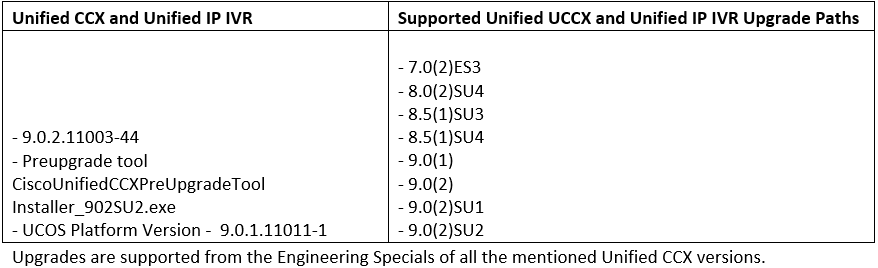
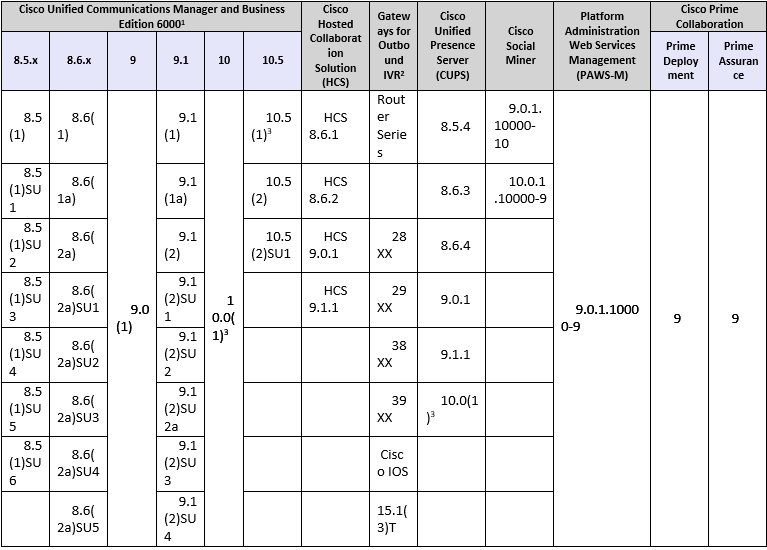
 BEFORE THE UPGRADE WE NEED TO IDENTIFY IF THERE IS ANY CHANGE IN THE CURRENT VIRTUAL MACHINE SPECIFICATION, LIKE VCPU AND VRAM (IF REQUIRED). WHEN WE UPGRADE FROM 8.X TO 9.X WE NEED TO CHANGE RED HAT ENTERPRISE LINUX (RHEL) TO 5 (32-BIT)
BEFORE THE UPGRADE WE NEED TO IDENTIFY IF THERE IS ANY CHANGE IN THE CURRENT VIRTUAL MACHINE SPECIFICATION, LIKE VCPU AND VRAM (IF REQUIRED). WHEN WE UPGRADE FROM 8.X TO 9.X WE NEED TO CHANGE RED HAT ENTERPRISE LINUX (RHEL) TO 5 (32-BIT)