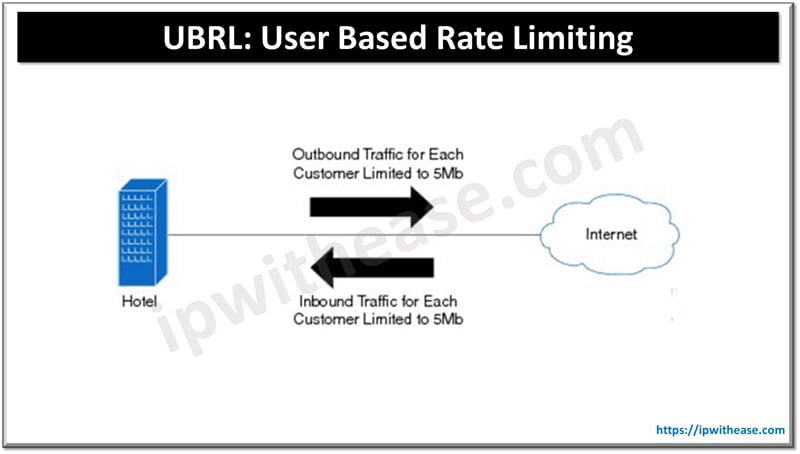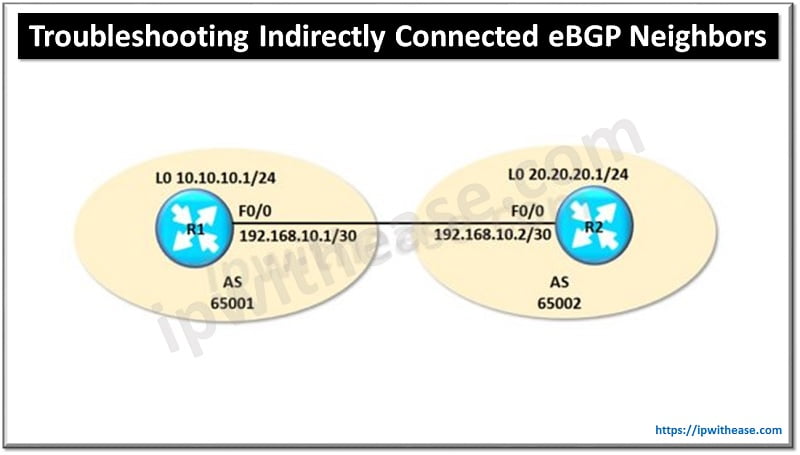Table of Contents
In this blog we will discuss the enable/disable interface in Juniper using the enable and disable commands. The enable/disable commands used in Juniper interfaces in Junos OS are as described below.
Enable/Disable Interface in Juniper
Enable/disable interface in Juniper device involves administratively turning the interface on or off. This action is often required during network maintenance, configuration changes, or troubleshooting. Below is an explanation of how to enable or disable an interface on Juniper devices:
Related – Juniper vs Cisco
How do I disable an interface on a Juniper device?
When you enable an interface, it is administratively set to pass traffic. By default, interfaces are enabled unless explicitly disabled. Command to Enable an Interface/ Juniper Shutdown Interface:
root@Juniper# set interfaces ge-0/0/1.0 disable << This is cisco equivalent of “shutdown”
How do I enable an interface on a Juniper device?
Disabling an interface prevents it from passing any traffic. This can be useful for maintenance or if the interface is not currently needed. Command to Disable an Interface/Juniper No Shutdown Interface
root@Juniper# delete interfaces ge-0/0/1.0 disable << This is cisco equivalent of “no shutdown”Verification
root@Juniper#show ge-0/0/1.0
root@Juniper# run show interfaces ge-0/0/1.0 terseEquivalent Cisco Command
Commonly used equivalent command in Cisco is Juniper Shutdown Interface or No Shutdown Interface or “Shutdown”/ “No Shutdown” of the physical interface.
This will help networking heroes familiar with Cisco configuration; understanding the equivalent Juniper command sets.
Related FAQs
Q1: What is the syntax to commit changes after enabling or disabling an interface?
A: After making configuration changes, including enabling or disabling an interface, you must commit the changes using: commit
Q2: How can I check the status of an interface?
A: To check the status of an interface, you can use the following operational mode command:
show interfaces <interface-name>
This will provide detailed information about the interface status, including whether it is up or down.
Q3: What does the disable command do?
A: The disable command administratively disables an interface. This means the interface will not pass any traffic until it is re-enabled.
Q4: Can I enable or disable multiple interfaces at once?
A: Yes, you can enable or disable multiple interfaces by repeating the command for each interface in configuration mode. For example:
set interfaces ge-0/0/1 disable
set interfaces ge-0/0/2 disable
commit
Q5: What is the difference between disabling an interface and shutting it down?
A: In Juniper terminology, “disabling” an interface is the equivalent of “shutting down” an interface in some other vendor’s devices. Both terms refer to administratively disabling the interface so that it does not pass traffic.
Q6: Can I schedule an interface to be enabled or disabled at a later time?
A: Juniper devices support event scripts and automation that can be used to schedule configuration changes, including enabling or disabling interfaces. You would need to create a script and schedule it using the event-options feature.
Q7: Is there a way to disable an interface based on certain conditions or events?
A: Yes, you can use Juniper’s event policies and scripts to automate interface disabling based on specific conditions or events. This involves configuring event policies and writing scripts that define the conditions and actions.
Q8: What should I do if an interface does not come up after enabling it?
A: If an interface does not come up after enabling it, check the following:
– Ensure that the physical connection is intact.
– Verify the interface configuration for any errors.
– Check for any physical layer issues (e.g., faulty cables or ports).
– Use the show interfaces <interface-name> command to gather information about the interface status and troubleshoot accordingly.
Juniper-Cisco CLI Cheat sheet
To know more about Cisco Juniper Equivalent Commands, please go through our cheat sheet-
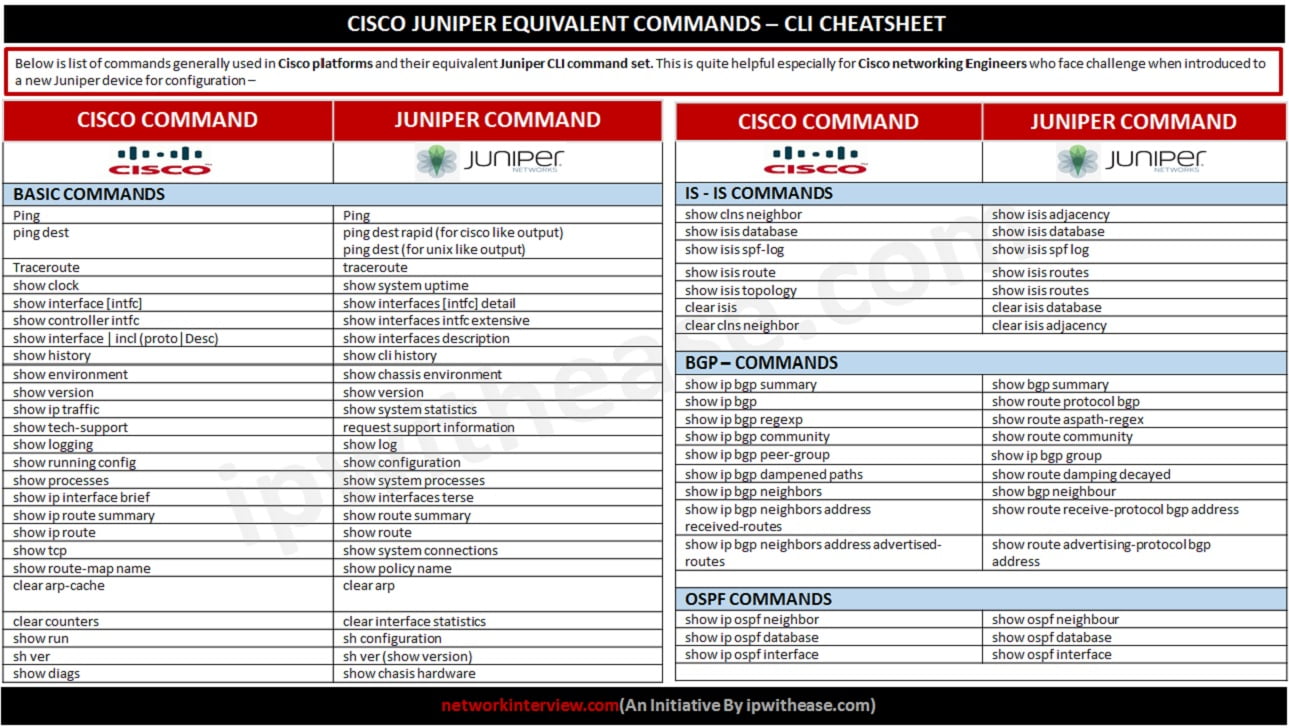
Continue Reading
What is MIP in Juniper ScreenOS ? Detailed Explanation
How to Factory Reset Juniper SRX Device
ABOUT THE AUTHOR

You can learn more about her on her linkedin profile – Rashmi Bhardwaj