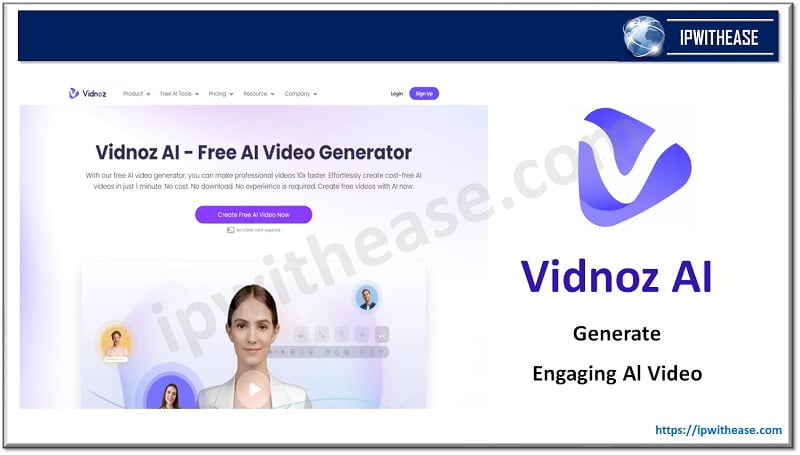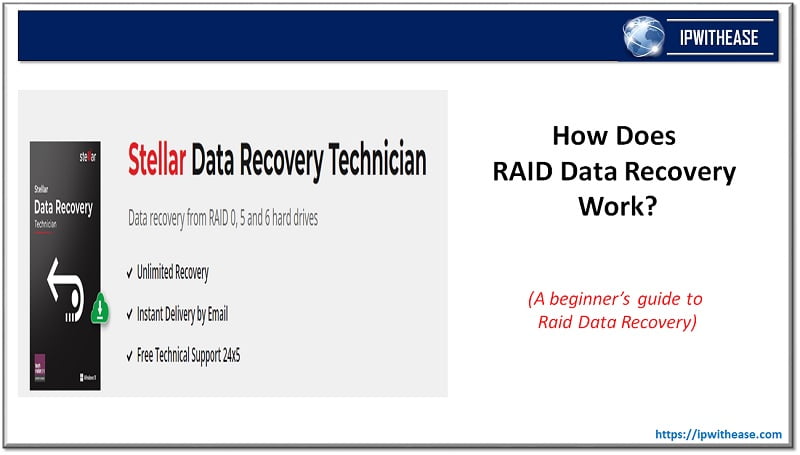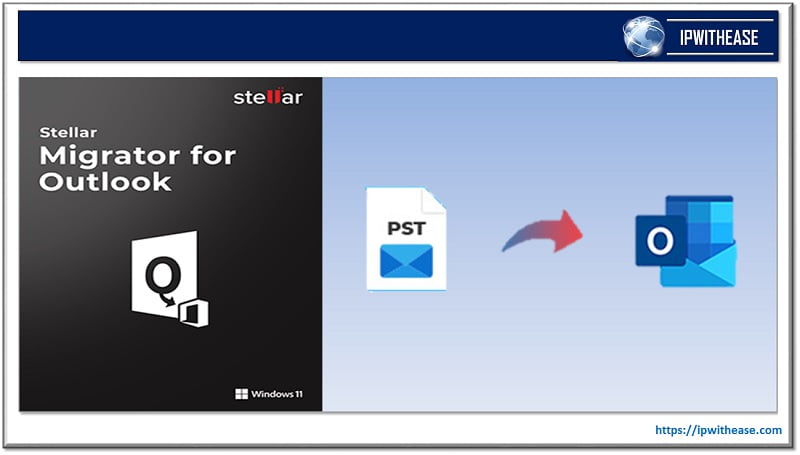Table of Contents
Multimedia has been the center stage of the Internet, gaming, and entertainment industry. MOV and MP4 are considered the common container formats that store data for multimedia. MOV is related to the Apple QuickTime framework for the storage of video, audio, and even text files. It is primarily used for editing and playback of formats on devices like iOS and MacOS. The latter i.e. MP4 is predominantly about sharing files over the Internet, and is compatible with almost all platforms and devices, etc.
Both format types belong to different platforms and sets of contraptions, and there’s often a need to change one video file format to another. This compatibility and access to a wider audience is possible by format conversion tools. In this article, we’ll describe how to convert MOV to MP4 with Movavi Video Converter online and on your desktop.
How to Convert MOV to MP4 Online with Movavi
It’s quite easy to convert MOV to MP4 online for free with Movavi. To do so, you need to follow a few steps:
- Go to https://www.movavi.com/video-converter/
- Add your video via the ‘Add Your Media’ button
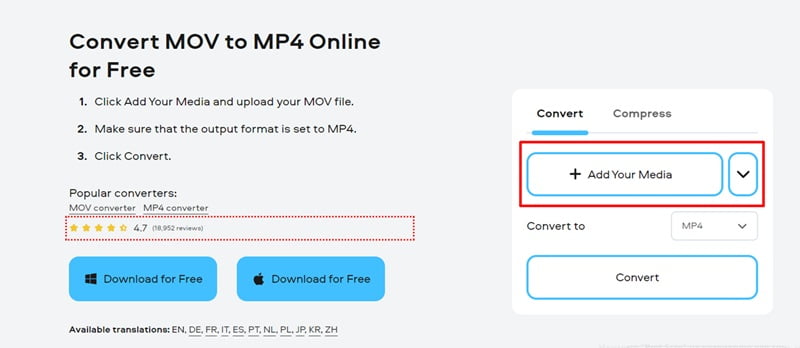
- Choose the preferred file format (MP4)
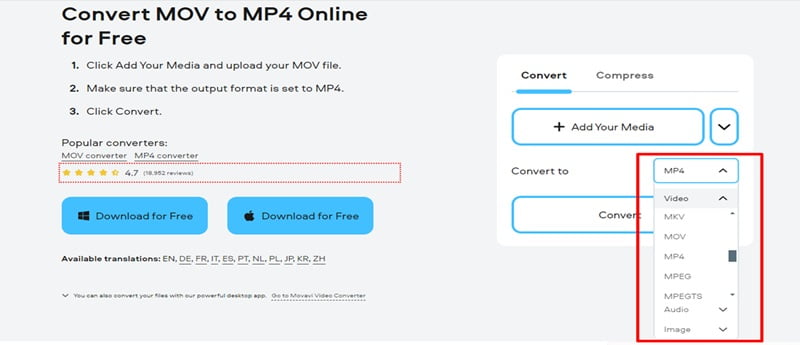
- Click on the “Convert” button
- Convert video to MP4
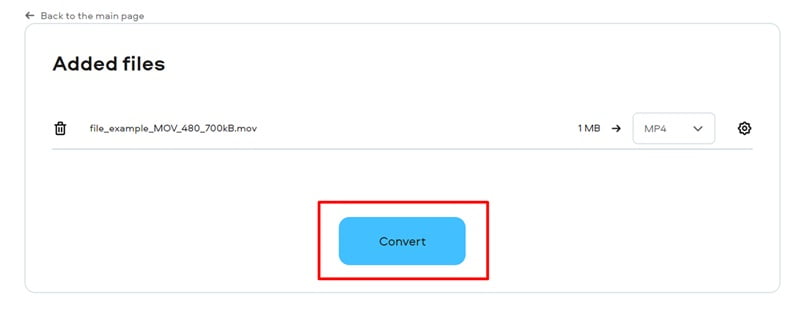
- Download the file
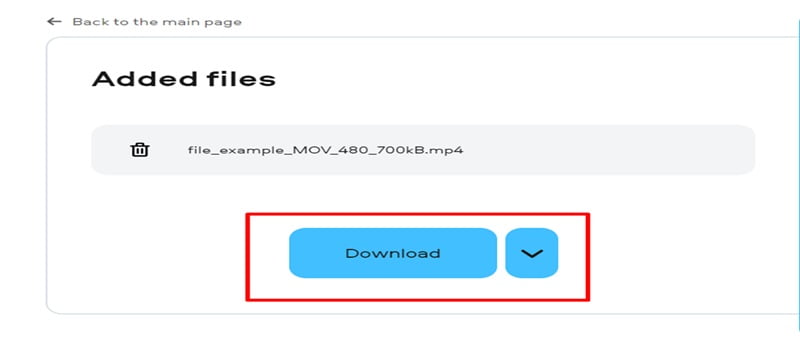
And you’re done!
Please note that the online version only allows you to convert files that are not larger than 100 MB. So if you need to convert multiple videos, your files are too large, or you don’t have the Internet connection try using the desktop version of Movavi Video Converter.
Convert MOV to MP4 on Your Desktop using Movavi Video Converter
Movavi Video Converter boasts of promptly converting bulk files clubbed with qualitative and high-resolution output with the capability to deal with 180 file formats, and versatility across audio, video, and image formats. Movavi is tailor-made and ultra-light (consuming minimal resources) to address requirements like processing Photos, movie videos, and even music formats. The program supports both Windows and Mac systems.
Below is the step-by-step guide on how to use Movavi Video Converter (MOV to MP4):
Step 1. Download and install the Movavi converter on your systems
Firstly, download the latest version of software on the respective Windows or Mac system. Next, launch it, followed by instructions as given on-screen. Once installed, it will run automatically.
Step 2. Add the MOV files
Locate the MOV files that need to be converted to MP4, then drag and drop them into the program’s window. The application is capable of converting large batches of files – hence no limit to the number of files that can be transferred.
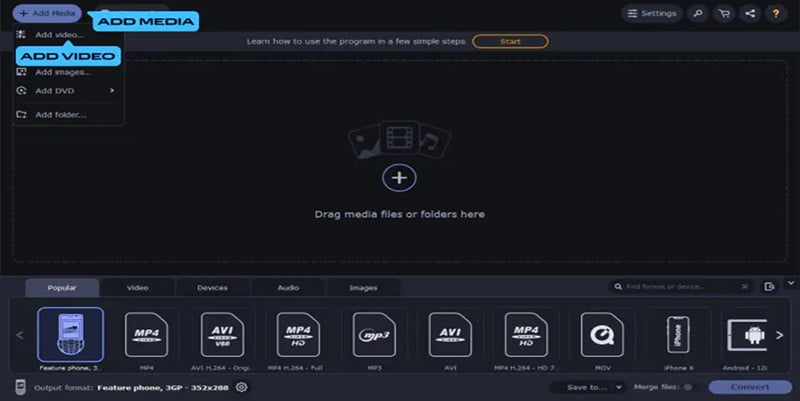
Step 3. Select MP4 format as the output
Under the Formats section, select the file type you want to turn your media into and select the target format for the file/files. At this stage, you can change the conversion settings like bitrate settings, resolution (HD, Ultra HD & 4K etc.), codec, etc. For immediate output, preferably select the SuperSpeed label which will render qualitative format output at significantly faster speed.
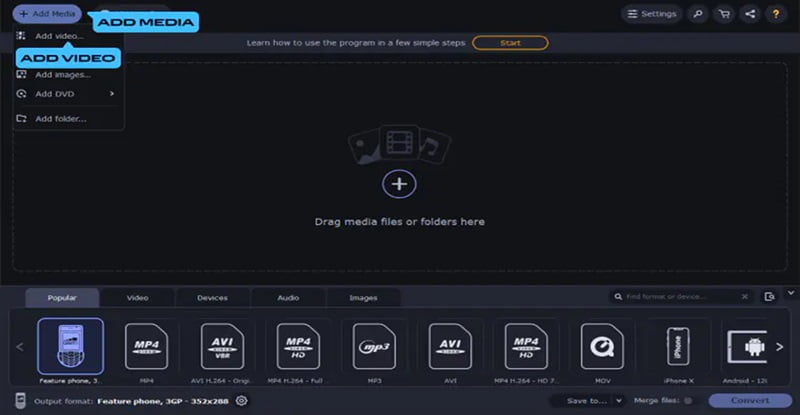
Step 4. Convert MOV to MP4
Click the “Save to” button to specify the target folder. Next, hit the “Convert“ to launch the activity. Post the conversion, the new format media file will be saved to the designated/selected folder.
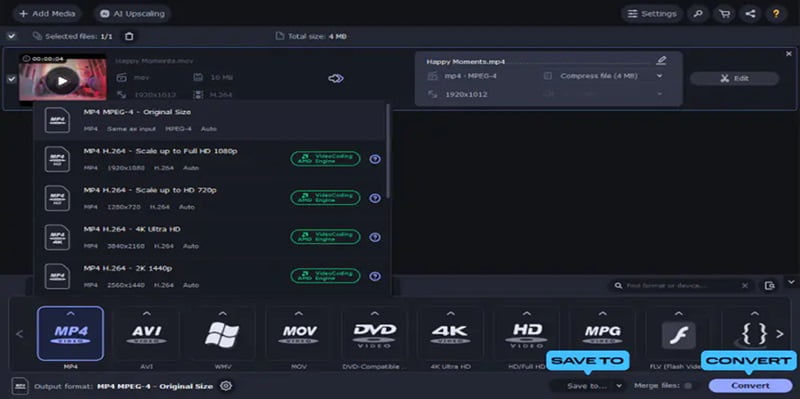
Essentially, it also provides options like reducing the file size, taking out clips from videos, picture cropping, and creating animations from movies.
Key Traits of Movavi Video Converter
As you see, Movavi Video Converter is a multipurpose multimedia conversion tool created to address a multitude of formats for video, audio, and image formats. Below are some of the other key features:
An array of Format Support
- Video Formats: Popular supported formats like MP4, AVI, MOV, MKV, WMV, and more.
- Audio Formats: Converts audio files to MP3, WAV, AAC, FLAC, and other formats.
- Image Formats: Converts image files between such formats as JPEG, PNG, BMP, GIF, etc.
High-Speed Conversion
- SuperSpeed Mode: Translates videos at the magnitude of times faster without loss of quality.
- Hardware Acceleration: Employs Intel, NVIDIA, and AMD technologies to expedite the conversion.
Device Optimization
- Preset Profiles: Renders a set of predefined profiles optimized for specific types of devices e.g. – smartphones, tablets, gaming consoles, and others.
- Customization: Improved customer experience with ample options and the ability to customize settings (preset profiles) allowing more control over output quality etc.
Editing Tools
- Basic Editing: Trim, crop, rotate, and merge video clips.
- Enhancement: Fine-tune brightness, contrast, and other video parameters.
- Effects and Filters: Apply creative filters and effects to improve videos.
Audio Extraction and Editing
- Extract Audio: Extract audio tracks from video files.
- Audio Editing: options like trimming and merging audio files, and volume level adjustment, etc.
Subtitles and Metadata
- Subtitle Support: Add, remove, and edit subtitles in several formats.
- Metadata Editing: metadata editing for video and audio files, including title, artist album, etc.
Batch Processing
- Several File Conversion: Convert multiple files simultaneously.
- Queue Management: Add, remove, and manage files in the conversion queue.
User-Friendly Interface
- Drag-and-Drop Functionality: Easily add files by dragging them into the converter.
- Intuitive Controls: Simple and easy-to-navigate interface apt for both beginners and advanced users.
Online Video Download
- Video Downloader: Download videos from popular online platforms for offline conversion and viewing.
Integration and Sharing
- Direct Sharing: Upload processed files to social media and other platforms like YouTube, Vimeo, and Google Drive.
- DVD/Blu-ray Support: Convert and burn videos to DVD or Blu-ray discs, or you can also capture VHS to digital.
Movavi Video Converter Alternatives
There are lots of video conversion software available. We’ve listed some of the examples to expand your choice:
Online:
- Online-Convert
- Convertio
- CloudConvert
Desktop:
- AVS Video Converter
- Prism Video Converter Software
- DVDFab
Whether it’s an online or desktop program, each of them has its own related advantage, hence wisely choose any of the best-fit options suitable for you. It can be based on the file size, number of videos, the level of control required, and either of the online/offline solution requirements.
Conclusion
It’s not that hard to change MOV to MP4. Movavi Video Converter is an all-inclusive tool designed to help you with that, while at the same time providing an array of additional features like basic editing, subtitle support, and device optimization. Whether you need to convert a single file or batch process multiple files, Movavi Video Converter offers the functionality and performance to meet your needs.
ABOUT THE AUTHOR
IPwithease is aimed at sharing knowledge across varied domains like Network, Security, Virtualization, Software, Wireless, etc.