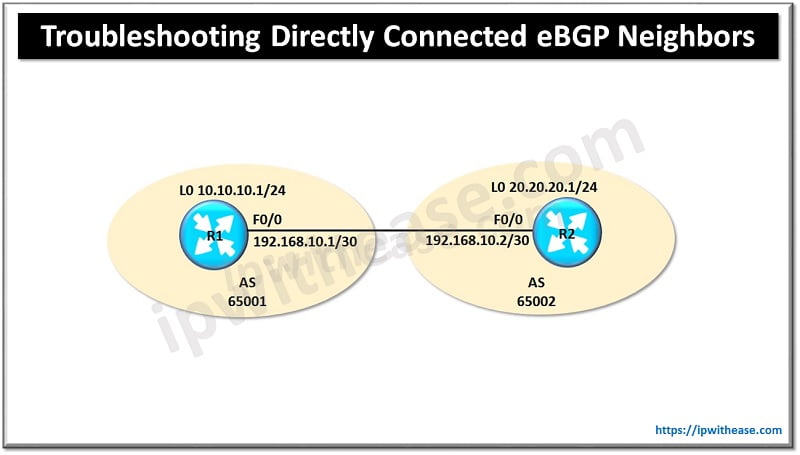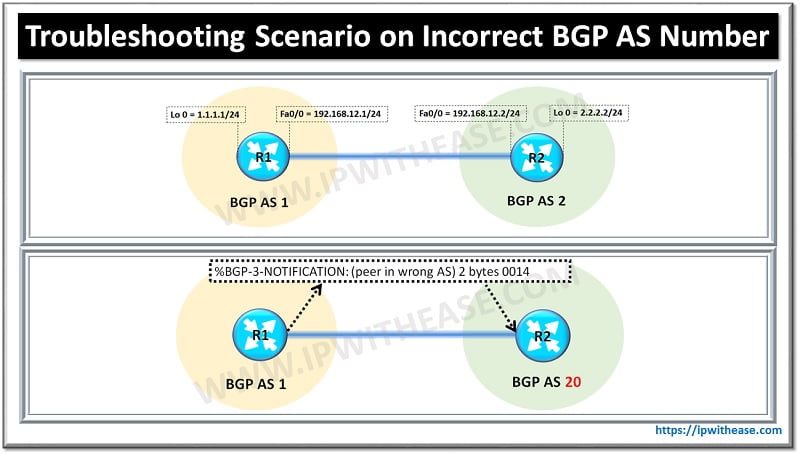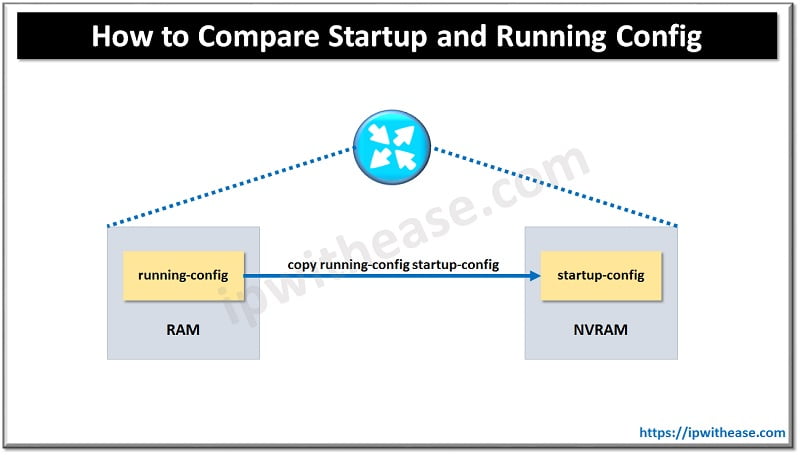Google ADs
 OPTIONS TO RESET Aruba AP 225 –
OPTIONS TO RESET Aruba AP 225 –
- Reset with Button
- Reset through Admin Control Panel
Step by Step Procedure to RESET Aruba AP –
Option 1) How to Reset Aruba AP 225 with Button
- Power on the Aruba Router, place a paper clip or pin into the hole on the Router back which is labelled as Reset.
- Hold paper clip or pin down for 10 to 15 seconds and release.
- The Router will reboot on its own. Once the WLAN light stops blinking, the Router is reset.
Note, Resetting the Aruba router does not reset the firmware to an earlier version. It will only change all settings back to factory defaults.
Option 2)How to Reset Aruba AP-225 Router via Admin Control Panel
Prerequisite for resetting the device is to know the Internal IP Address of your Aruba AP-225 router.
Login details are as below –
Google ADs
- IP address: instant.arubanetworks.com:4343 (Remove 4343 if not works)
- Username: admin
- Password: admin
Aruba device will be accessed via a web interface (maybe Firefox or Chrome). First connect the router to PC with RJ45, Cat5 or Cat6 cable.
After login follow the below steps to Reset your device –
- 1st, Go to the Maintenance or Tools or Advanced tab.
- Then try to find Reset or Factory Reset button
- Click on” Reset ” or” Reset Factory Defaults “.
- After waiting for some time Factory Reset will be successfully performed
Related – Aruba Datasheets
ABOUT THE AUTHOR

Founder of AAR TECHNOSOLUTIONS, Rashmi is an evangelist for IT and technology. With more than 12 years in the IT ecosystem, she has been supporting multi domain functions across IT & consultancy services, in addition to Technical content making.
You can learn more about her on her linkedin profile – Rashmi Bhardwaj

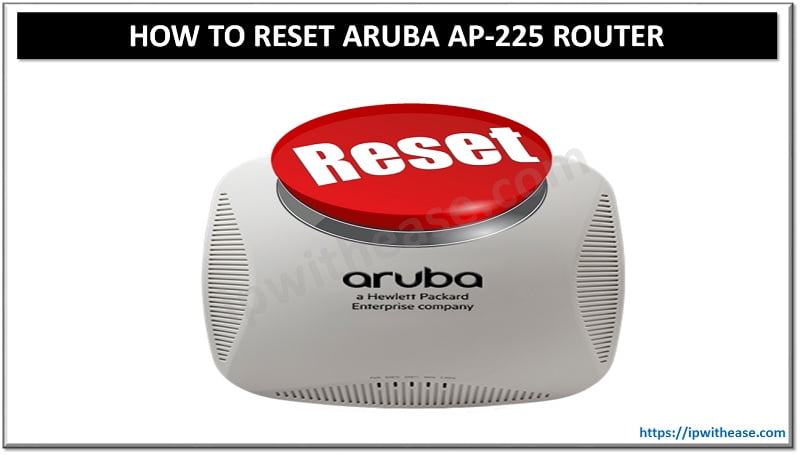 OPTIONS TO RESET Aruba AP 225 –
OPTIONS TO RESET Aruba AP 225 –