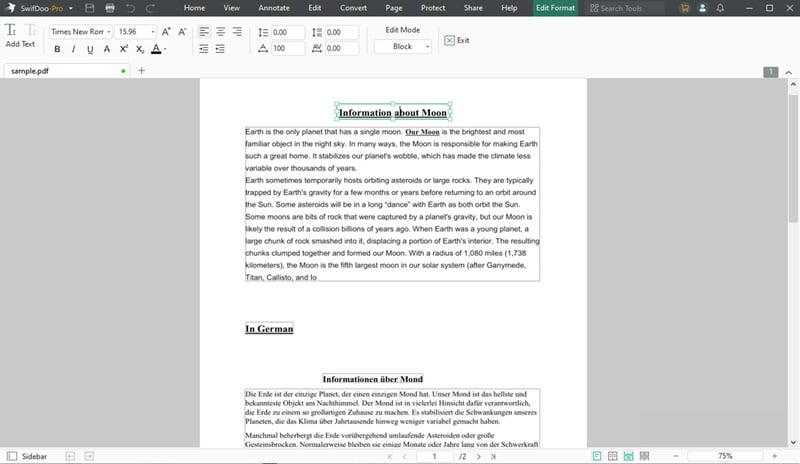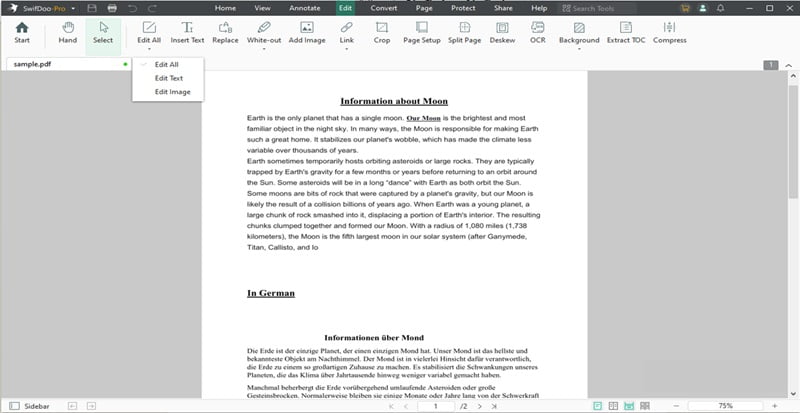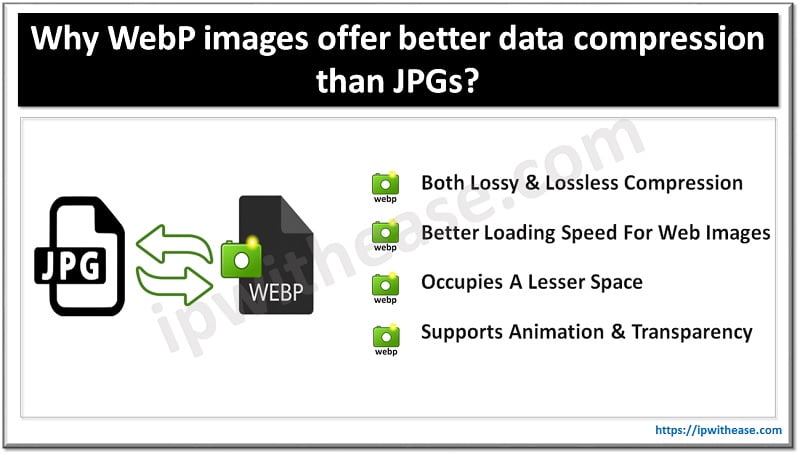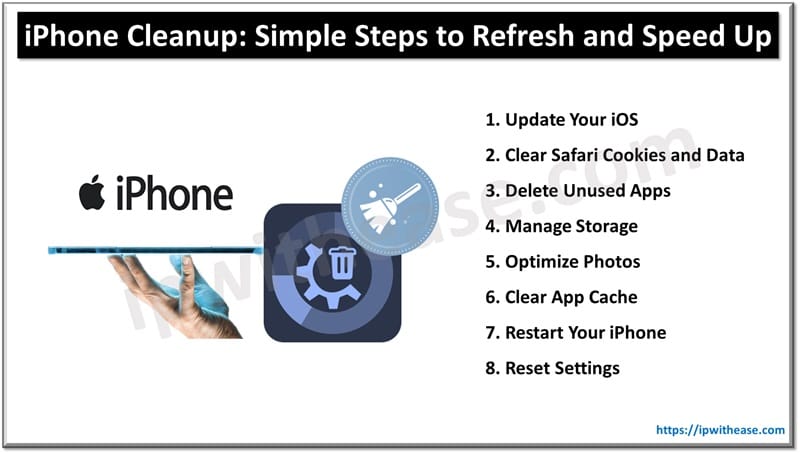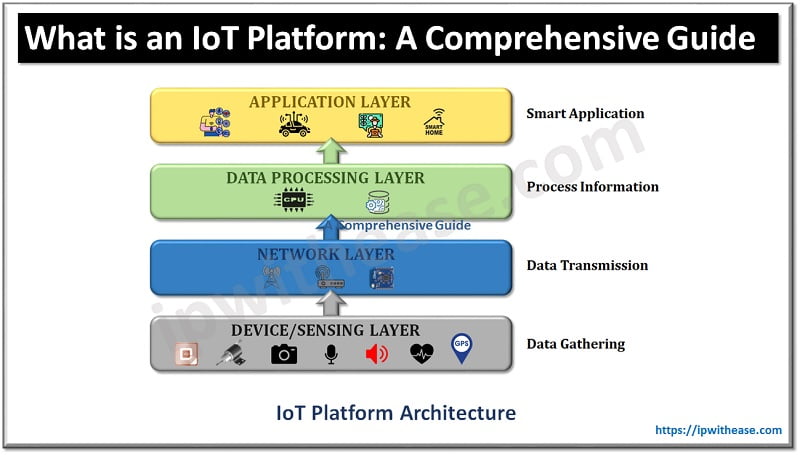Table of Contents:
Saving a document in PDF format is a simple task. All you need is an appropriate office program that allows you to export your document to PDF. Most photo editing and design programs offer the ability to save to PDF format. In this article, we will explain how to save a DOC file as PDF, how to edit PDF files, and provide sample applications.
When should you save files as PDF?
The PDF format is very often used on official company websites – it is used to save instructions, advertising brochures and catalogs. Invoices and bills are also often sent in PDF format. It so happens that these types of documents are considered more professional. Perhaps this is because they cannot be edited immediately.
Saving the file as PDF also ensures that the document will look appropriate on all computers. Word processors sometimes rearrange images, change formatting, or change the font. PDF can not be modified, regardless of the program in which it was created and in which it will be opened.
This largely answers the question of when to save files as PDF. Primarily when we send a document as part of our professional duties or create a publication that will be read by many people. There will be no “bubbles” in the PDF, so we are able to create the file exactly as we want.
What documents are worth saving in PDF format?
Documents intended for printing or sending online , such as legal letters or CVs. The same applies to reports, books, guides and manuals, which all of them should be saved in PDF format.
Usually, PDF files are not edited, they are the final product of work in office or graphic programs. This is why it’s hard to find free, professional software to create PDFs from scratch. Most people create a document in programs like Microsoft Office and then save it as a PDF.
How to save a PDF file
Using Online Tools
If you want to save and create PDF files, you can use some free tools available online. You can also find other office suites on the Internet, such as Libre Office. The procedure in all programs is similar, but sometimes slight differences may occur. If you can’t find the PDF format when saving the file, look for the “Export” option – you’ll probably be able to select the PDF format there. Sometimes this format is also hidden under the “Publish” item.
Using Dedicated PDF Programs
Online PDF creators may have limitations, especially when it comes to working with large files containing many graphics – this is due to their performance and the lack of automatic saving of drafts.
Using an advanced PDF editing tool for creating, editing and modifying PDF files guarantees professional results when creating PDF documents from various sources, such as scans, websites or most Microsoft files.
How to edit PDF files?
We already know how to save files to PDF and when it is worth doing it. What if we only have a PDF that we want to edit and save with our corrections? This situation may happen when we accidentally saved our CV only in PDF format and now we want to update it. Sometimes employees also send PDF files and we want to make corrections to them. How to act in this situation?
Edit with Microsoft Office 365
After double-clicking the left mouse button on the file, a program assigned to reading PDFs or a web browser will most likely open. Unfortunately, we can’t do much with such software. We can try to open PDF in Word.
To open a PDF in Word, right-click on the file. Then, from the menu, select the “Open with” option and in the next menu that opens, click Word. It may happen that Word is not on the list. In this case, you need to click the “Choose another application” option. A list of all the programs installed on your computer will appear. Word should already be here.
If Word does not open the file properly, we can try converting using an appropriate online PDF converter. You can also type “PDF to DOCX converter online” into Google and select one of the alternatives that will appear. On such a website, you need to add a file saved on your computer and then click “convert”. The website will ask us to indicate the location to save the DOCX file.
Edit with a PDF Editor
If you want to see for yourself the capabilities of a dedicated PDF editor such as the SwifDoo PDF, you can take a free test for 7 days. This time will certainly be enough to thoroughly learn the program’s functions and edit the necessary documents in PDF format.
Step 1: In the main menu, click “Open” and launch the PDF file on your local drive.
Step 2: Then in the “Edit” menu, click the “Edit All” item.
Step 3: In the edit mode, you will access different editing options: text insertion, text replacement, add images, hyperlinks, split, OCR, etc.
When you confirm the changes, the latest document will cover the original file on your computer in a PDF format.
In a quick nutshell
Above you have some tips on how to save and edit a PDF. All are effective, some will also allow you to convert PDF to formats used by modern mobile devices, such as ePUB. Now you can freely change files, which will probably be very useful for you, e.g. when preparing presentations, papers and some official letters.
You know that if someone explains that a file cannot be edited, they have not used all the available tools. They may require time or knowledge, but it is certainly not impossible.
Continue Reading:
The Best Youtube Video Formats
Microsoft Office 365 Interview Questions
ABOUT THE AUTHOR
IPwithease is aimed at sharing knowledge across varied domains like Network, Security, Virtualization, Software, Wireless, etc.