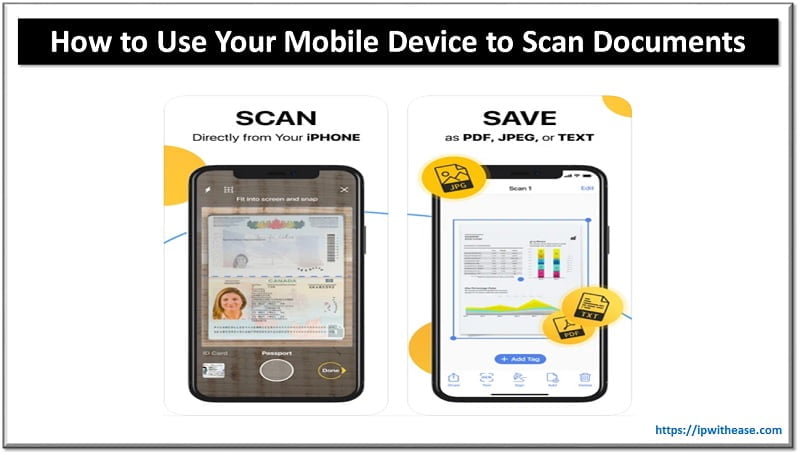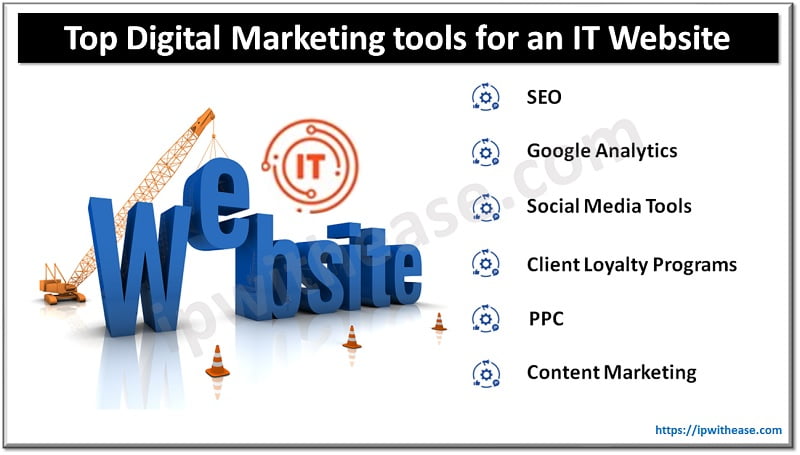Table of Contents
You may not think about how much storage space you have left on your iPhone until it starts slowing down. When you start having difficulties downloading an app or recording a video, it is often due to a lack of storage. Here are various practical and effective methods for freeing up iPhone Storage while keeping your data safe.
Ways to Clean Up Your iPhone Storage

Check Total Usage of Storage Space
The first step you should take is to check what is taking up the most space. Go to Settings>General>Storage and you will see a bar chart. Different colors in the bar chart give you a good visual of categories taking up the most space. If your photos are taking up a lot of space, you have various options.
Duplicate photos can take up a significant amount of storage space. There are various ways to get rid of duplicate photos on iPhone. You can use built-in iOS tools and third-party apps to remove duplicate photos. To delete duplicate photos manually you can use the Photos app or the Search tool. The Photos app can identify duplicate photos in photo library and put them into a Duplicates album. You can then merge the photos and keep one high quality version.
Offload Photos to the Cloud
You can store photos in cloud services like iCloud. You will upload full resolution photos to your iCloud account. To do this you will enable iCloud Photos in Settings > Photos. When you choose Optimize iPhone Storage it will reduce the quality of the photos on your iPhone so they take up less storage space. The original full resolution photos will be stored safely in the cloud. Using iCloud is one of the easiest ways to gain storage without having to sacrifice any photos.
Empty Browser Cache to Clear Space on iPhone
Cache refers to the temporary storage of data from websites you visit. This data helps your browser to load the websites faster when you visit them again. Cache takes up storage space so it can slow down the performance of your iPhone.
- How you clear cache will depend on the browser you use. If you use Safari as your browser, you will go to Settings>Safari>Clear History and Website Data. When you tap on this option you will see a popup. Choose Clear History and confirm. Clearing cache and cookies has a number of benefits.
- Your iPhone will be less cluttered when you empty the browser cache and performance will improve. You will free up valuable storage space.
- If you’re troubleshooting to solve an issue on your iPhone, the easiest first step is often to clear out old data that sits in cache or cookies.
- Regularly clearing your cache offers you more privacy protection. Cybercriminals can steal the personal data stored in browsing history and cookies. Cybersecurity upskilling may be necessary if you want to know the best ways to protect your confidential information on your iPhone.

Manage Apps to Clear Storage on iPhone
Apps can easily accumulate on your iPhone. You may not use all of them on a regular basis. If you don’t want to delete them, you can offload them.
Offloading Apps
Look for the app on the storage list, select it and tap Offload App. This removes the app but keeps the documents and data. It isn’t difficult to re-install the app if you want to use it again.
Deleting Apps
There may be some apps you no longer use at all. When you delete them you not only delete the app but all related data too. On the device storage page, you can select the app you want to delete and press Delete App. If you want to delete apps from the Home Screen, you will put your finger on the app you want to delete. Hold until it jiggles and you see the option to remove it.
How to Protect your iPhone when Downloading Apps
If you regularly declutter and organize your apps, you not only create more space but you will have a more secure iPhone. You may have given a certain app permission to access certain data that could compromise security. When downloading any new apps, you should always exercise great caution when granting app permissions. You need to use techniques for risk identification and limit access if you want to protect iPhone data.
How to Clean iPhone Storage by Clearing out Old Messages
Most messaging apps use encryption and the Message app on iPhone uses end-to-end encryption by default which is very secure. Only you and the person you message have access to the contents of the conversation.
Your messages may be taking up a considerable amount of storage space on your iPhone. It can help to delete old messages. Go to the Messages app and open it, swipe left on a conversation and tap the trash can icon. You can also go to Messages in Settings and adjust the message history settings to automatically delete messages after a certain period. This means you don’t have to manually delete old text to free up storage space.
Conclusion
When you have a lack of storage space, you can gain more storage in various ways. You can empty the browser cache, delete duplicate photos, use cloud storage, and offload or delete apps. Deleting all the clutter on your iPhone not only gives you more storage space but also reduces your security risks.
ABOUT THE AUTHOR
IPwithease is aimed at sharing knowledge across varied domains like Network, Security, Virtualization, Software, Wireless, etc.