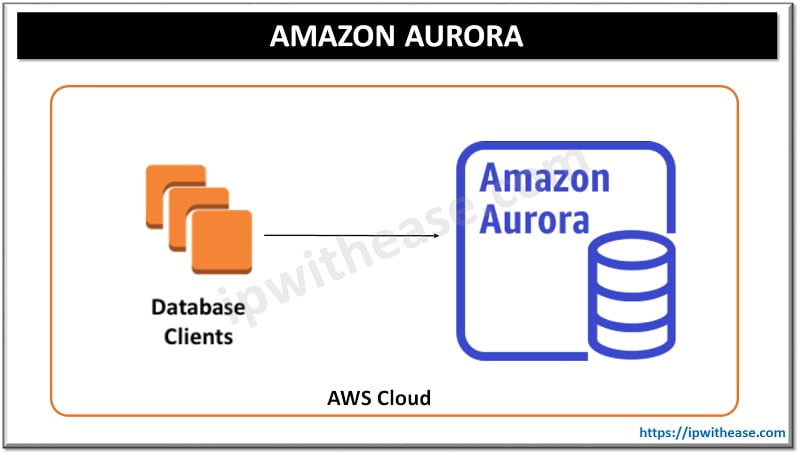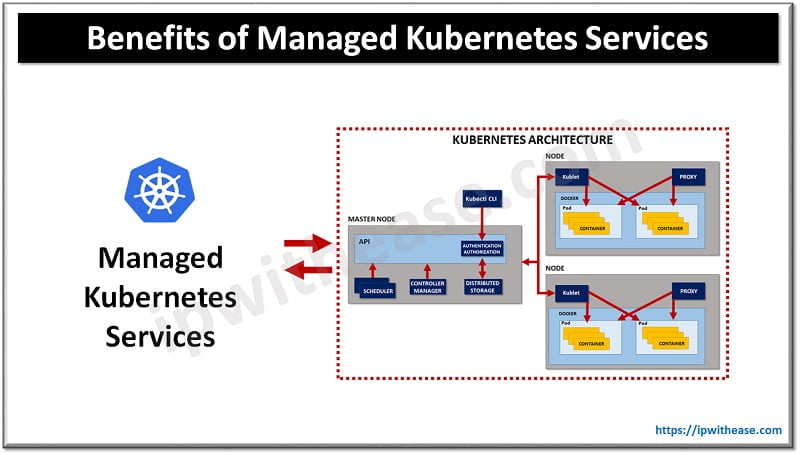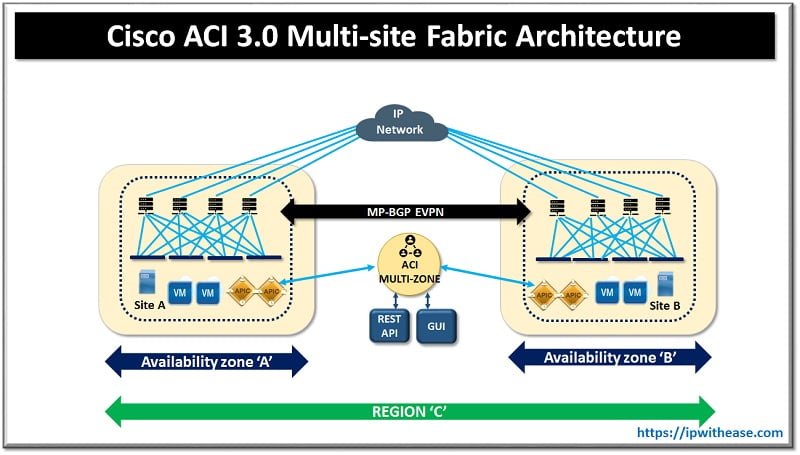Table of Contents
Introduction to Terraform
Terraform is an open-source infrastructure as code software tool created by HashiCorp. It is today one of the most popular tools that can help you automate the deployment of your infrastructure on almost all major Public Cloud provider i.e. AWS, Azure & GCP and also private clouds.
To begin using Terraform on your Laptop, you will need to first setup Terraform on your system. Terraform runs on almost all the major OS currently available i.e. MacOS, Linux, Windows etc. In this post we will learn the step-by-step procedure to install Terraform up and running on your Windows 10 system.
How to Install Terraform?
Installation Steps
Step1:
To install Terraform, first download the Terraform .exe file from: https://www.terraform.io/downloads.html. Ensure you download the correct version based on your system configuration i.e. 32bit/64 bit.
Latest available version of Terraform is v1.15.0. If you happen to have a code that in your environment that you want to reuse it is recommended to check if you are using the same terraform version or a version which ensures backward compatibility.
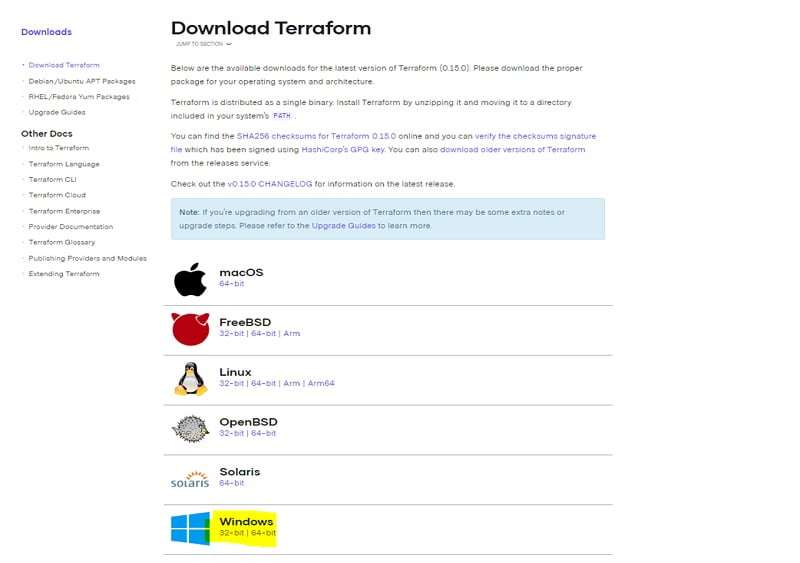
Step 2: Once download is complete; you will get a zipped file. Unzip the file to get the .exe file. Copy the .exe file to a folder on your local system directory for e.g.: C:\Users\ipwithease\Terraform.
Step3: Next, open your Start Menu and type in “environment” and the first thing that comes up should be Edit the System Environment Variables option. Click on that and you should see this window.
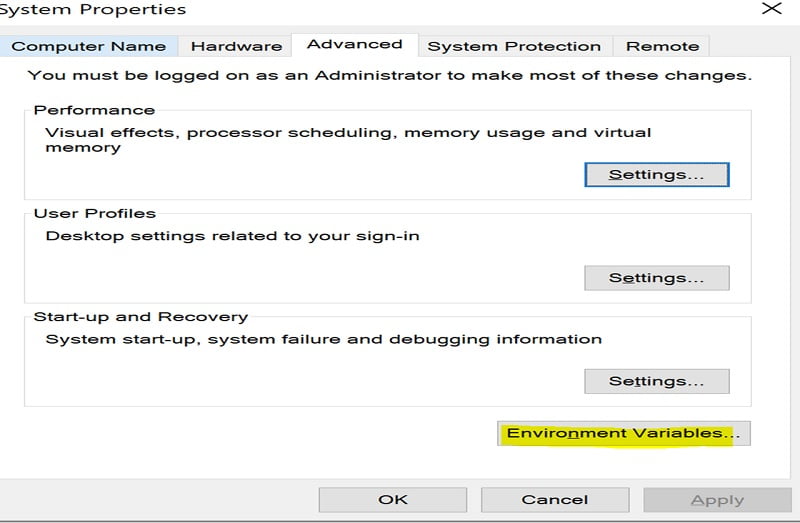
Click on Path under System Variable > Click Edit
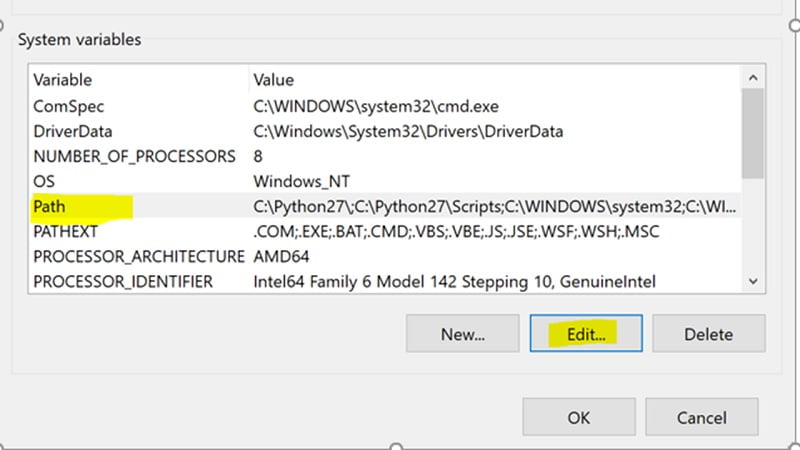
Step 4: On the next window Click New & Add the path where you copied your .exe file > Click Ok.
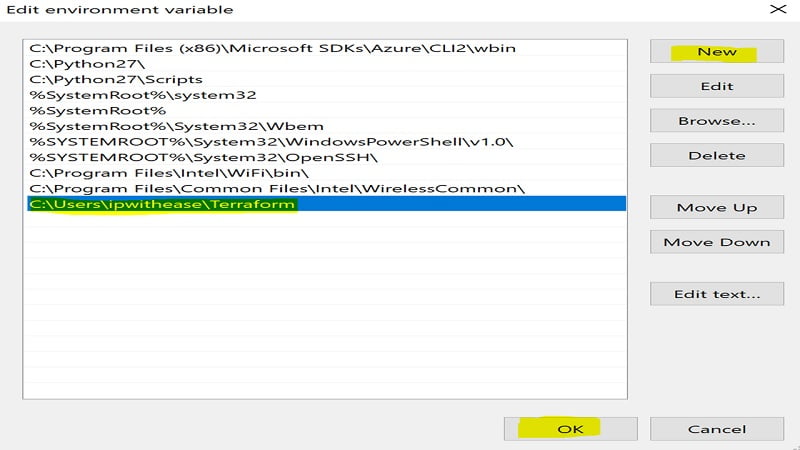
Verification
Now to verify if the installation has been successful go to Command-Line, change your working directory to the one where you copied the Terraform .exe file and run “terraform –version”
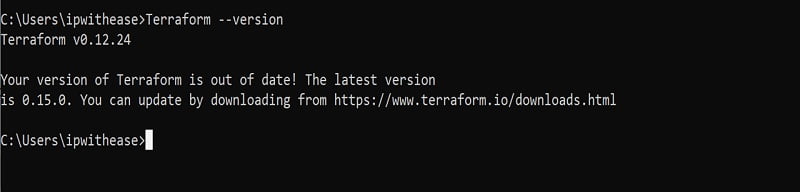
As you can see the above screenshot, at present we were using terraform version 0.12.24, we are getting a notification command-line that a newer version is available. In order to mover from 0.12.24 you just need to download the latest version 0.15.0 version and replace the terraform.exe file from the path where you stored the older version terraform.exe file.
To get the list of commands that Terraform supports, type terraform and hit enter
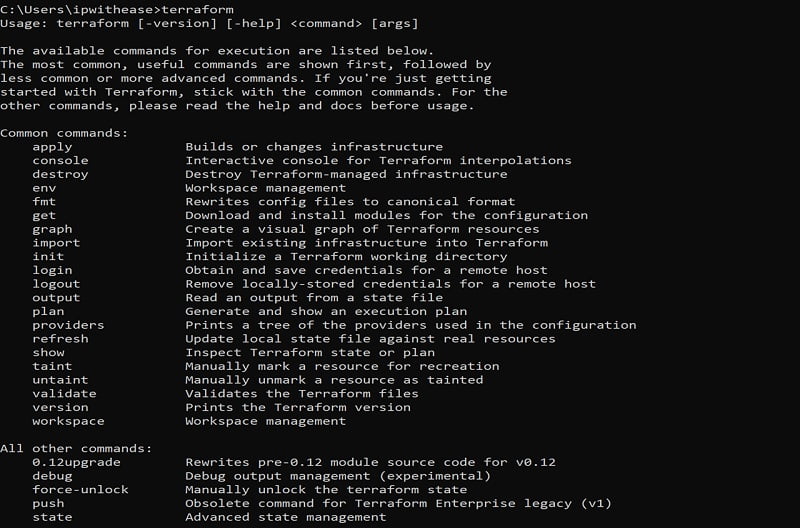
Terraform relies on plug-ins called providers which can contain a group of resources and arguments to be able to define the object that need to be created.
Terraform configurations must declare which providers they require so that Terraform can install and use them.
You can view all the publicly available terraform providers.
The link above the main directory containing the providers that are provided by HashiCorp or by different vendors whose products can integrate with Terraform i.e. Cisco, Juniper, Azure, AWS and the so on.
FAQs Related to Terraform
Define Terraform provider.
Terraform Providers are essentially plugins that Terraform installs to interact with the remote systems i.e. Azure/AWS/Google Cloud/ VMware and a lot of other vendors devices.
Name some major market competitors of Terraform.
Some of the major competitors of Terraform are: Kubernetes, Ansible, Packer and Cloud Foundry.
Why is Terraform used for DevOps?
This is because, Infrastructure as code is the foundation for DevOps and Terraform manages Infrastructure as code.
Can we use Terraform for an on-prem infrastructure?
Yes, we can use Terraform for an on-prem infrastructure.
Name some of the built-in provisioners available in Terraform.
Some of the built-in provisioners available in Terraform are: Chef Provisioner, Salt-masterless Provisioner, File Provisioner, Remote-exec Provisioner, Habitat Provisioner, Puppet Provisioner & Local-exec Provisioner
What is Terraform D?
It is a plugin that is used on most in-service systems and Windows.
Continue Reading:
ABOUT THE AUTHOR

You can learn more about her on her linkedin profile – Rashmi Bhardwaj