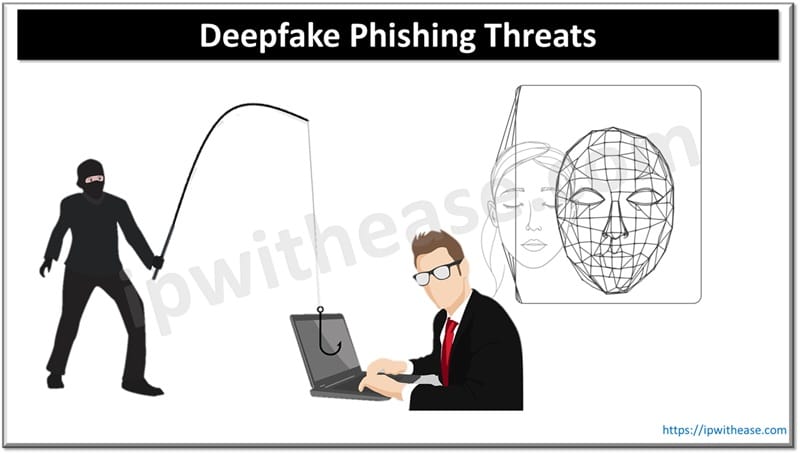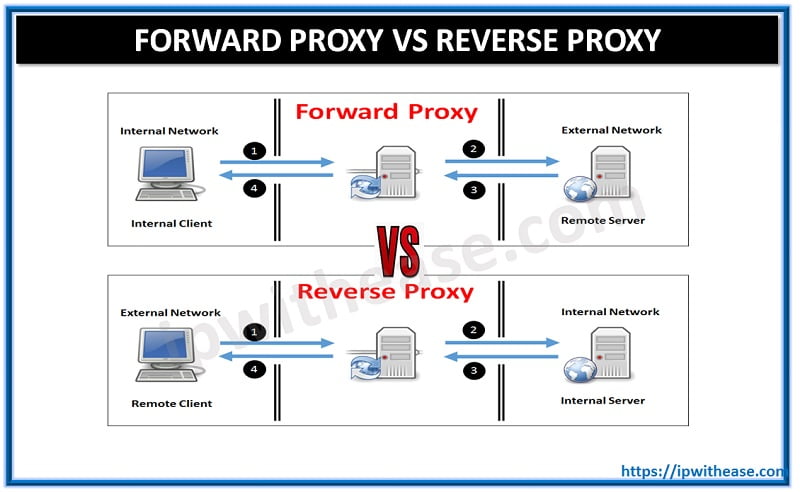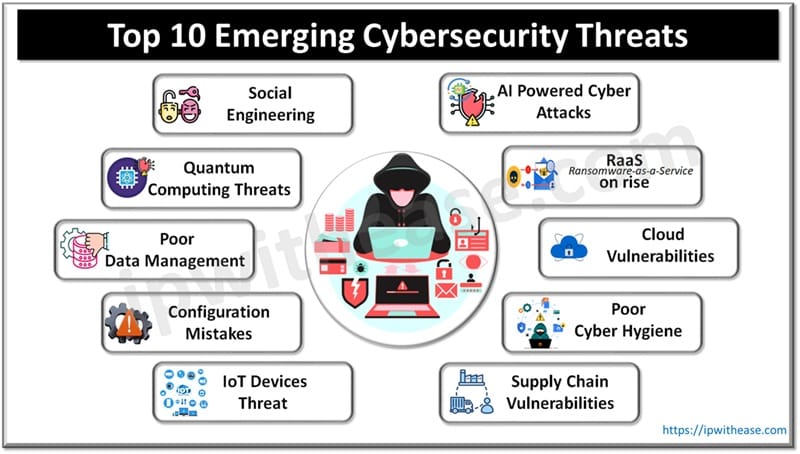Table of Contents
A factory reset of Cisco ASA5505 firewall is done to to erase all the configuration and reset the device to default setup. There can be multiple reasons to do so. We will learn to factory reset a Cisco ASA5505 Firewall device through console.
Possible Reasons for Cisco ASA5505 Firewall Factory Reset
- To regain access in case of “Forgotten Password”.
- To clear out old configurations/ misconfigurations.
- To clear corrupted files.
- To wipe out sensitive information in case of selling or transferring the device.
Steps to Factory Reset the Cisco ASA 5505 Firewall
Following are the ways & steps to Factory Reset the Cisco ASA 5505 Firewall through Console –
Step 1
Connect the console cable to the serial port, plugging the other end into ‘Console’ port on the ASA 5505. The console port looks like a network jack.
Step 2
Select a terminal program.
- For Windows XP, hyperterminal is the preferred program. Create a connection on Com1 using the terminal settings:
- In Windows 7, Putty is the preferred program
Below setting should be used –
- Bits per second: 9600
- Data bits: 8
- Parity: None
- Stop bits: 1
- Flow control: None
Step 3
After you open connection, press enter a couple of times, and you should get a prompt like: ‘ciscoasa>’
Step 4
Type ‘enable’ to go to enable mode. Enter the password, or just press enter if there is no password set.
Step 5
Type ‘config t’
Step 6
Type ‘config factory-default’
Step 7
Hit spacebar when the ‘more’ is displayed. You want to get back to the prompt that looks like: ‘ciscoasa(config)#’
Step 8
Type ‘reload save-config noconfirm’
Step 9
Make sure that the outside line is plugged into port zero, and your pc is plugged into any of the ports 1-7.
Step 10
The Cisco ASA has been reset to factory settings. DHCP is enabled on the cisco device, and it’s internal IP address is now 192.168.1.1
Step 11
If you had an enable password set, you may need to enter that in the password box when you try to connect using the ASDM. Otherwise, the default username and password is to leave both blanks.
Continue Reading
Guide on ASA Firewall Security Levels
ABOUT THE AUTHOR

You can learn more about her on her linkedin profile – Rashmi Bhardwaj