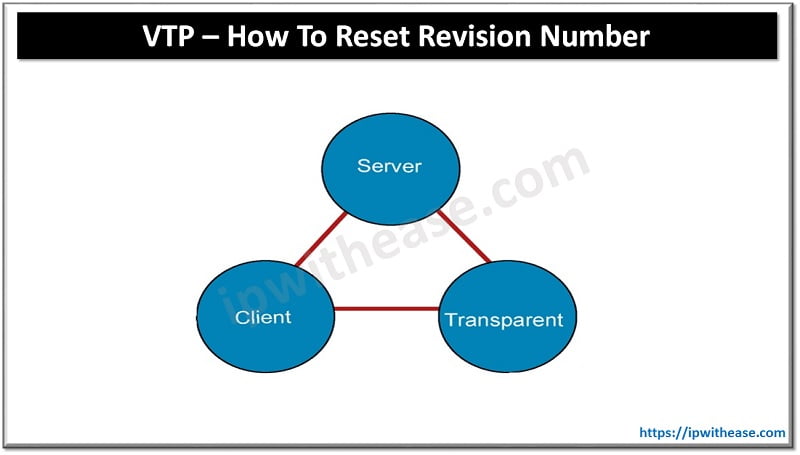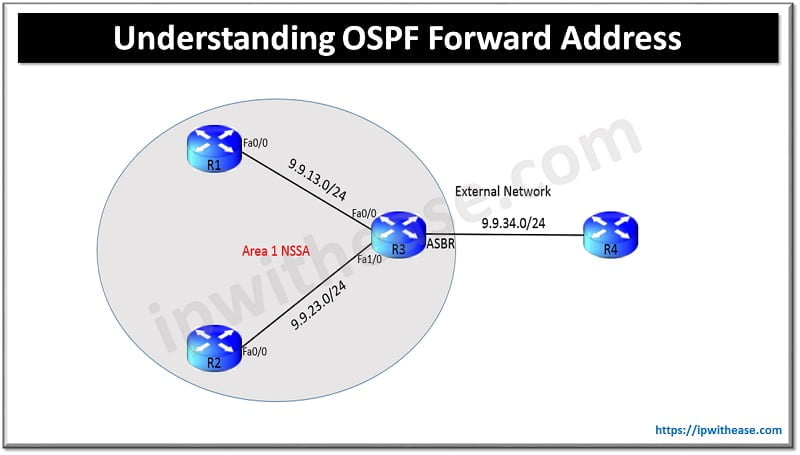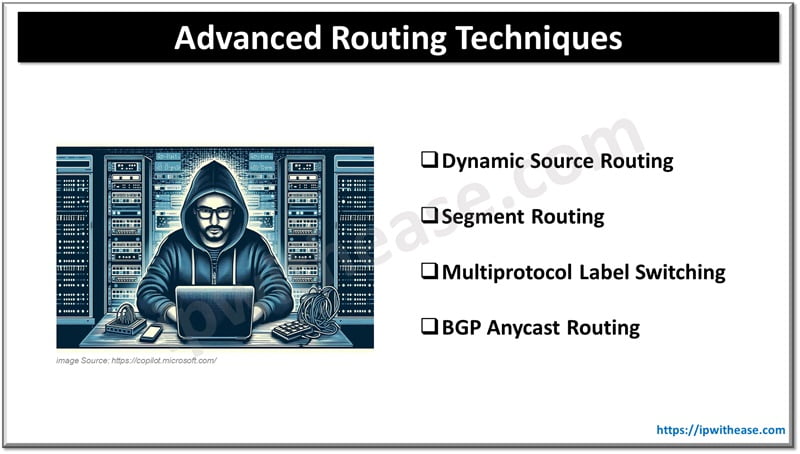Table of Contents
You can turn off BGP Peering using commands configure terminal and no neighbor <IP_ADDRESS> remote-as <AS_NUMBER>. In today’s topic we will learn about BGP peering terminology, when to use BGP peering and how to turn off BGP peering.
There are several routing protocols used for network communication. Border gateway protocol (BGP) is one of them. BGP is also popularly known as the postal service of the Public network or Internet. Just like when you drop a letter into a mailbox the postal department processes the mail letter and chooses the shortest and most efficient route to deliver the letter to its right recipient. In the same manner, when data is submitted on the Internet, BGP protocol looks at all possible routes to which data can travel and picks up the best route to deliver the data packet to its intended destination by hopping between autonomous systems.
Peering is a common terminology used in the BGP world. In general peering refers to a connection between two IP based networks meant for data transfer from source to network of its destinations without allowing data traffic flow to destinations with traversing the peer or use Internet as travel medium. Configuring peering on BGP is done to exchange routing information between two systems.
What is BGP Peering
BGP peering is established to exchange routing information between two systems which is defined by autonomous systems numbers (ASNs). Peering is configured on both sides – source and destination and defined as ‘Peering’ or an ‘Internet access/transit’ connection type.
Peering is important due to several factors for businesses. It helps them to reduce operational transit costs, achieve reduction in complexity of connection and connect to destination directly, when higher network performance is expected with enhanced security. BGP peering offers direct control over how systems participate in the Internet during data exchange.
BGP Peering: Types of Interconnection
Peering is a type of interconnection which is of two types – Transit and Peering.
Transit Interconnection
A commercial relationship used by ISPs, telco providers for network interconnectivity to provide reachability to the entire Internet to other parties which is usually content or application provider, broadband providers etc. ISP is paid by another party to carry out traffic to / FRO over the Internet.
Peering
Usually performed on traffic originated within networks such as Tier 1 networks or carriers including customers.
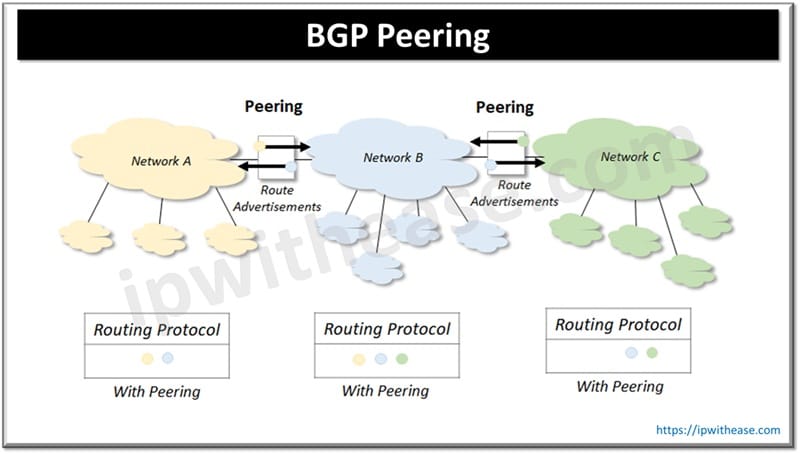
How to turn off BGP Peering
BGP peering turning off or disabling BGP sessions is usually done for maintenance activity, changes required in configuration, or temporary isolation of segments. Disabling or turning off peering shut down the connection and removes all associated routing information and stops traffic exchange between the peers.
Graceful BGP shutdown is used to minimize traffic loss and most often used during planned maintenance activity. While peering is disabled alternate or backup path is used to ensure minimal disruption to services while routing traffic on alternate or backup path. Session disabling allows you to make changes to router configuration, firmware updates, hardware upgrades without impacting the peers.
Turn off BGP Peering: Step-by-Step Process
To shutdown BGP link gracefully let’s look at the detailed steps
Enable <enable privilege access mode> enter password if prompt
Configure terminal <enter global configuration mode>
Route bgp autonomous-system-number <configure bgp routing process>
Neighbor {ipv4-address | ipv6-address} remote-as number <configure autonomous system to which neighbor belongs>
Neighbor [ipv4-address | ipv6-address | peer-group-name] shutdown graceful seconds {community value[ local preference value] local-preference value} <configure device for graceful shutdown the link of specified peer in specified time (seconds) ; router advertisement with GSHUT community ; advertise route to another community or specify local preference value for route or both>
End <return to EXEC mode>
Show ip bgp community gshut <displays route information which are advertised with well-known GSHUT community> Example Scenario
Below example gracefully shutdown link to specific neighbor in 300 seconds and adds GSHUT community to route with a local preference of 200 for the route.
Router bgp 1100
Neighbor 1001: db8:5::1 remote-as 2500
‘Neighbor 1001: db8:5::1 shutdown graceful 300 local-preference 200
Neighbor 1001: db8:5::1 send-community
Exit ABOUT THE AUTHOR

You can learn more about her on her linkedin profile – Rashmi Bhardwaj