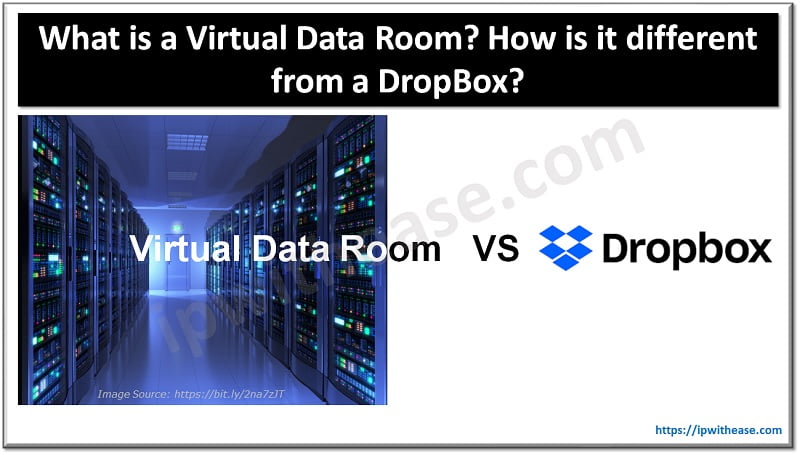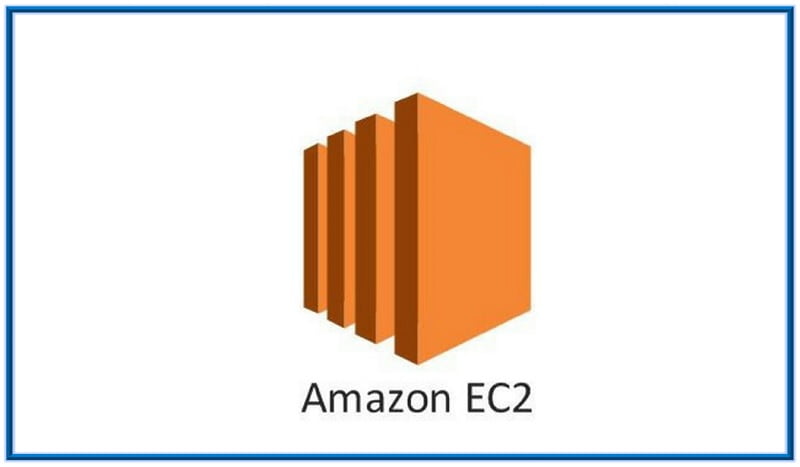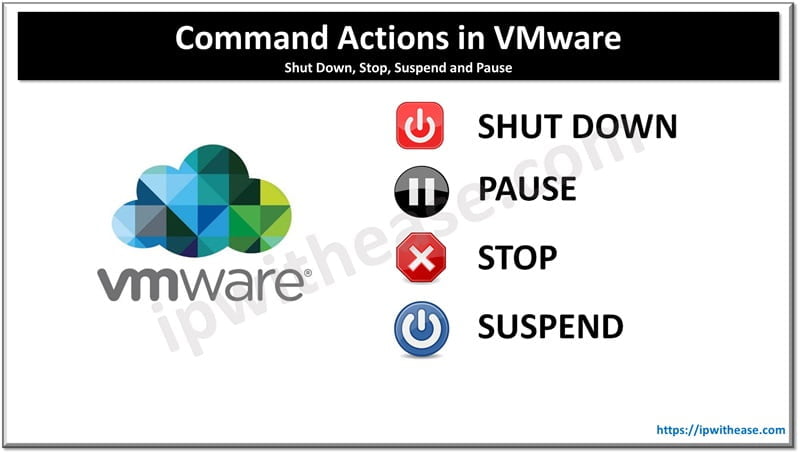Table of Contents
The firmware upgrades tool in the dashboard allows organization admins to quickly and easily manage Meraki firmware versions on a per-network and per-device type basis. With this option firmware upgrades can be scheduled, reschedule, bulk upgrades of networks, view firmware change log notes, view firmware version numbers, and roll back the firmware on a recently upgraded network can be done remotely. Let’s have a look into Meraki firmware upgrade steps:
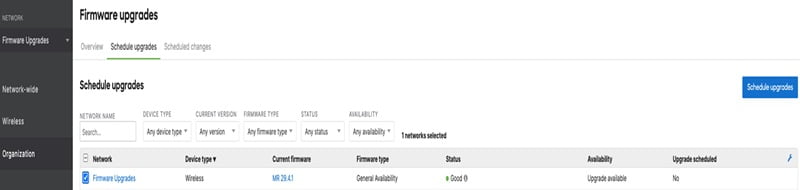
Scheduling Meraki Firmware Upgrades
This feature enables firmware up to date with latest features and latest security enhancements required on hardware. Firmware is available to Upgrade to the latest and stable or beta firmware.
- Go to Organization then Monitor then Firmware upgrades.
- Select the Schedule Upgrades tab in the upper-left.
- Choose the devices or networks to be upgraded by clicking the checkboxes beside the network names. Upgrades can be on per-network or per-device type basis by using the Device type, Current version, and/or Status drop-down selectors.
- Schedule the upgrades button.
- Choose the firmware version for upgrade using the Target firmware version drop down.
- Choose either Perform the upgrade now or Schedule the upgrade for later on, specifying a specific date and time for the upgrade.
- Review the upgrade Summary report and select Schedule change for network.
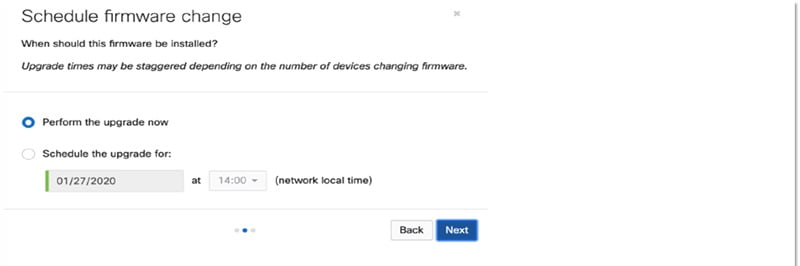
Rescheduling or Cancelling a Firmware Upgrade
This option of Rescheduling or cancelling a firmware upgrade can be performed after a firmware upgrade has been scheduled.
- Go to Organization then Monitor then Firmware upgrades.
- From the Overview tab, find the applicable scheduled upgrade from the Scheduled changes section.
- For any given scheduled product upgrade, click either the Reschedule or Cancel button. If choosing Reschedule, choose either “Perform the upgrade” now or “Schedule upgrade for”, specifying a date and time for the upgrade to take place.
- By selecting Cancel for a given scheduled upgrade, the upgrade will be cancelled for all networks listed for that upgrade.
Related: 16 Benefits of Cisco Meraki as a Cloud-Managed Networking Solution
Rolling Back a Recent Firmware Upgrade
Upgrades can be rolled back to the previous version even up to 14 days back.
- Go to Organization then Monitor then Firmware upgrades.
- Go to the Overview tab, check the Most recent upgrades section to find the applicable upgrade entry.
- Select the applicable upgrade entry where it lists the number of networks and devices that were upgraded.
- Click the Rollback button.
- Select a reason for the rollback providing a brief description.
- Select any one option “Perform the upgrade now” or ”Schedule the upgrade for” and specify a date and time for the rollback.
- Click Submit to schedule the rollback.
Viewing Firmware Change Log Notes
To view the Change log notes which is maintained on a per-firmware version basis and contains information about new features, bug fixes, and known issues that are associated with a particular firmware version.
- Go to Organization then Monitor then Firmware upgrades.
- Select the firmware and Release notes and will display the current stable firmware change log notes.
- To view previous or latest change log notes, select last version or Next version from the change log notes window.
Managing Firmware as a Network Admin
- Go to Network-wide then Configure then General.
- Scroll down and choose to where it lists Firmware upgrades.
- If there is a latest firmware available, select the desired option below:
- (Re)schedule the firmware upgrade or Perform the upgrade now: These options will be active if there is a newer upgrade available, whether it is currently scheduled or not.
- Upgrade as scheduled: This option will be selected if an upgrade has been scheduled either by an admin, Support, or the bulk upgrade tool.
- Ignore: When Ignore option is selected, newer firmware version available but nothing is currently scheduled. If an upgrade is later scheduled but was subsequently cancelled the Ignore option will be selected again. This option will not stop future upgrades from being scheduled by Meraki.
- Go to the bottom and select ”Save”.
To elect to run beta firmware, select Try beta firmware and select Yes.
Related: Cisco Meraki Interview Questions & Answers
Viewing Firmware Change Log
Change log notes are maintained on each firmware version basis and include information about latest features, bug fixes, and known issues that are associated with a particular firmware version.
- Go to Network-wide then Configure then General.
- Drop down option to list firmware versions.
- If there is a latest firmware available, select the latest button beside the corresponding firmware. This page lists the firmware change log notes.
ABOUT THE AUTHOR

You can learn more about her on her linkedin profile – Rashmi Bhardwaj