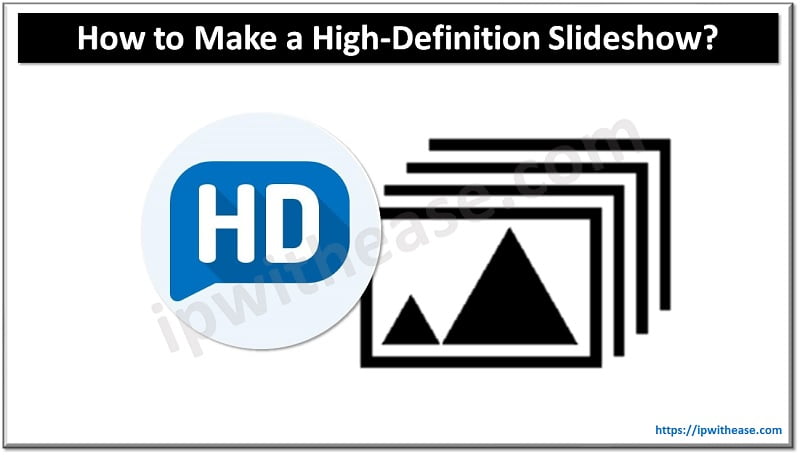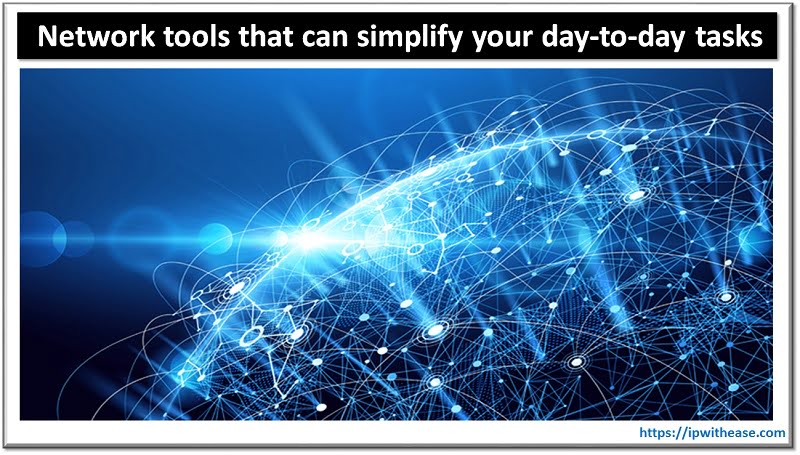Table of Contents
Imagine waking up to find your website has disappeared overnight. Scary, right? All your hard work, content, and customer data—are gone in an instant. It’s every website owner’s nightmare.
This is where website backup comes in. Just like you save important files on your computer, backing up your website ensures you have a copy of everything. If something goes wrong—like a cyberattack, a server crash, or even a simple mistake—you can restore your site quickly. Without backups, you risk losing not just data but also your time, money, and reputation.
In this article, we’ll show you why web hosting with daily backups is essential and how it can save your website in a disaster. We’ll explain what website backups are, the common causes of website disasters, and the benefits of having daily backups. You’ll learn how to set up daily backups, best practices to follow, and what to do if disaster strikes. Let’s dive in and make sure your website stays safe and sound!
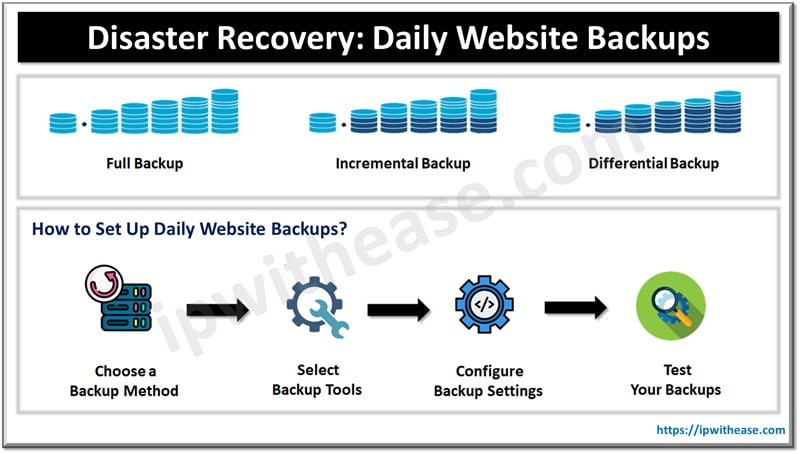
What Is a Website Backup?
A website backup is a saved copy of your entire website. This includes all your content, images, databases, and settings. Think of it as a safety net—if anything goes wrong with your website, you can use the backup to restore everything to how it was before.
There are different types of backups you can use to protect your website:
- Full Backup: A full backup is a complete copy of your entire website. Every file, every image, every bit of data is saved. It’s comprehensive and easy to restore, but it can take up a lot of storage space and time to complete.
- Incremental Backup: An incremental backup only saves the changes made since the last backup. It’s faster and uses less storage space. However, restoring it can take longer because you need to apply multiple backups to get the complete picture.
- Differential Backup: A differential backup saves all the changes made since the last full backup. It’s faster than a full backup and easier to restore than incremental backups. It uses more storage space than incremental backups.
Benefits of Daily Backups
- With daily website backups, you can restore your website to a previous state with minimal effort, keeping your data safe and secure.
- Daily backups help you get your site back online quickly, reducing the impact of downtime on your business and ensuring your visitors can always access your content.
- By regularly backing up your website, you can safeguard against hacks, malware, and other cyber threats. If your site is compromised, you can restore a clean version from the backup.
- Daily website backups provide reassurance that your valuable data is protected. You can focus on running your website without constantly worrying about losing important files or falling victim to cyberattacks.
- When errors occur on your website, having daily backups makes troubleshooting and resolution much easier. You can quickly revert to a known working state, saving time and frustration in diagnosing and fixing issues.
Related: How to Develop an IT Disaster Recovery Plan
Common Causes of Website Disasters
Your website is like a digital storefront, open 24/7 for customers to visit and explore. But just like any physical store, it’s vulnerable to disasters. Here are some common reasons that cause website disasters:
- Cyberattacks: Imagine someone breaking into your store and stealing your inventory or vandalizing your displays. Cyberattacks like hacking, malware, and ransomware do the same to your website. Hackers can steal sensitive information, inject malicious code, or hold your site hostage until you pay a ransom fee.
- Human Error: We’re all human, and sometimes mistakes happen. Accidentally deleting important files or making the wrong code updates can cause disaster for your website. It’s like rearranging your store shelves and accidentally knocking over a display, causing chaos and confusion.
- Server Crashes and Hardware Failures: Your website lives on a server, just like your inventory is stored in a warehouse. If the server crashes or experiences hardware failures, your website goes down with it. It’s like the power going out in your store, leaving customers in the dark.
- Software Issues and Plugin Conflicts: Think of your website’s software and plugins as the tools and equipment you use to run your store. Sometimes, these tools malfunction or clash with each other, causing errors or crashes.
- Natural Disasters: While you can protect your physical store from theft and damage, natural disasters like floods and fires are beyond your control. They can destroy your store and everything inside it, including your website, if it’s not backed up properly.
- Protect Your Website from Disaster: Understanding these common causes of website disasters is the first step in protecting your online business. By taking proactive measures like setting up daily backups and implementing security protocols, you can minimize the risk and ensure your website stays safe and secure.
How to Set Up Daily Website Backups?
Backing up your website is like having insurance—it’s crucial for protecting your hard work and ensuring you can bounce back from any mishaps. Setting up daily backups doesn’t have to be complicated. Here’s a simple guide to get you started:
Choose a Backup Method
When it comes to backups, you have two main options: manual or automated. Manual backups require you to manually initiate the backup process, which can be time-consuming and prone to human error. Automated backups, on the other hand, run automatically on a schedule you set, taking the hassle out of the process and ensuring your backups are always up to date.
Select Backup Tools
For WordPress users, there are several excellent backup plugins available to simplify the backup process. Two popular options are UpdraftPlus and BackupBuddy. These plugins offer user-friendly interfaces and robust features to help you manage your backups effectively.
Configure Backup Settings
Once you’ve chosen a backup plugin, it’s time to configure your backup settings. With plugins like UpdraftPlus and BackupBuddy, setting up daily backups is easy. Simply install the plugin, follow the prompts to set your preferred backup schedule (daily, weekly, etc.), and choose where you want to store your backups (e.g., cloud storage, FTP).
Test Your Backups
Testing your website backups is just as important as creating them. Regularly testing your backups ensures they’re working correctly and that you can rely on them in an emergency. With tools like BackupBuddy, you can easily run test restores to verify that your backups are intact and can be restored without any issues.
Related: How to Design a Network Architecture That Minimizes Data Risks?
Restore Your Website from a Backup: Disaster Recovery
Restoring your website from a daily backup is like hitting the undo button on a mistake—it brings your site back to a previous, safer state. Here’s how it works:
- Log in to your website backup service or plugin dashboard and locate the latest backup of your website.
- Download the backup file to your computer. This file contains all the necessary data and files to restore your website.
- Access your website’s hosting control panel (usually cPanel) and navigate to the file manager. Upload the backup file to your website’s root directory.
- Extract the backup file to unpack its contents. This will restore your website’s files, including images, scripts, and documents.
- If your backup includes a database (common with CMS like WordPress), you’ll need to import it. Access your hosting control panel’s database management tool (like phpMyAdmin) and import the database backup file.
- Once the files and database are restored, update any configuration files or settings as needed to match your website’s setup.
- After restoration, thoroughly test your website to ensure everything is working correctly. Check pages, links, forms, and functionality to catch any errors.
While restoring your website from a backup is usually straightforward, you may encounter some common issues. So, to avoid them, ensure that file permissions are set correctly after restoration to avoid access issues.
Double-check database credentials and configuration settings if you encounter database connection errors. If some files or data are missing after restoration, verify that the backup file is complete and try restoring it again. Resolve conflicts by updating plugins, themes, or scripts if necessary.
What to Do When Disaster Strikes?
Disaster has struck—your website is down, and panic sets in. Keep in mind that Panicking won’t solve anything. Take a moment to assess the situation calmly. Use your latest backup to restore your website. This should bring your site back to its pre-disaster state.
If you encounter any issues during restoration, don’t hesitate to contact your hosting provider for assistance. They’re there to help you get back online. Once your site is restored, take the time to review what caused the disaster. Address any vulnerabilities or weaknesses to prevent future incidents.
Best Practices for Managing Website Backups
To ensure your website backups are reliable and effective, follow these best practices:
- Store Off-Site: Keep backups in a separate location from your website server to protect against server failures and other disasters.
- Maintain Multiple Copies: Don’t put all your eggs in one basket. Keep multiple backup copies to provide redundancy and ensure you always have a backup available.
- Regular Updates: As your website evolves, so should your backup strategy. Regularly review and update your backup settings to accommodate changes and growth.
- Automate Alerts: Set up alerts and reports to notify you of backup successes and failures. This way, you can address any issues promptly and ensure your backups are always up to date.
Common Mistakes to Avoid
Waiting too long between backups increases the risk of data loss. Make sure to schedule regular backups to keep your site protected. Never ignore backup failures; they can leave you vulnerable to data loss.
Monitor your backup process closely and address any failures immediately. Remember, relying on a single backup location, such as your hosting server, leaves you helpless to server failures and other disasters. Store backups in multiple locations for added security.
Conclusion
We’ve covered a lot about website backup, and now you’re armed with the knowledge to keep your website safe from disasters. Remember, backups are like a safety net for your website. They ensure that even if the worst happens, you can bounce back quickly.
By setting up daily backups and following best practices, you’re taking a proactive step to protect your hard work and keep your online presence secure. So, whether you’re a seasoned website owner or just starting out, make sure you prioritize backups. Your website—and your peace of mind—will thank you for it.
ABOUT THE AUTHOR
IPwithease is aimed at sharing knowledge across varied domains like Network, Security, Virtualization, Software, Wireless, etc.