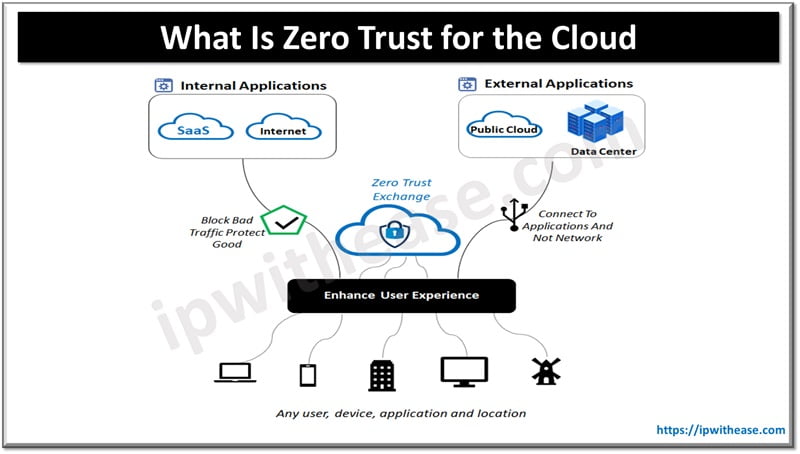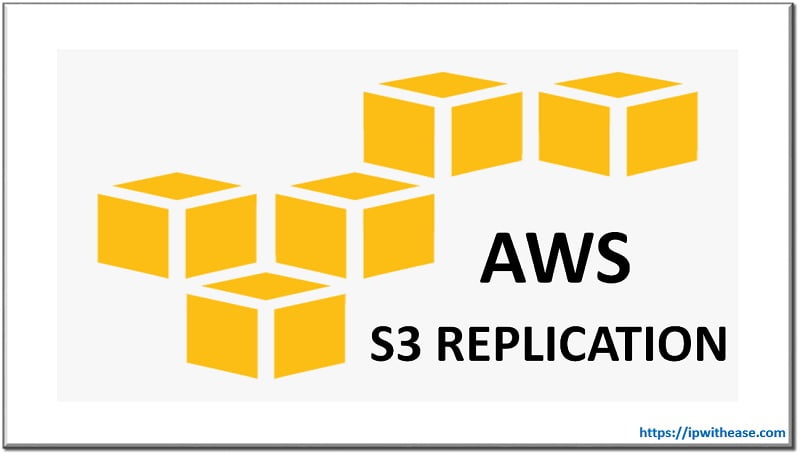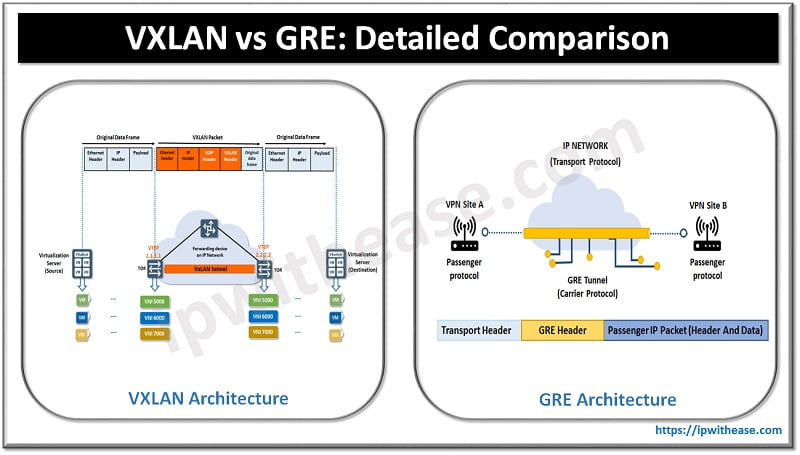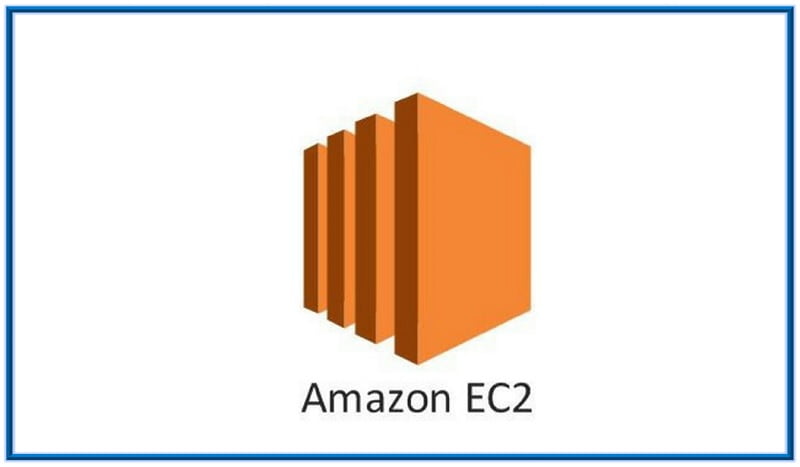
Elastic Compute Cloud
We all are well aware of VMs (Virtual machines) and most of us must be using them on regular basics. In this post we will be discussing about Virtual machines in AWS which are called Elastic compute cloud (EC2). Before deep diving into EC2, its advantages and features , let’s talk a little more about Virtual machines. Virtual machines eliminate need to invest in hardware up front, provide the platform which helps to easily deploy and develop our applications faster. Further, next-gen Virtual machines expand as per requirement due to company growth and sometimes, we need to have more Memory/Processor/RAM as an application hosted on the virtual server is rapidly increasing its users. Another most important aspect is that we pay only when we use a VM. All this can be accomplished using EC2 instance in AWS. EC2 provides scalable computing capacity in the Amazon Web Services (AWS) cloud. Amazon EC2 eliminates need to invest in hardware upfront, so we can deploy applications faster. We can use Amazon EC2 to launch as many or as few virtual servers as we need. AWS provides a great deal of security and we can scale up or down EC2 instances to handle changes in requirements or spikes in requirement.
Key components related to EC2 –
- Amazon Machine Images (AMIs) – An AMI is a template that contains the software configuration (Operating system, application server, and applications) required to launch our instance. With the use of AMI, we can launch as many instances as we require
Let’s further understand Instance Types –
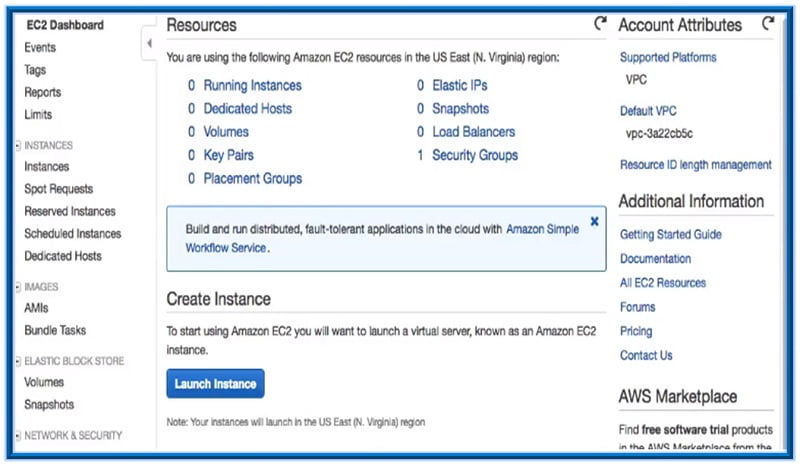
Instance selection depends upon the application we will be hosting. When we select the instance, the instance type specifies the hardware of the host computer used for our instance. Each instance type defines different compute memory and storage capabilities and is grouped in instance families based on these capabilities. As said earlier, selection of instance type is based on the requirements of the application or software that we plan to run. We must know the various components of instance and based on the components we can select the type of instance required for an application.
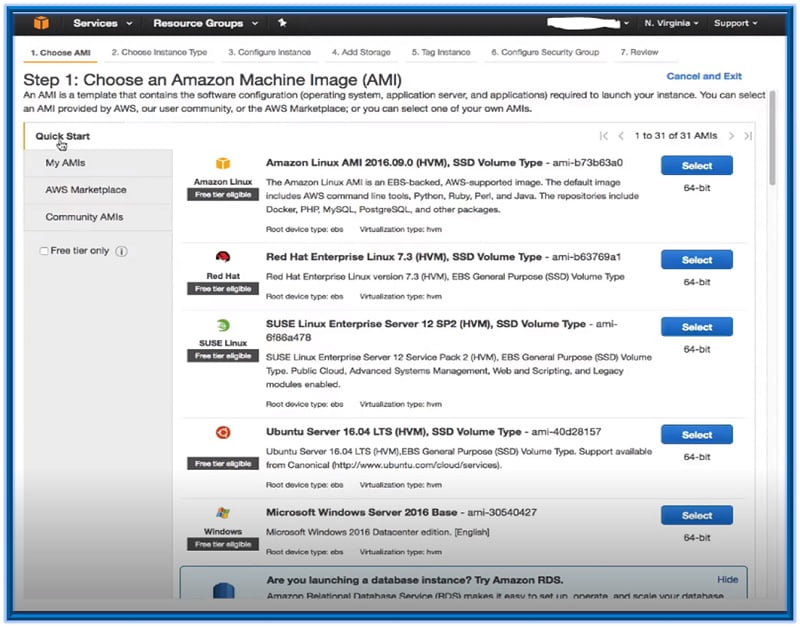
Instance Launch – Click on “Launch Instance” to choose a new AMI

Step 1 – Select the AMI’s which we want to have in instance.
Step 2 – Choose an instance type.
Below are list of columns in step 2 with their meanings –
Family: A way of categorizing instance types based on what they are optimized to do
Type: This is the subcategory cat for each family type
vCPUs: The number of Virtual CPU’s the instance type uses
Memory (GiB): The amount of RAM the instance type uses
Instance Storage: Hard Drive (The local instance storage volume
EBS-optimized Available: Indicates is EBS-optimized is an option for the instance type
Network Performance : Network Performance rating based on its data transfer rate (bandwidth capability).
Related – AWS Interview Questions
ABOUT THE AUTHOR

You can learn more about her on her linkedin profile – Rashmi Bhardwaj