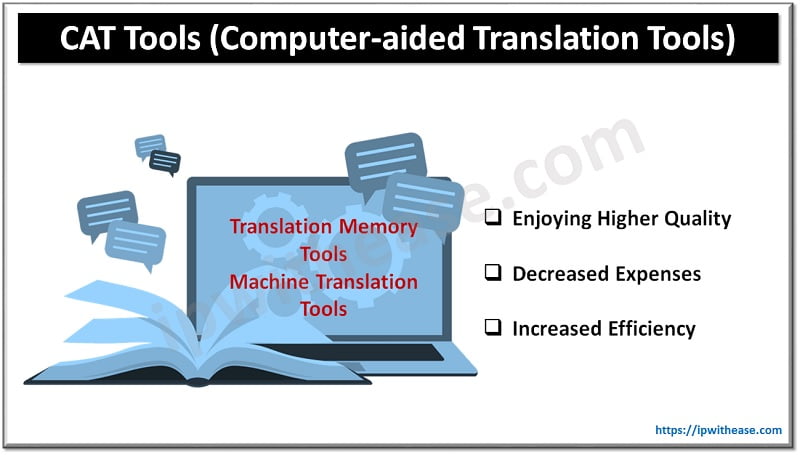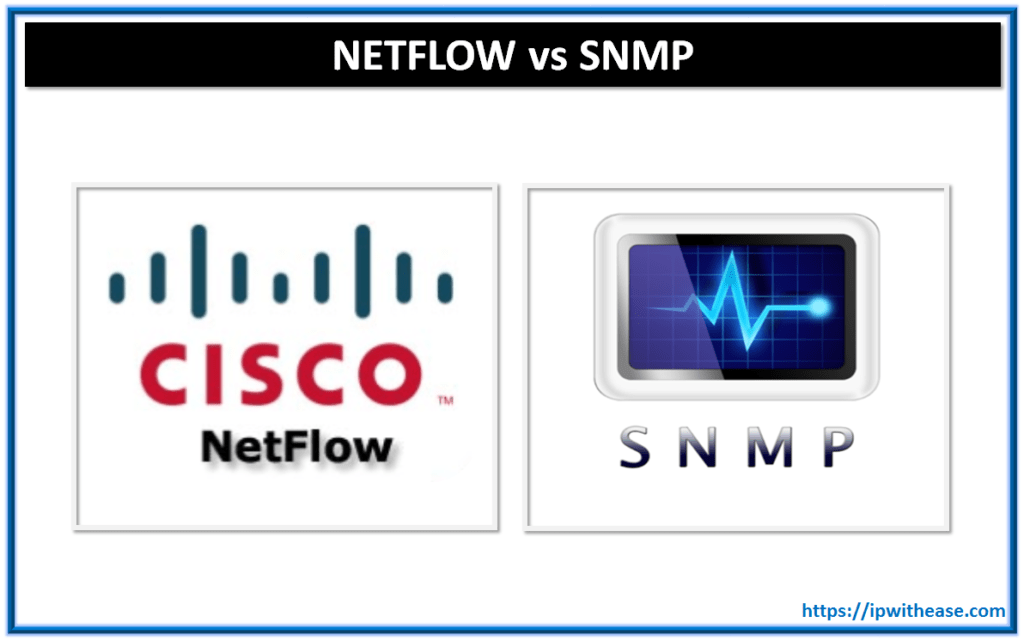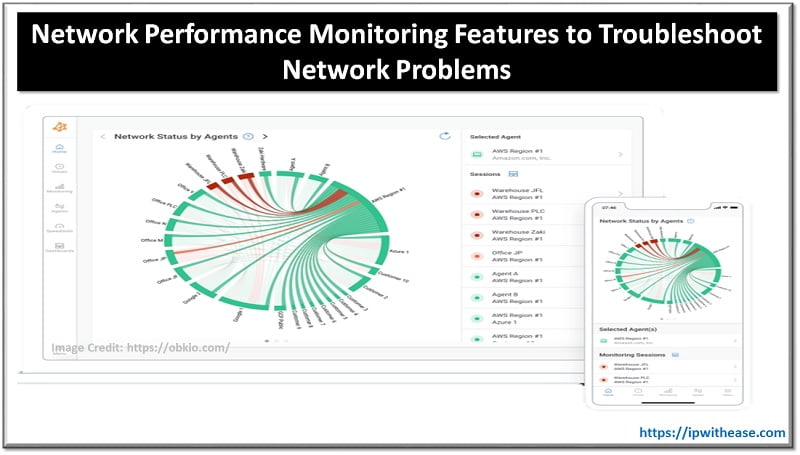Table of Contents
PDFs are widely used because of their ability to maintain formatting across different devices and for sharing and distributing information due to their portability.
However, sometimes, people tend to scan through the document without reading it further. This might be due to various reasons, but one way to increase the interest of the readers is through the font size.
The font size in PDF is important because when the font is small, it is harder to read and difficult for the eyes. So, using a suitable font or increasing font size of a PDF file is equally important as the material in the PDF.
How To Change Font Size In PDF In Windows?
When reading a PDF, the larger font (the heading) should be used in bold. It attracts the readers and informs them of what they are reading. The smaller font (the context) should be attractive and a suitable size that doesn’t strain your eyes. You can easily do it using a suitable Online PDF editor tool like Adobe Acrobat online services.
Now, let’s see how to change font size of PDF in Windows –
- Open and Install Adobe Acrobat on your device.
- Next, choose the file in which you wish to change the font.
- After opening the file, go to the tools option and choose edit PDF to change the font.
- Now, select/ highlight the text you want to change and use the decrease or increase option to change the font. You can also enter a specific value in the “Size” field.
- Alternatively, you can use the keyboard shortcuts:
– Increase font size: Ctrl + Shift + >
– Decrease font size: Ctrl + Shift + <
- If you want to change the font size of all text in a document, you can also use the “Edit” menu, select “Select All” (Ctrl + A), and then adjust the font size in the Character panel.

How To Change The Font Size in PDF on iOS?
- Install Adobe Acrobat on your iOS.
- Select the PDF file and choose Adobe as your viewing software.
- Click on the three dots option present in the upper right corner
- Choose the “Edit PDF” icon.
- Tap the ‘Text’ tool (represented by an ‘A’ icon). Then, select the text you want to edit by tapping and dragging your finger over the text.
- Go to the ‘Font’ icon (represented by a font name) and then ‘Font Size’ from the dropdown menu.
- Adjust the font size using the slider or enter a custom size in the ‘Font Size’ field.
- Tap the “Save” icon (represented by a floppy disk) to save the edited PDF file.
Related: Can you convert PDF to editable file?
How To Change The Font Size in PDF in Android?
- Install and open the Adobe Acrobat app on your Android phone, click the ‘‘Files’ tab at the bottom, and select the file you want to edit.
- Once the file has opened, click the three dots option in the upper right corner.
- Choose the “Edit PDF” icon.
- Tap the ‘Text’ tool (represented by an ‘A’ icon) from the toolbar and select the text you want to edit by tapping and dragging your finger.
- Tap on the ‘Font’ icon and then on ‘Font size.’
- Now adjust the font size using the slider or enter a custom size in the ‘Font Size’ field and ‘Apply’ to save the changes.
- Click on the ‘Save’ icon to save the edited PDF file.
Here are some key points to remember:
– Ensure you installed the latest version of Adobe Acrobat to access advanced features.
– This process works for Adobe Acrobat (not Adobe Reader) on Android.
– In case the “Edit PDF” option isn’t visible, your PDF file might be password-protected or restricted from editing.
How To Change The Font Size in Batch?
It can be time-consuming to change the font size of the necessary PDFs. Thus, you can change the font size of the PDFs in batch.
Changing font size in batch PDF files using Adobe Acrobat involves using the “Action Wizard” tool.
- To do this, open Adobe Acrobat online services and go to ‘Tools’ > ‘Action Wizard’. Then, click on ‘New Action’ and name what action you want to be performed (e.g., “increase font size”).
- Now, ‘Add’ and select ‘Edit PDF’ from the list of available actions. In the ‘Edit PDF’ window, click on the ‘Text’ dropdown menu and select ‘Font’ > ‘Edit’.
- Adjust the font size as desired, click ‘OK,’ then click ‘Add,’ and select ‘Save’ from the list of available actions.
- You can now choose a location to save the modified PDF files and select ‘Save’.
- Then, click ‘Next’ and ‘Finish’ to create the action.
- Select all the PDF files you want to modify by clicking ‘File’ > ‘Batch’ > ‘Execute Action’.
- Choose the action you created (e.g., ‘Increase Font Size’) and select the files to process.
- At last, tap on ‘Execute’ to apply the action to all selected files.
- The font size will be changed for all the files.
Are You Ready To Change The Font Size Of Your PDF?
Editing font sizes are crucial to the overall presentation of the PDF, and tools like Adobe Acrobat online services have made it easy and hassle-free. It’s even convenient to edit PDF font sizes through the Edit PDF Tool using Adobe Acrobat online services.
ABOUT THE AUTHOR
IPwithease is aimed at sharing knowledge across varied domains like Network, Security, Virtualization, Software, Wireless, etc.