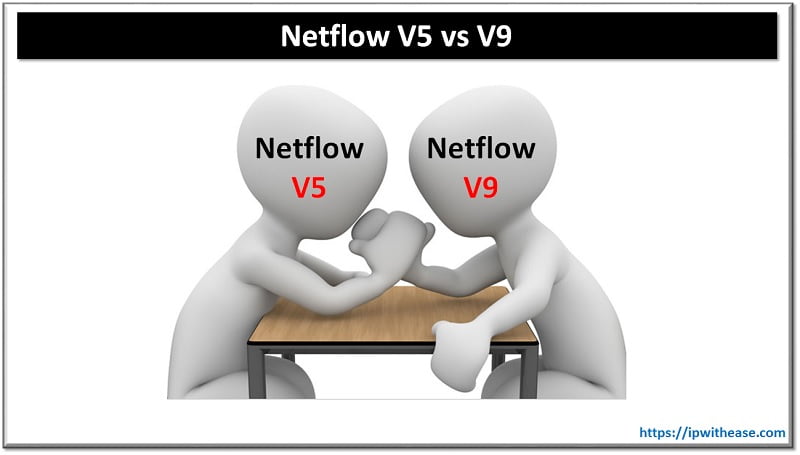Table of Contents
Nowadays, signatures are a pretty common thing not only for papers but also for emails. It is a good way to show off your company and give links to the websites, both professional and personal, in a calm and nonchalant way. There are many email templates for signatures, but what if you want something personal and crafted yourself? In this situation, you can try coding your own signature using HTML and CSS. In this guide, we will teach you how to code an email signature, identify, and solve common mistakes, so dive in!
Benefits of Using an HTML Email Signature
What are the benefits of an HTML code for email signature? There are many: more personalization, the ability to customize it and put all the elements you like inside. Here is a more extended explanation.
Professional Appearance
HTML for email signatures helps to present a clean and professional look. Unlike plain text signatures, HTML allows for the inclusion of various elements, such as images, links, and customized fonts.
Brand Consistency
With an HTML email signature code, you can include your company’s logo, colors, and fonts. It helps to strengthen brand identity.
Enhanced Functionality
When you code by yourself, you can use clickable links, social media icons, and calls to action to drive traffic to your website and provide additional contact options.
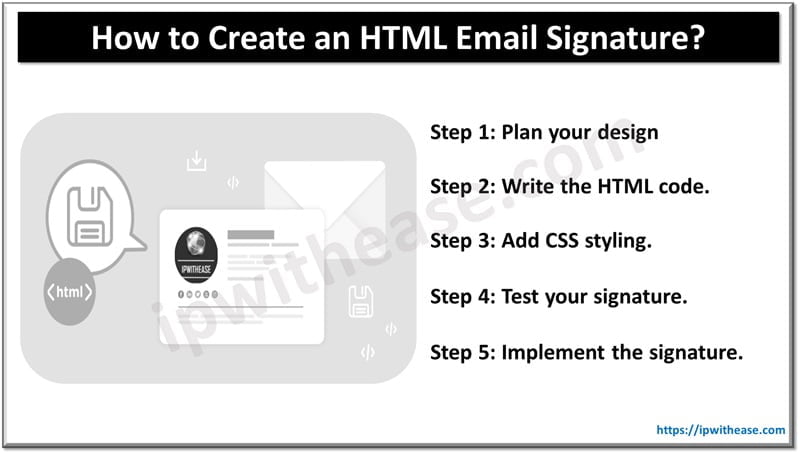
Steps to Create an HTML Email Signature
The email signature creation with HTML involves a few steps. Below is a simple guide to help you create your own email signature code.
Step 1: Plan Your Design. First, think of all the elements you want to include, such as your name, job title, company logo, social media icons, and contact information.
Step 2: Write the HTML code. Use basic HTML tags to structure your email signature. Here is a simple example.
<table>
<tr>
<td>
<img src="url" alt="Company Logo" style="width:50px; height:50px;">
</td>
<td>
<p><strong>Name</strong></p>
<p>Job Title</p>
<p><a href="url">Company</a></p>
<p>Email: <a href="mailto:email@example.com">email@example.com</a></p>
<p>Phone: (123) 456-7890</p>
</td>
</tr>
</table>Step 3: Add CSS Styling. Better your HTML code with CSS to improve the appearance of your email signature. You can include inline CSS to ensure compatibility with most email clients.
Step 4: Test Your Signature. Test it by using signature testing tools to see how your email signature appears on different devices and email clients.
Step 5: Implement the Signature. Once you are done, add it to your email client’s signature settings.
Common Elements to Include
When coding HTML for email signatures, it is good to include a few elements that provide information about you and your company. Here is a bullet-point list of common elements to include in your HTML email signature.
- Full name;
- Job title;
- Company name and logo;
- Contact information (email, phone number, address);
- Website URL;
- Social media icons with links.
Tips for Effective HTML Email Signatures
To create an effective HTML email signature, consider the following tips.
- Keep it simple. Avoid cluttering your signature with too much information. Stick to the essentials.
- Use consistent branding. Fit your signature with your company’s branding (colors, fonts, and logo).
- Optimize for mobile. Optimize it to be able to resize it depending on the screen used.
- Test across clients. Test your signature in various email clients (Gmail, Outlook, Apple Mail) to ensure compatibility.
- Use inline CSS. Avoid external stylesheets, as many email clients do not support them.
Images Not Displaying
If images in your email signature are not displaying, it could be due to the following reasons.
- Use absolute URLs. Use absolute URLs for images and point to a location accessible on the web.
- Check the image size. Make images light because some email clients may block large images.
- Use alt text. Use alt text for your images so that if they do not display, the recipient can still see a description of the image.
Wrap Up
When you decide to create an HTML email signature, consider the planning, coding, and testing stages very carefully. With the steps we have provided, we are sure you will be able to create the best and most effective signature, so check the guide and start creating!
Continue Reading:
HTML and CSS Interview Question
ABOUT THE AUTHOR
IPwithease is aimed at sharing knowledge across varied domains like Network, Security, Virtualization, Software, Wireless, etc.