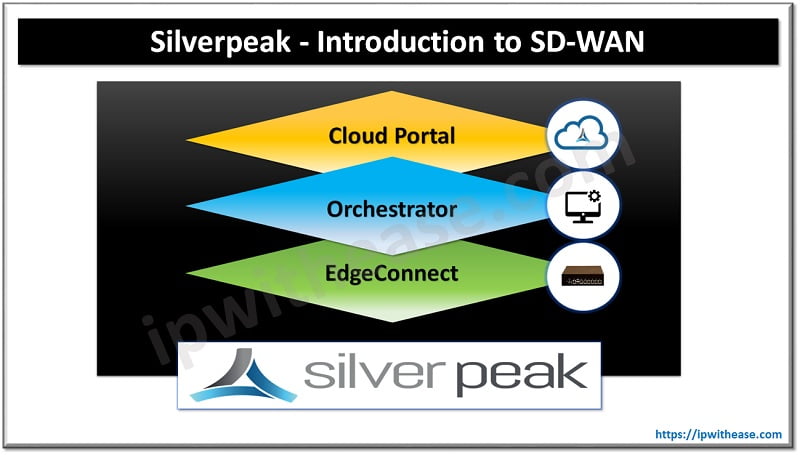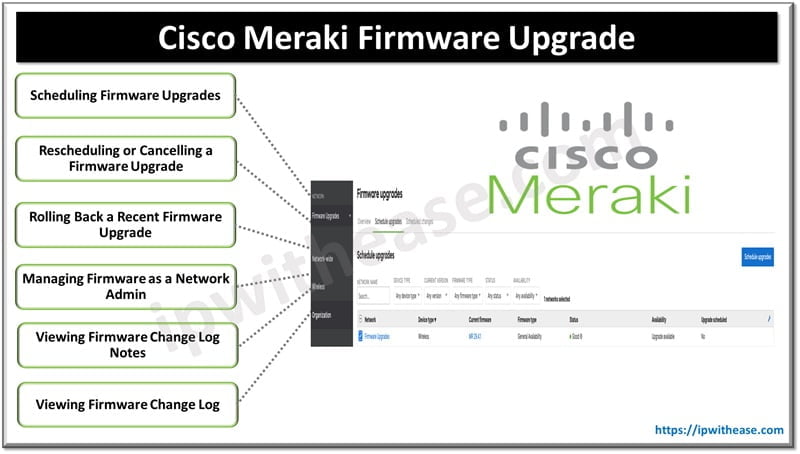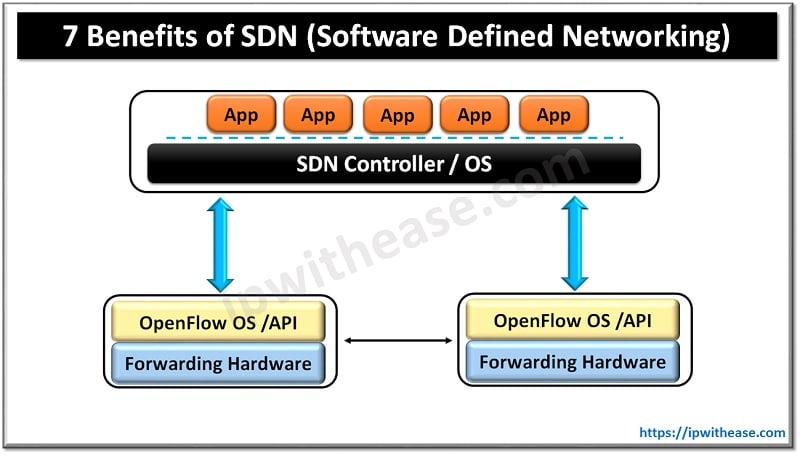We can create a distributed vSwitch only with the help of either evaluation license or else in production networks we are required to buy an enterprise plus license for the same.
Drawback of Standard vSwitch is that it isn’t scalable. For example, if we want same configuration vSwitch standard on multiple ESXi hosts, we will have to configure manually standard vSwitch on all ESXi hosts and add port-groups and physical adaptors to it.
On the other side vSwitch Distributed is created only on vCenter and a copy of that is created on all the ESXi host in vCenter. vCenter is mgmt. plane for vDS. Point to note that vCenter is only mgmt. plane and traffic flowing through vDS isn’t impacted even if the vCenter goes down. Port-groups are also configured on vCenter and its setting are pushed to vDS on all ESXi hosts.
Note: VMkernel ports still need to be added manually to vDS on each ESXi host.
Creating vSwitch Distributed
Step 1: Login to your vSphere web-client and click on networking tab to view if there are any vDS already created. In our lab there is none so far hence the blank tab as below: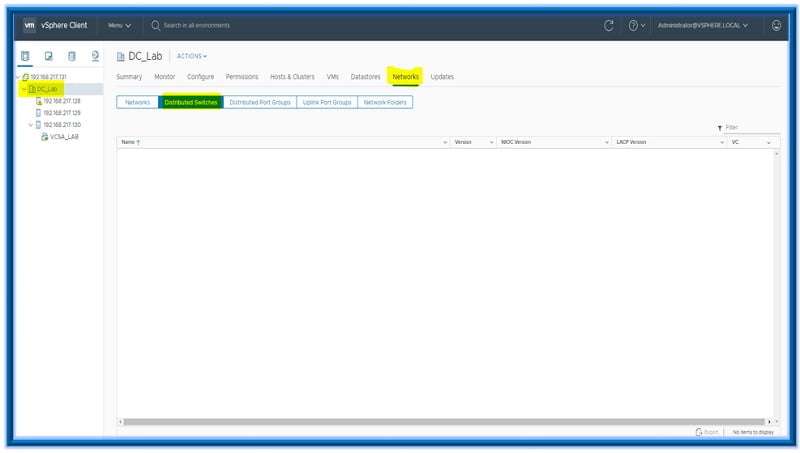
Step 2: Right click on the virtual data-center, in our case DC_Lab > Goto Distributed Switch and select create new distributed switch.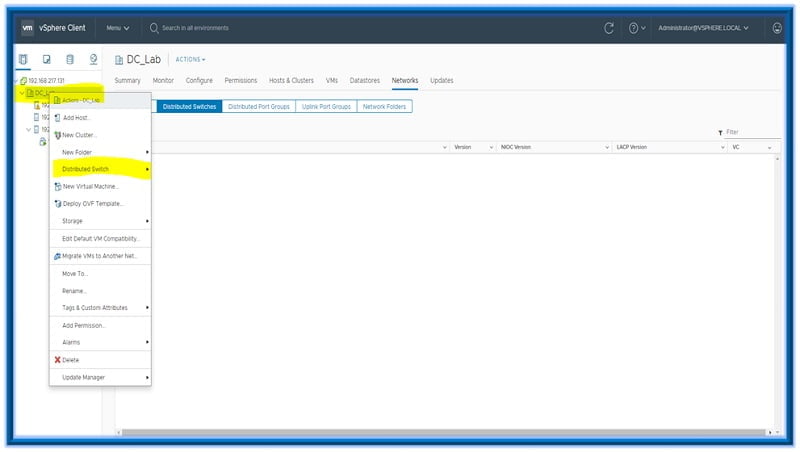
Step 3: On the next window select the name for the distributed switch and select the virtual DC to assign it to. Click Next.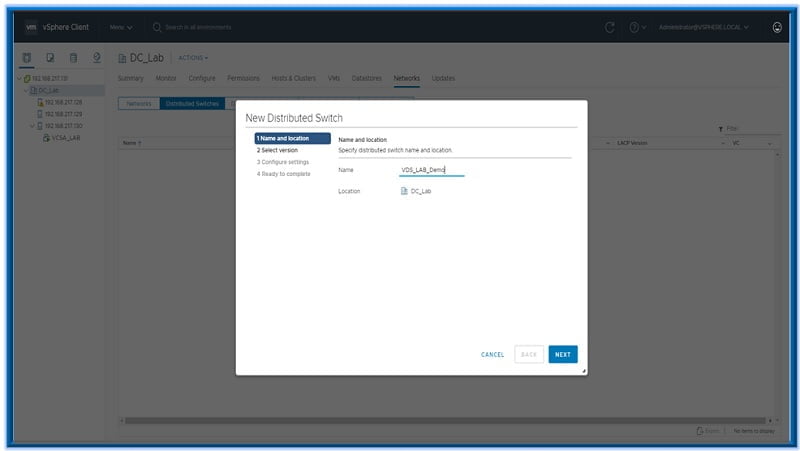
Step 4: Select the version of Distributed switch. In our case it should be ESXi 6.5 and later. Click Next.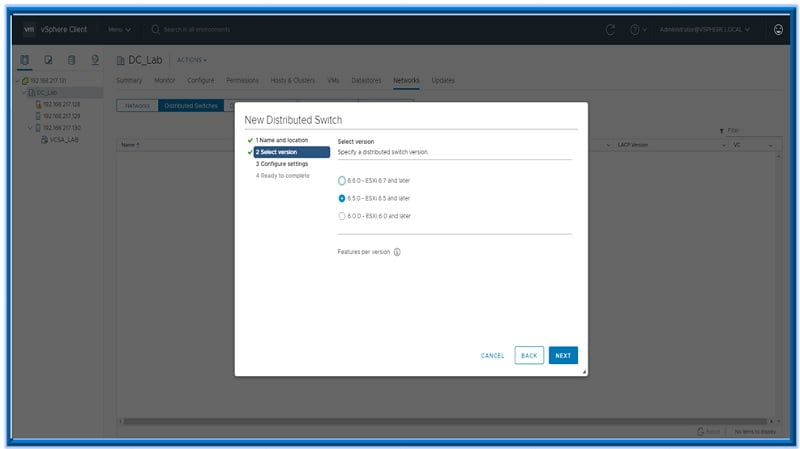
Step 5: Configure settings for the distributed switch a below and click Next.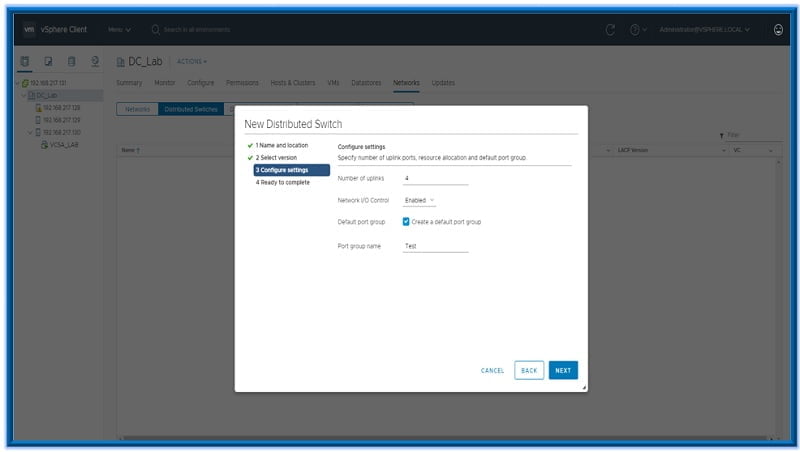
Step 6: Verify the settings of the Distributed switch and Click Finish.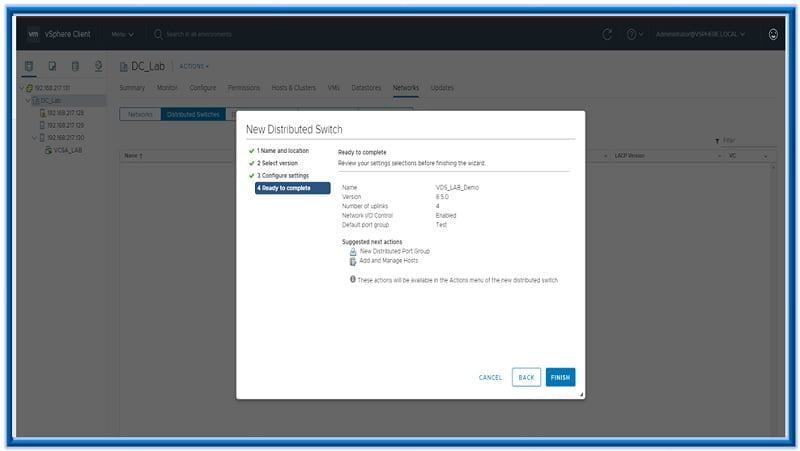
By now we will be able to see a new distributed switch is created under the distributed switch tab.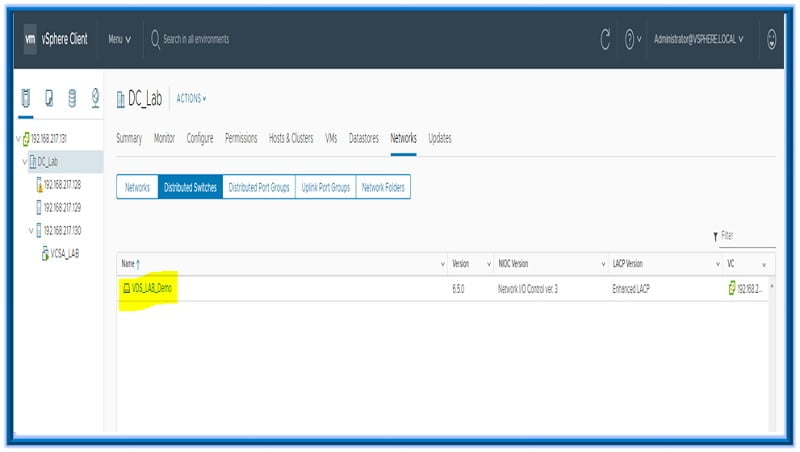
Now in the next step we see there are no ESXi hosts yet associated with this vDS.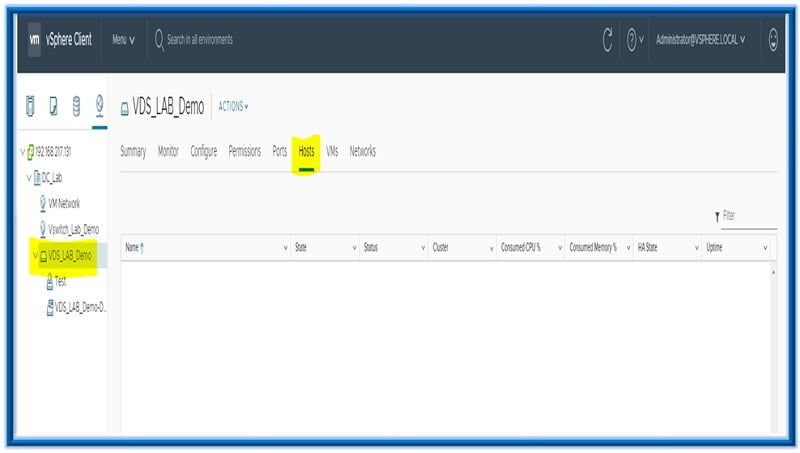
Right click on the switch and select option “” Add and Manage hosts”.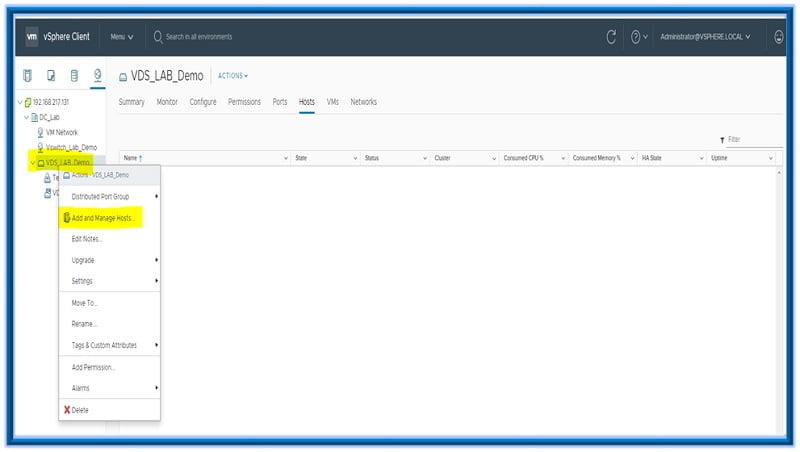
On the next screen select a task of adding hosts as below and Click Next.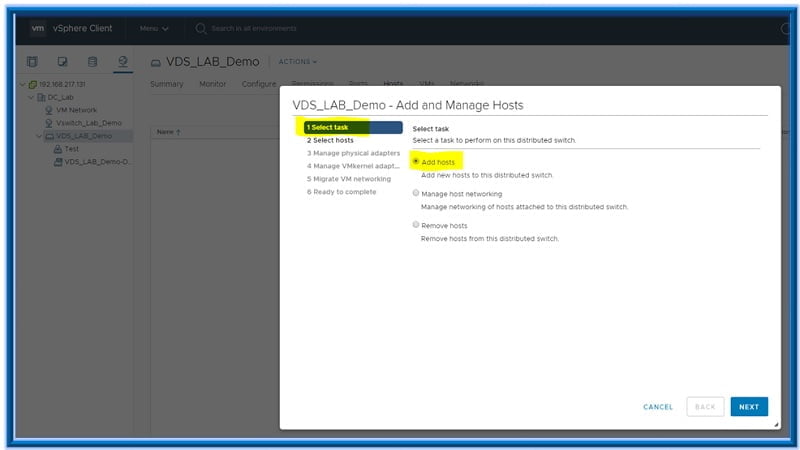
On the next window click ‘+’ sign to add hosts and then Next.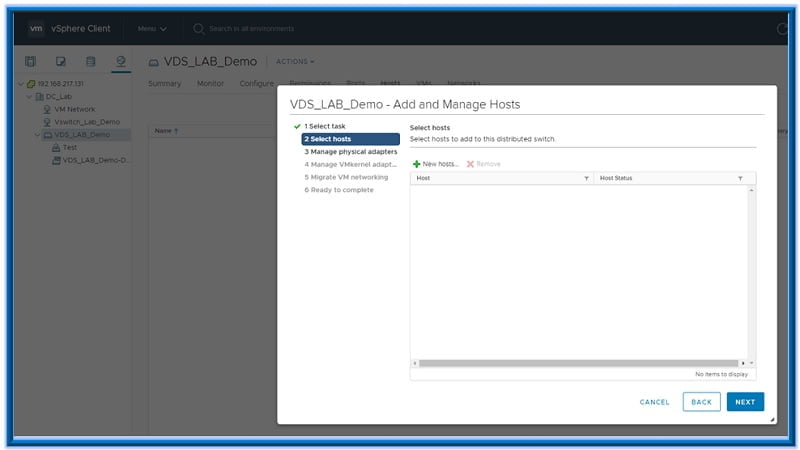
Select the hosts to which we want to copy the distributed switch Click Ok and then Next.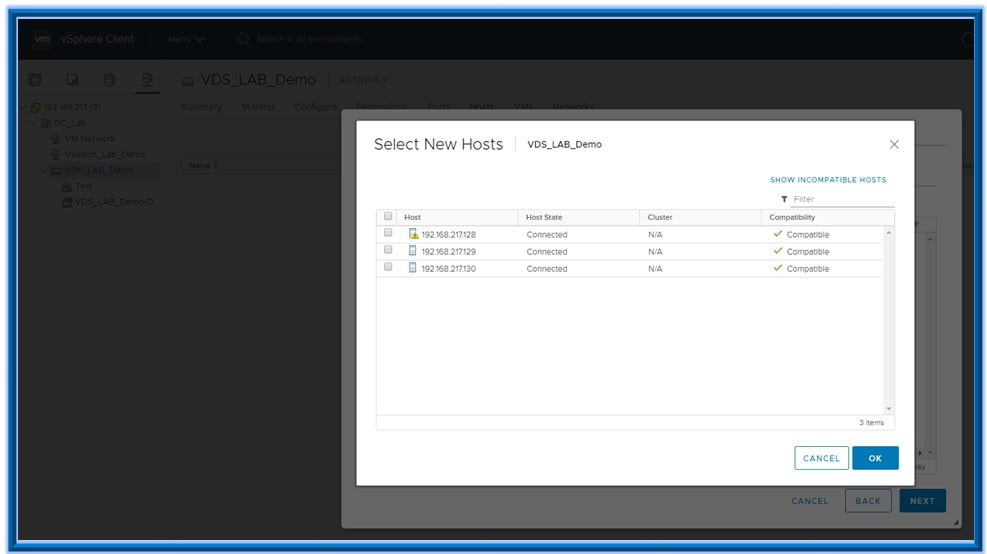

After adding the hosts the data plane is setup for the distributed switch. If no hosts are added the switch resides only on vCenter i.e. only in mgmt. plane.
In the next window we may assign any free physical network adaptors (vmnics) to these switches. In our lab we have only one VMNIC per ESXi host and it is being used on standard vSwitch. We have added the vmnic0 on host 192.168.217.128 to vDS for demonstration purpose as below. We need to select vmnic0 under the host and click on assign uplink.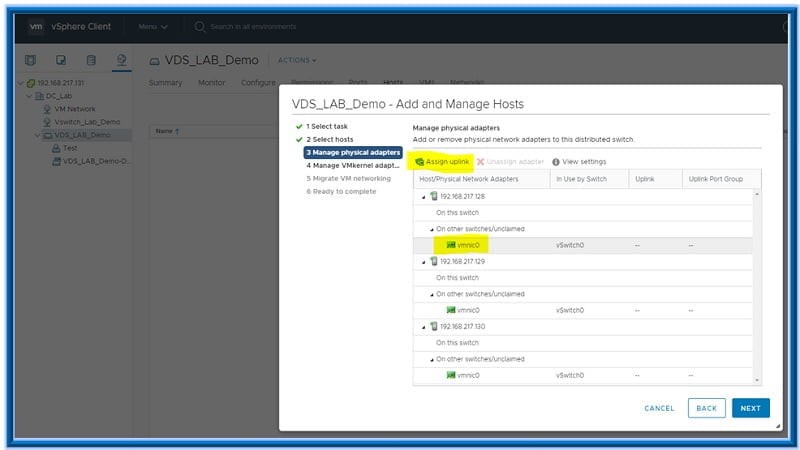
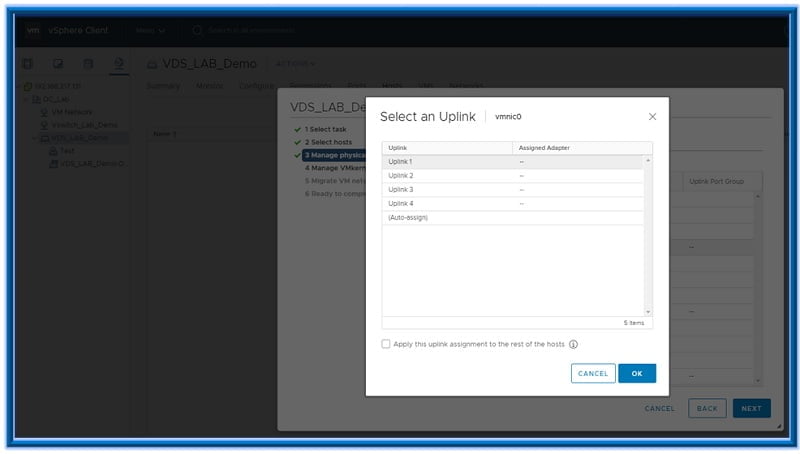
Once we assign the uplink a physical adaptor now vmnic appears under the vDS as below: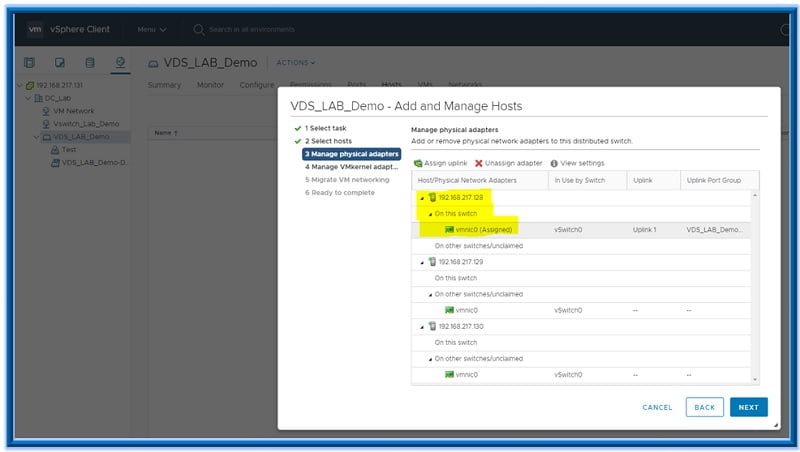
Once we are done with this we can click on next and manage our VMkernel adaptors. We will leave them to default in this lab for now and click next.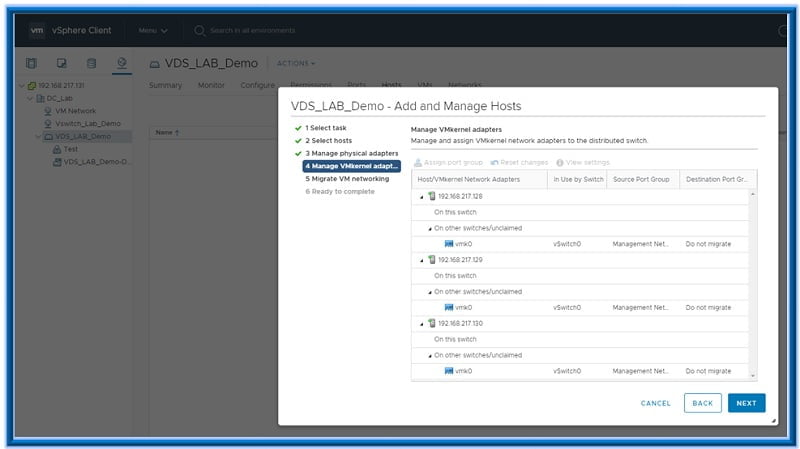
Under the next window we get the options to move any of our VMs to connect to port-group on this new distributed switch.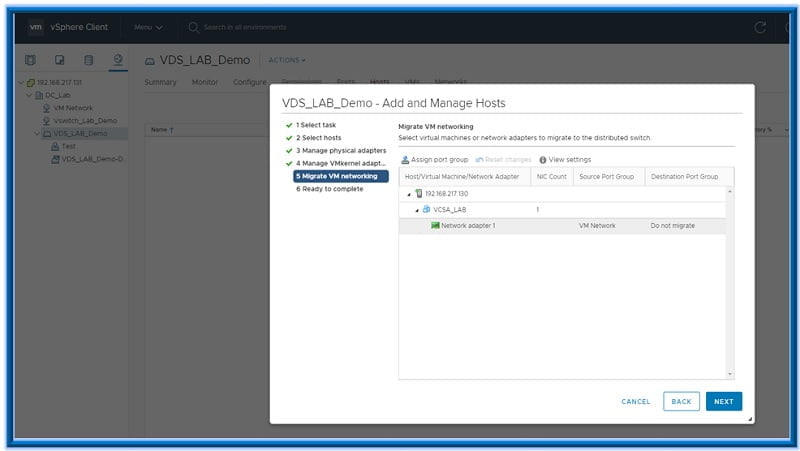
Finally we review the number of hosts to add the VDS on and click Finish.
Lastly we will be able to see a Distributed Switch is added to all the ESXi hosts.