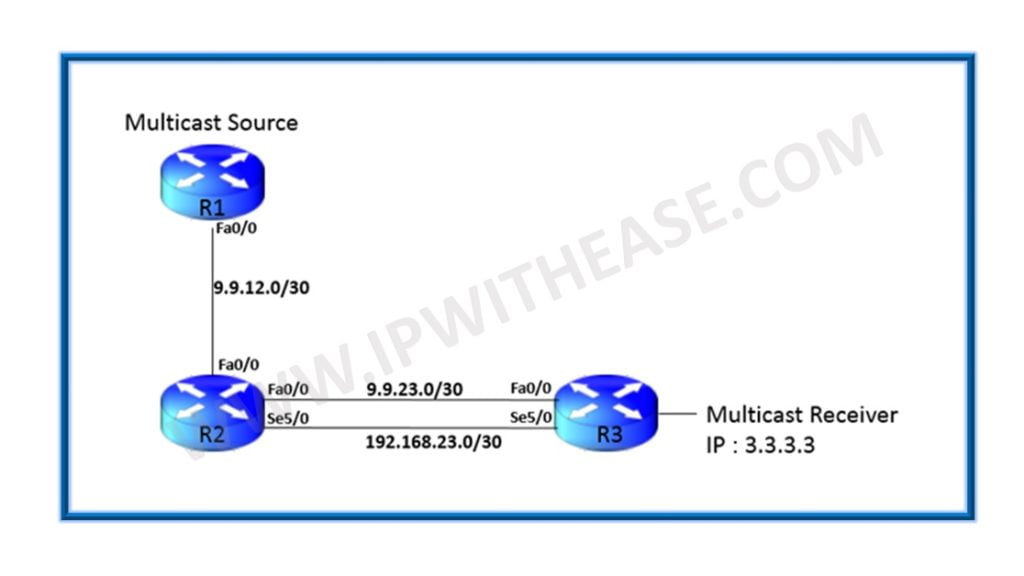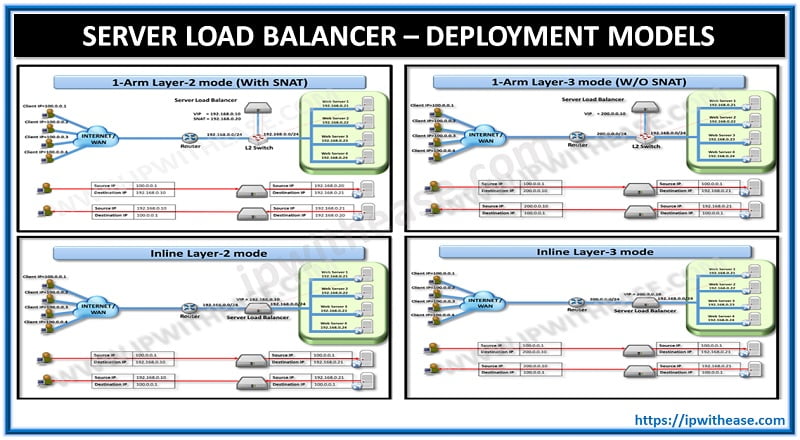Table of Contents
You have been experiencing a slow-performing Mac lately, and switching over to a new device isn’t an option for you. Well, now that you want to restore the speed of your Mac. You look forward to finding out the reasons for a sluggish Mac. You’ve been scrolling over the internet to get rid of all those bugs that are slowing your shiny device. One such place where you now hover over is Google Chrome.
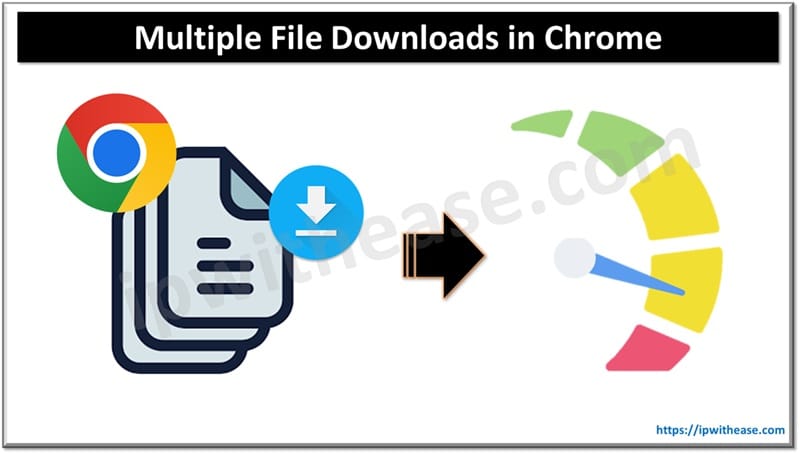
Multiple File Downloads in Chrome & Sluggish Performance
Yes, not everyone pays keen attention to Google Chrome for optimizing the performance of the Mac. Note that these junk files can slow your Mac up to great extents. Paying considerable attention to multiple file downloads in Google Chrome because it is a house of multifaceted functions. One such vital aspect is Google Drive since the cloud storage and office application services work well with Google Chrome.
Thus, having multiple downloads in a web browser can lead to slowing down Google Drive- ultimately hampering your work performance. Syncing Google Drive to Chrome browser extensions has been a common aspect-owing to the Work from Home trend. Some Google Drive extensions that form part of Google Chrome extensions are Drive Companion, Office Editing for Docs, Sheets, Quick Drive, etc.
What can be the Solution?
Now you’re wondering how to have a smooth web browser without putting your work performance at halt. Well, Chrome has an answer to it.
It asks for confirmation whenever the website paves a path towards downloading many files in succession if you enable this setting.
Yes, sometimes you come across a situation wherein when you start a download of a file in the browser, the website tries to download another file immediately after the first download finishes.
The experts take note of the legitimate download circumstances- file conversion site being one of them. Yet, they recommend becoming aware of the websites that force viruses or other harmful scripts. These enter through the website without the prior permission or knowledge of the user. They say so because some malicious sites exploit the feature for transmitting viruses and other unnecessary material.
Also, these many duplicate files occupy gigantic space on your Mac, which in turn, leads to slow performance. Thus, owing to security reasons Google Chrome sends the user a prompt whenever the website tries the download of twin files.
How to disable Automatic Downloads in Chrome?
Now that you’re looking out to know the ways multiple file downloads in Chrome, following some steps can be your way out. Yes, stick onto us while we unveil the steps for changing the settings so that the user can find out whenever multifold file downloads are on their way. All you’ve to do is
* Click open the Chrome browser.
* Select the three-dot icon visible on the upper-right corner of the screen. Choose the setting from the drop-down menu.
* You can also enter chrome://settings in the address bar for accessing the Chrome settings.
* The bottom of the settings screen shows the Advanced option.
* You’ll see the Content Settings in the Privacy and Security section of Chrome.
* Select Automatic Downloads in the Content Settings screen.Following these steps, you’ll see two settings.
* You can now either enable the settings by selecting the toggle switch if you see the Do Not Allow any site for downloading the duplicate files.
* If you select the option Ask, then the website will try downloading the files automatically after the very first file displays. Experts recommend this option and enable the setting. Thus, do not do anything. The file download options will toggle. Close the settings window.The Bottom Line
Chrome will now ask for permissions before downloading numerous files. The user can also Block or Allow specific websites on the Automatic downloads screen. That’s all you need to do to restrict diverse files from downloading. You can repeat the same process for different websites that embark upon multiple file downloads. Chrome will block many files from downloading whenever a website tries to do so by blocking the attempt and restricting the prompt botheration!
ABOUT THE AUTHOR
IPwithease is aimed at sharing knowledge across varied domains like Network, Security, Virtualization, Software, Wireless, etc.