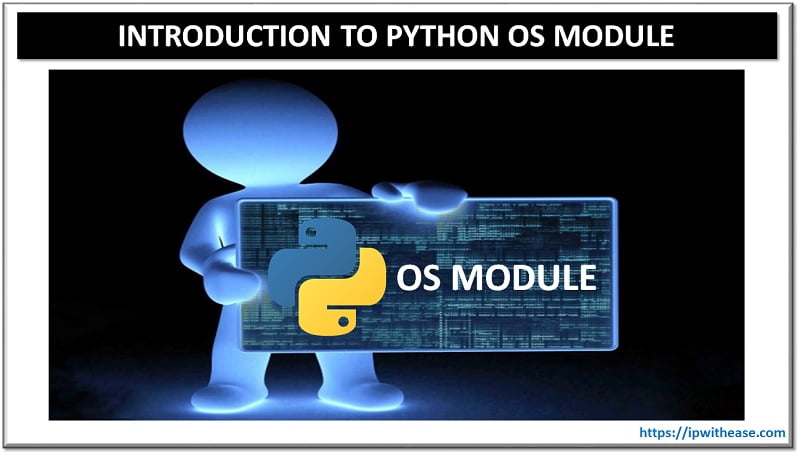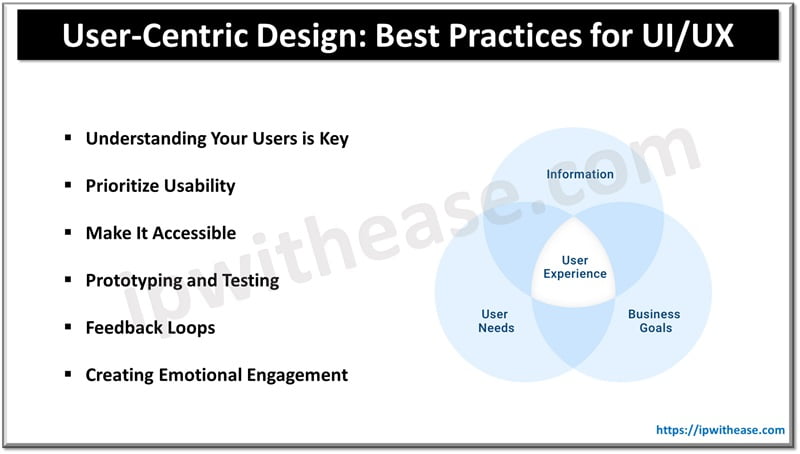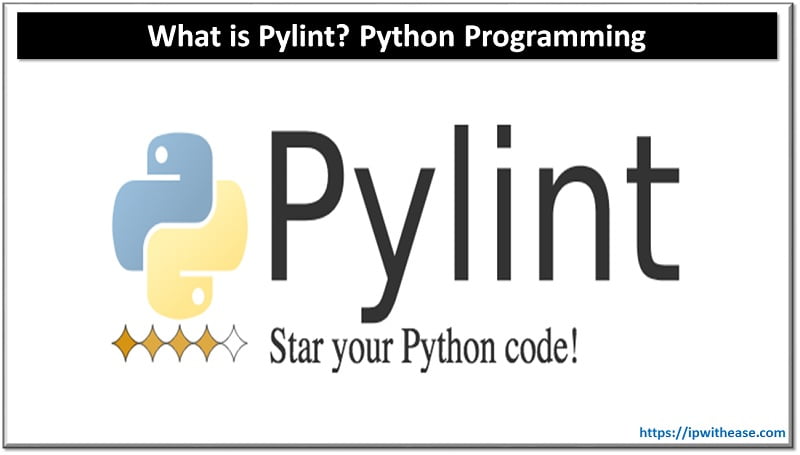In this post we will learn how to install the python version 2.0 on your windows machine and then run a myriad of python scripts on your machine without much hassle.
Step 1: Before installing anything go to CMD on your windows machine and try to type Python there. If there isn’t any python on your system you will get error “python is not recognized”.
Step2: Browse to URL https://www.python.org/downloads/.
Step 3: Download the python 2.7.14 from the URL.
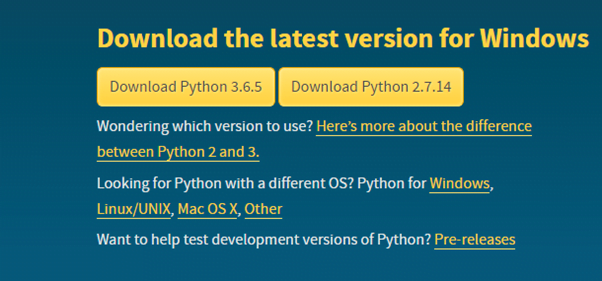
Step 4: Once downloaded the Python 2.7.14 .exe fie install the same on your machine.
Step 5: Once installed try to go to CMD and again type python and enter. If you still get the error “python is not recognized” goto step 6 then.
Step 6: In this step right click on “My computer” icon and below window opens:
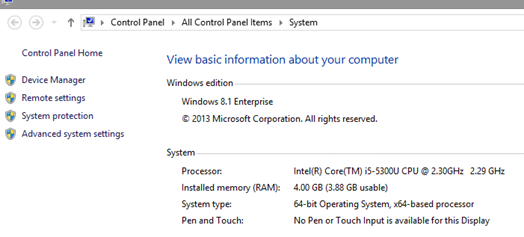
Step 7: Click on the “advanced system settings”
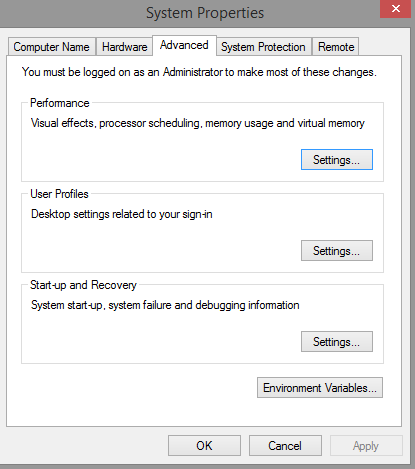
Step 8: Click on “environment variables”
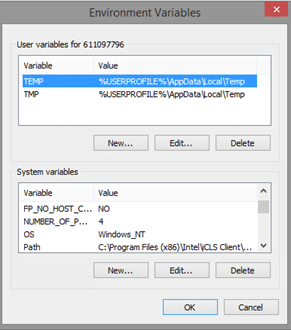
Step 9: Scroll to ‘path’ variable as below and click ‘edit’
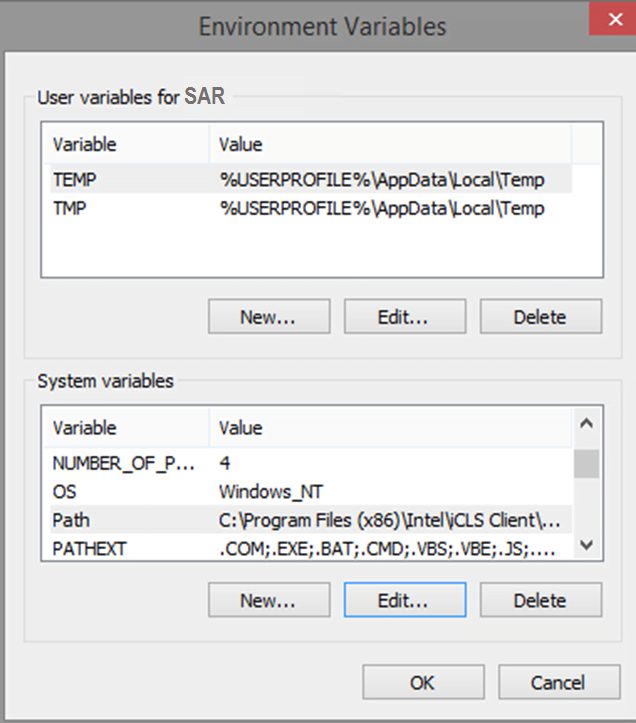
Step 10: At the end of the path variable enter value “C:\Python27” separated by comma.
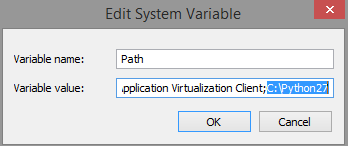
Step 11: Click Ok and again open the CMD and type python and you should be able to see window as below which means Python shell now works on your PC successfully.

ABOUT THE AUTHOR

You can learn more about her on her linkedin profile – Rashmi Bhardwaj