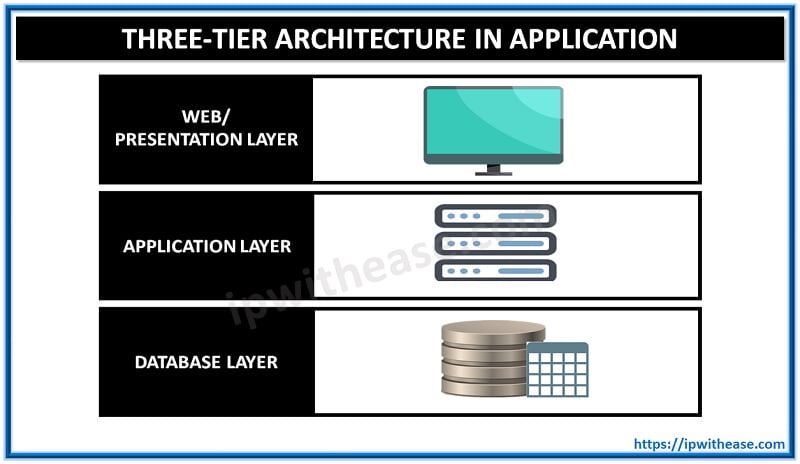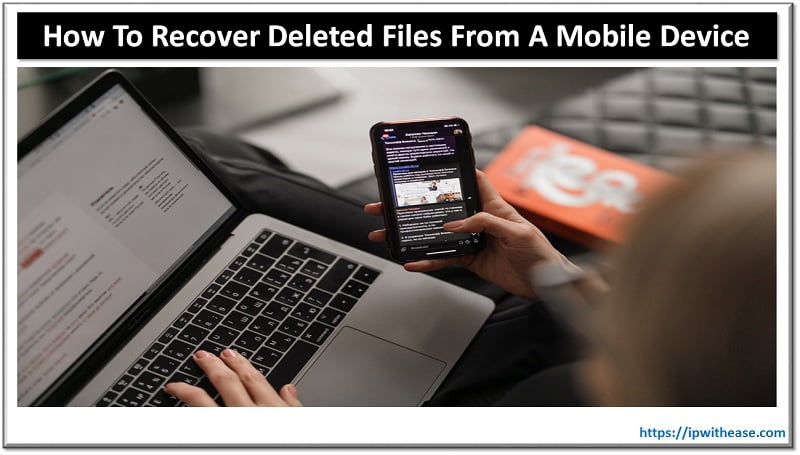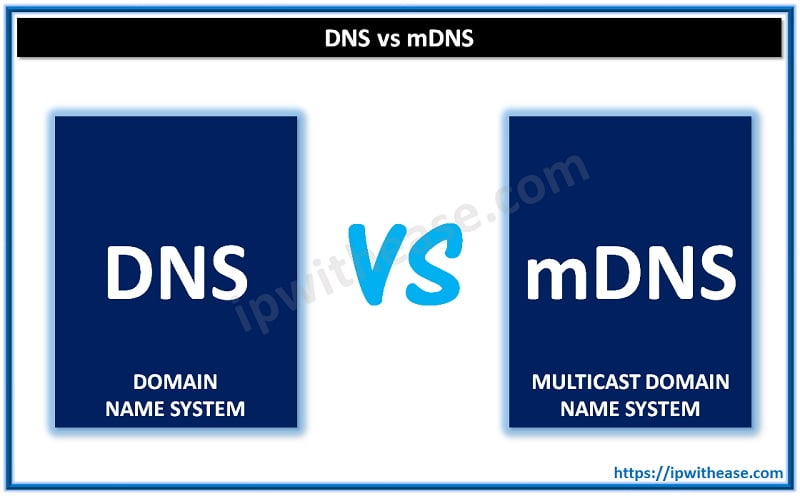Table of Contents
Gone are the days when traditional network monitoring tools such as NetFlow, SNMP, syslog used to gather packet flows in the network and its components. As physical network boundaries are rapidly diminishing these tools hit a roadblock and could not handle or bring visibility across cloud environments which created blind spots. This challenge is graver due to no single ISP or cloud provider owns the infrastructure and applications are SaaS hosted.
Today we look more in detail about how Cisco ThousandEyes helps in bringing more visibility in reducing the blind spot created by diminishing physical network boundaries, how enterprise agents of ThousandEyes works with docker / container architecture, its features etc.
Cisco: ThousandEyes Enterprise Agents
Enterprise agents are sitting inside data centres to provide visibility from within. From Cloud VPCs/VNETs and branch offices. These agents run tests on targets marked to be assessed. ThousandEyes customer software agent runs on Linux server and gathers instructions from ThousandEyes platform using an agent collector. Agent deployment could happen in various ways like as a VM/ virtual machine, as Linux packages, as Docker containers or as ISO image on compatible hardware platforms. An enterprise docker image is provided by ThousandEyes from hub.docker.com which supports docker running on Linux OS. Windows and Mac are not supported as of now. The image uses Ubuntu Linux operating system.
The data collection done by Enterprise agents enable users to:
- Gain insight across devices, Local area networks, service providers and service components such as DHCP, DNS, cloud, and SaaS networks
- Continuous monitoring of availability and performance for mission critical business SaaS applications such as office 365, SAP etc
- Monitoring performance between data center and VPC and inter-region and inter-availability zone (AZ) cloud infrastructure
- Bring visibility and transparency between overlay and underlay network paths and their performance
- Pre-migration checks, readiness audits, evaluation of ISP performance and performance benchmarking of an application
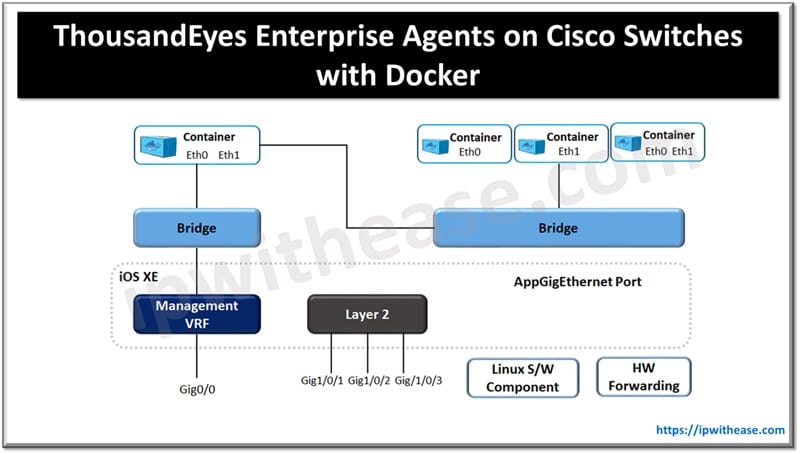
How to Deploy: ThousandEyes Enterprise Agents on Cisco Switches with Docker
The Enterprise agent signed docker image is launched with Cisco application hosting capability. Hardware resources are provided by Cisco catalyst 9000 series switches for applications hosting and execution. Cisco IOS XE provides dedicated CPU and memory resources for application hosting and provides a separate execution space to user applications without impacting performance and integrity of the switch.
Cisco IOS XE 16.12.1 version supported native docker container support on Cisco catalyst 9000 series switches. In the absence of SSD, the enterprise agents utilize the capability and run Docker containers available on internal flash storage. Front panel data ports and management interface is used to connect containers. Management interface is connected to the container via management bridge and IP address of the container onto the same subnet of management interface. Virtual network interface cards (vNICs) residing inside containers are reported as Ethernet interfaces (E0,E1 and so on).
Installation Pre-requisites
SSD to run browser tests
IOS-XE 17.6.1 version or higher for all tests
IOS-XE 17.3.3 version or later for non-browser tests
DNA Center version 2.2.2.3 or higher
Per DNA license 22 units
Installation Steps: Enterprise Agents on Docker
Download docker image from ThousandEyes dashboard and save it on Cisco switch (having SCP), FTP, TFTP or USB.
Step 1: Login to ThousandEyes platform with credentials associated to the appliance
Step 2: Navigate to Cloud & Enterprise Agents 🡪 Agent settings and click on Add new enterprise agent
Step 3: Download .tar file
Step 4: Copy signed docker image to switch flash directory
Step 5: Execute checksum (md5) to verify package transfer is successful by matching md5 output
Installation of Docker Container
Step 1: IOX framework to be enabled on switch
Enter configuration command
Catalyst (config) # iox
Catalyst (config) # end Step 2: Wait to see if all services are running
Catalyst # show iox-service
I0x infrastructure summary
IOx service (CAF) 1.11.0.5 : Running
IOx service (HA): Running
IOx service (IOxman): Running
IOx service (Sec storage): Not Running
Libvirtd 1.3.4: Running
Dockerd 20.03.0: Running
Application DB Sync Info: Available
Sync Status: DisabledStep 3: Execute install command
catalyst#app-hosting install appid <app-name> package flash:thousandeyes- enterprise-agent-4.3.0.cisco.tarMention app name and location of image file
Step 4: Application is installed now
Catalyst # sh app-hosting list
App id state
thousandeyes_enterprise_agent DEPLOYEDABOUT THE AUTHOR

You can learn more about her on her linkedin profile – Rashmi Bhardwaj