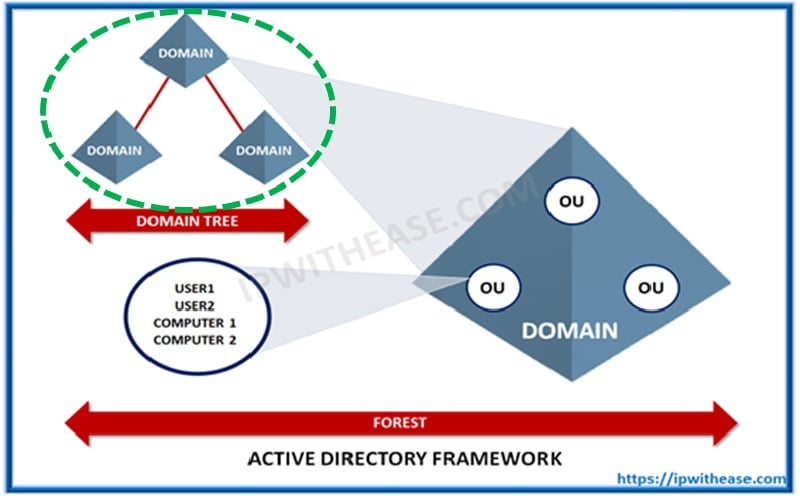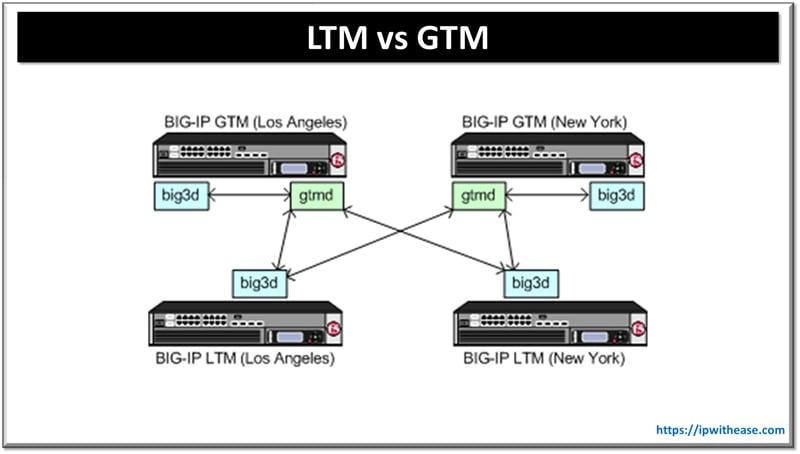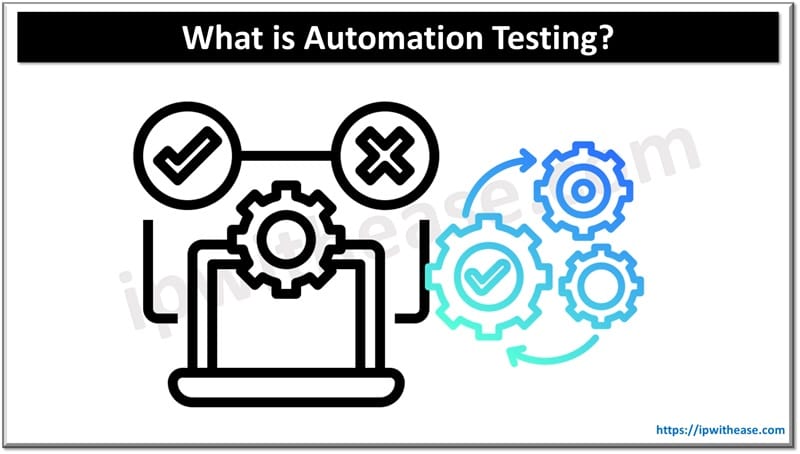Table of Contents
Introduction
Printers are notoriously tricky pieces of technology to navigate.
If you have ever used a printer, you will no doubt have experienced times when it will not print or emphasize the functionality has changed. To mitigate the situation, you will need to update your printer driver.
Thus, a printer driver is important because it allows your computer to communicate with your printer and produce a printed copy of your digital file. It includes:
- Translate data.
- Act as a bridge.
- Ensure accurate production.
- Allow you to print.
- Enable print options.
- Prevents compatibility issues.
Thus, printer drivers are typically created for a specific brand and model of printing device. It is vital to always use the correct drivers when using printing devices.
Are you wondering how to update your Mac or Windows printer driver? Do not worry. We are here to help.
This article will provide you with a comprehensive guide to help you update your printer drivers.
What is A Printer Driver?

A printer driver is a computer program that has authorization to communicate with the printer.
Every brand utilizes specific software based on the operating system that converts information to be printed to a form meant for the printer.
So, if the printer driver is outdated, your printer might not operate as intended until you download and install the most recent update.
How To Update A Printer Driver On Windows 10?

Sometimes, your printer does not perform specific functions, which indicates a breakdown in your printer. Thus, your computer often comes down to the driver that is installed.
So, if your printer driver is out of date or is not compatible with the specific printer, that is when issues arise.
At times, it can be straightforward to check for newer versions and then install them. Thus, the easiest way to update your printer drivers is by using an automatic updater.
Windows has included a tool here, and now it is part of the CCleaner Professionals packages, which also have various other great features. This will help clean and optimize your PC. Moreover, using this can save you time and frustration by implementing your computer to run in optimum situations.
However, there are other ways that you can update it, and we are doing this to highlight that you are conducting this on Windows 10 machines.
Steps To Update Printer Driver On Windows 10
To update your Windows 10 operating system, you can conduct the following:
- Select start.
- Select settings.
- Select update and security.
- Select Windows update.
- Select check for updates.
- If updates are present, you can select to install them.
- Windows will let you know if you can restart your device to complete an update.
On the other hand, you can also run the Windows update Troubleshooter if you are having issues installing any updates. Here are some tips for updating Windows 10 and they are:
- Ensure your device is connected to the internet.
- Then, you need to connect your AC adapter during the update process.
- Avoid being forced to shut down.
- You can back up your data and files before you can start the process of upgrading your printer driver.
- Create recovery discs for your current versions of Windows.
- Update your BIOS and drivers before the upgrade.
How To Update A Printer Driver On Mac?
Updating printer drivers and software on a Mac is easy. You can update them separately or through the Apple Software Updater.
Here are a few simple steps to help you update your printer on a Mac. They are:
1. Connect your printer to your Mac computer
- You can connect the printer with a wireless application or USB.
- You can use WPS mode by pushing a button or PIN.
- Use the Wireless setup wizard with the Wi-Fi name and password for wireless printers.
2. Use Managed Software Center
Here, you need to open the Managed Software Center, check for each update, and then select “Update all: if it is available.
3. Use The Apple Software Update Tool
- Click the Apple menu and then select System Preference.
- Then click on Printer and Scanner.
- Click +button and then select “printer.”
- Click the Use drop-down menu and select the printer driver.
4. Check With Printer Manufacturer
See if there is any update available for the printer model.
If you are still having trouble printing, you can try to restart your Mac. If your printer is not using AirPrint, it might not be compatible with macOS. In this situation, you can contact the manufacturer for information.
Why Learn To Update A Printer Driver?
Updating your printer driver can resolve issues you’re facing with your printer or is necessary when upgrading your operating system.
Printer manufacturers frequently update drivers to patch bugs and introduce new features, ensuring smooth communication between your printer and your computer.
Thus, it is worth noting that some modern machines are uncomfortable with the operating system as young as a two-year-old.
Summing Up
Thus, a printer driver is the software that converts the data into how a page should be formatted for printing. Without the printer default being set, the operating system cannot translate how the page should be formatted. Follow the guide above and learn how to update your printer drivers today.
ABOUT THE AUTHOR
IPwithease is aimed at sharing knowledge across varied domains like Network, Security, Virtualization, Software, Wireless, etc.