Cisco IOS Update Procedure
Requirement:-
1. Personal Computer or Laptop
a) TFTP Server should be running.
b) IOS file should be in same folder as TFTP Server.
2. Cross/Straight Cable
3. Console Cable
4. Router on which IOS to be pushed
i) You should get enable (Router#) prompt to use this procedure.

Setup:-
1. Connect Console cable (Light Blue Color) RJ-45 end to console port of router (Consol is written below the port).
2. Connect other end of console cable to Personal Computers port.
3. Cross/Straight cable should be connected between routers fast Ethernet port and Personal Computers LAN Port.
Pre Activity Setup Procedure:-
1. Check ip address of Personal Computer.
2. Open HyperTerminal window and login to router.
3. Change ip address of Router fast Ethernet interface to which LAN Cable is connected. It should be in same IP Subnet as Personal Computer. Subnet mask also should be same on both router and personal computer.
4. “No shut” the fast Ethernet Interface of Router. Now Fast Ethernet interface status should be UP
5. Ping PC from router and vice versa , Both ip address should be pingable to each other .
6. Check that TFTP Server is running and IOS file is present in same folder of TFTP Server.
7. Check space available in Flash. If enough space is not available delete Old IOS.
8. Do not reload router in any condition after deleting IOS .Else it will go in rommon mode.
Main procedure:-
1. Enter Command on Router# prompt Copy tftp: flash:
2. tftp server address will be prompted .Enter PC ip address.
3. flash file name will be prompted . Enter file name of IOS.
4. IOS update procedure will start.
5. If Error has Occurred
a) Check enough space is available in flash.
b) If any access list is configured on Fast Ethernet interface .Remove access list.
c) Sometimes Antivirus may also cause problem, just stop antivirus service.
7. Sample Scenario :-
Router copy tftp flash
# Now you will be prompted for the IP address of the TFTP server:
Address or name of remote host []? XXX.XXX.XXX.XXX (IP on which TFTP is running)
# Afterwards, you will be asked for the name of the new IOS file being copied from the TFTP server:
Source filename []? cXXXX-X-XX.XXX-XX.bin
# Please note that the file name is case sensitive, so be %100 sure of what you are writing.
# Now you will be asked for the destination file name on your router,
Destination filename []? cXXXX-X-XX.XXX-XX.bin
7. If IOS is updated successfully Enter following command on Router# prompt
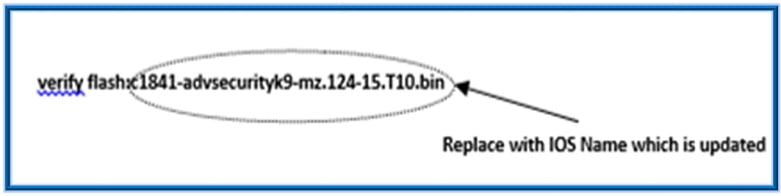
8.Verification should be Successful. Is successful Enter following commands
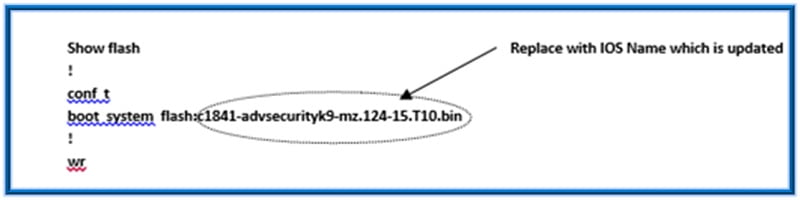
ABOUT THE AUTHOR

You can learn more about her on her linkedin profile – Rashmi Bhardwaj



