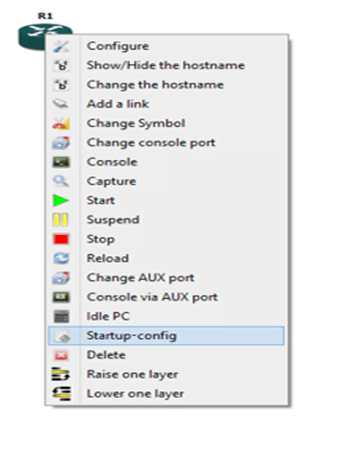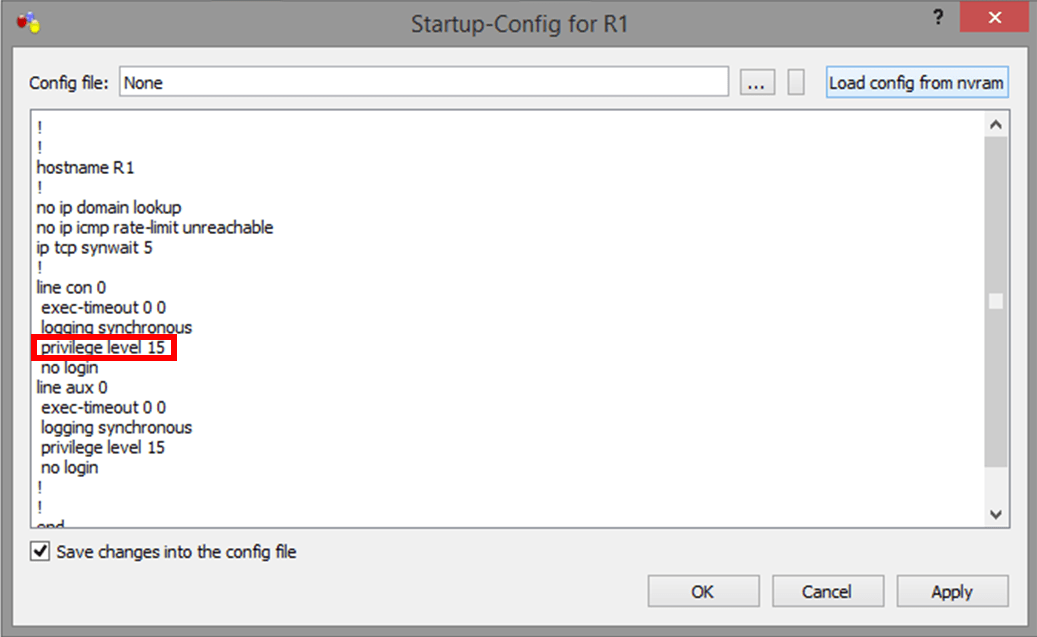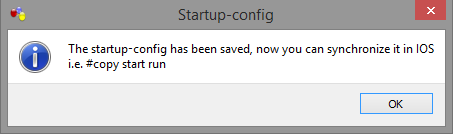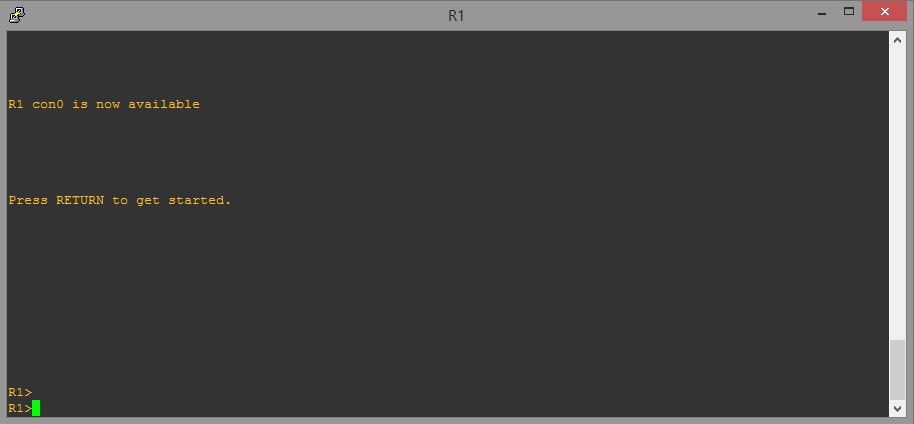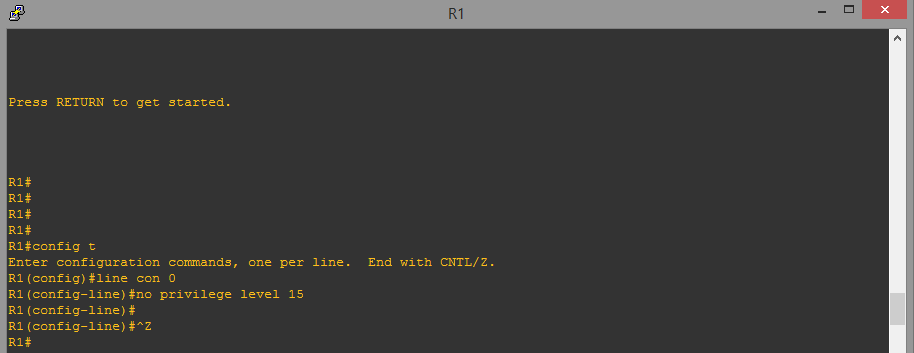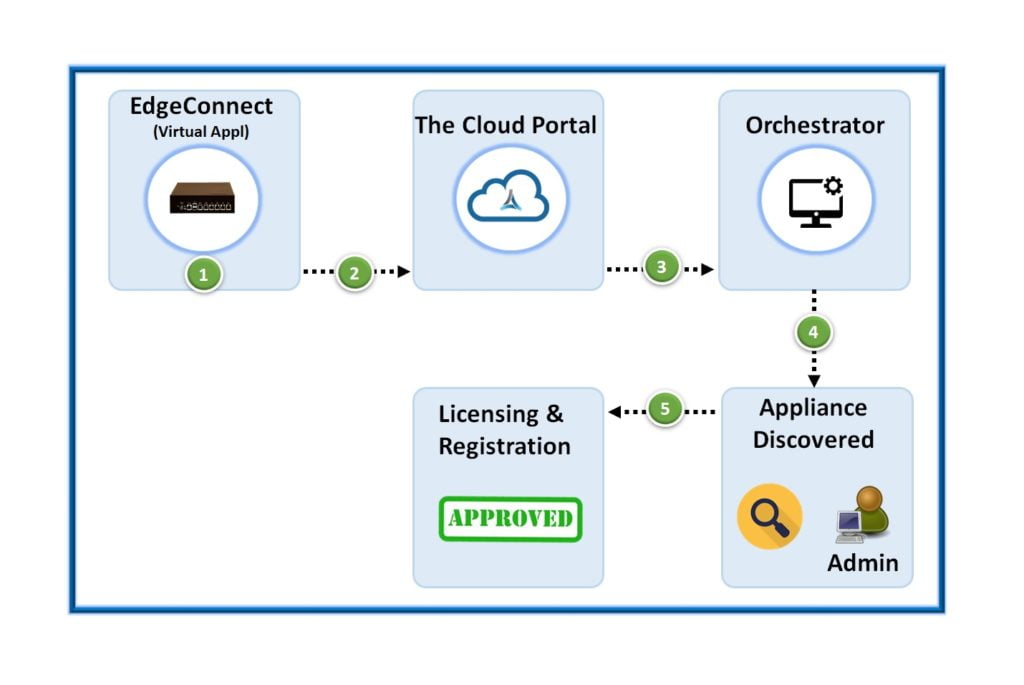Google ADs
When a user starts a Router in GNS3, it will automatically move the user to privilege mode instead of user mode. However at times there may be a requirement to enter the CLI via user mode 1st. GNS3 has provision to achieve user mode output by any of 2 available options –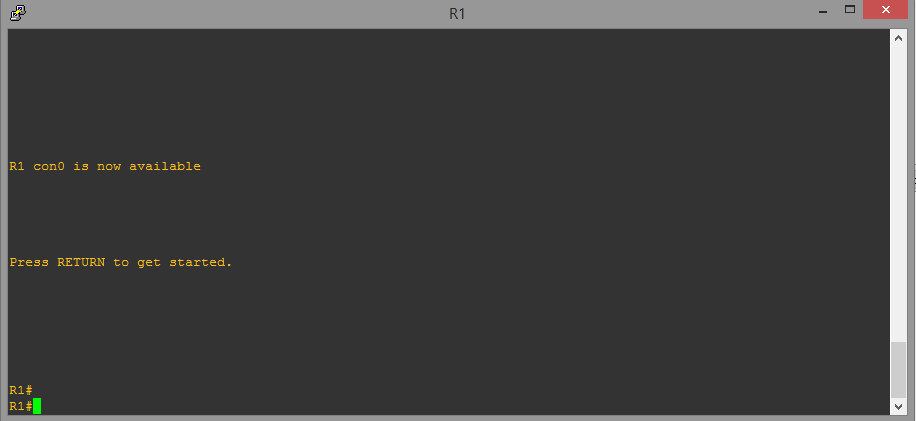
–
OPTION 1 – (USING GUI)
STEP 1 –
- Right Click the Router (R1) to be configured.
- Under the available options , click on “Startup-config“

STEP 2 –
- A new Window will appear of “Startup-config for R1“.
- Click on “Load config from nvram“.
- The startup configuration will appear as below .
- Remove “privilege level 15” under Line con 0.
- Click on “OK” button

STEP 3 –
STEP 4 –
OPTION 2 – (USING CLI)
STEP 1 –
- Issue “configure terminal” command to enter configuration mode
- Enter “Line con 0“
- issue “no privilege level 15” to disable privilege 15 level for users.
- “Ctrl+Z” to move out from configuration mode to privilege mode.

STEP 2 –
STEP 3 –
Next time user logs into Router, CLI prompt to press “Return” key come up and user is entered into “User mode” instead of “Privilege mode” –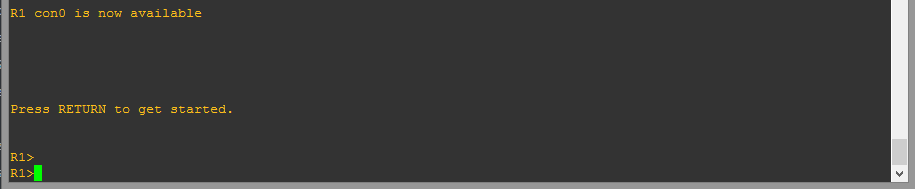
ABOUT THE AUTHOR

Founder of AAR TECHNOSOLUTIONS, Rashmi is an evangelist for IT and technology. With more than 12 years in the IT ecosystem, she has been supporting multi domain functions across IT & consultancy services, in addition to Technical content making.
You can learn more about her on her linkedin profile – Rashmi Bhardwaj