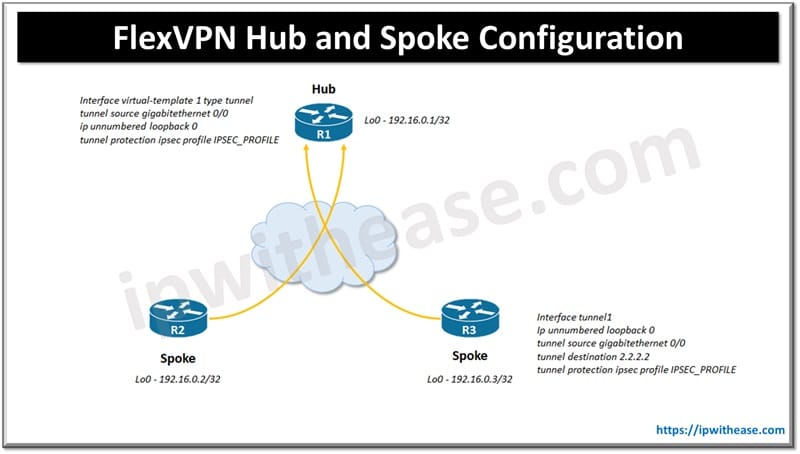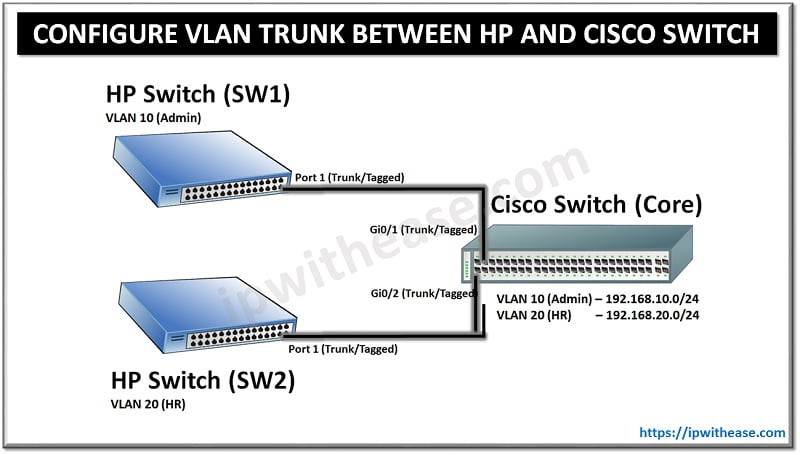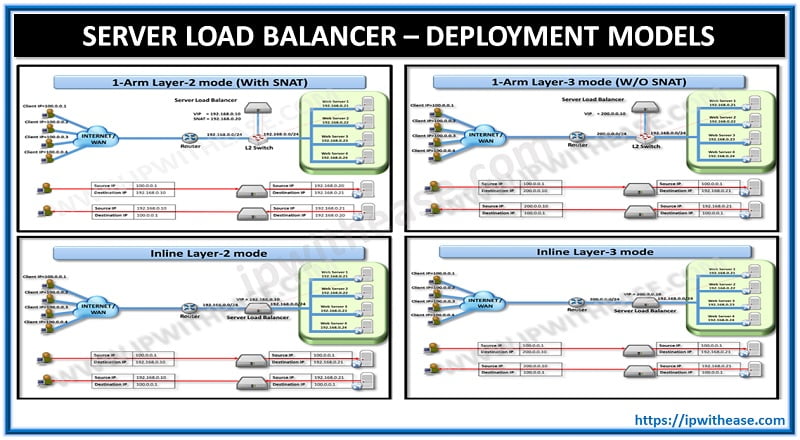What is vCMP?
vCMP or Virtual Clustered Multiprocessing is a BIG-IP feature that permits the provisioning and administration of numerous instances of the BIG-IP software on a solitary hardware platform. Each BIG-IP instance is allocated a specific amount of CPU, memory, and storage by a vCMP hypervisor. At a broad level, the vCMP system consists of two primary components: vCMP host and vCMP guests
- vCMP host: The vCMP host acts as the hypervisor for the entire system, enabling the creation and viewing of BIG-IP instances, which are referred to as guests. By using the vCMP host, you have the ability to carry out various actions, including the creation of trunks and VLANs, as well as the management of guest properties. The vCMP host assigns system resources, such as CPU and memory, to each guest based on their specific resource requirements.
- vCMP guests: A vCMP guest refers to an instance of the BIG-IP software that is established on the vCMP system. This is done with the aim of enabling the provisioning of one or more BIG-IP modules for the processing of application traffic. A guest is composed of an instance of TMOS, along with one or multiple BIG-IP modules. Each guest is assigned its own portion of hardware resources by the vCMP host. Additionally, it has its own management IP addresses, self IP addresses, virtual servers, and other components.
Before upgrading any F-5 device we need to perform below steps (Pre-requisites)
- Take backup of F-5 Load Balancers Go to System > Archives.


- Check license status tmsh show sys license
- Check service check dates of licenses in F-5 > tmsh show sys license | grep “Service Check Date”
- Check configuration error by using command > tmsh load sys config verify

- Take QKView files before performing upgrade
- Log in to the Configuration utility.
- Go to System > Support.
- Select New Support Snapshot.
- For Health Utility, select Generate QKView.
- Select Start.
- To download the output file, select Download
Note :: As per the process we should upgrade vCMP host first and then move to Guest device.
Upgrade vCMP Host
- Preparing the upgrade to vCMP Host. Here we will upgrade vCMP Host from BIG-IP 15.1.0 to 15.1.0.4
- Please take backup of Pools and VIPs (Take screenshots and count the number of Pools and VIPs)
- Import software in F-5 device
- Go to System🡪 Software Management 🡪 import 🡪 chose file 🡪 select .iso file from local system and then import



- Before installing the OS to Boot Location we need to shutdown the Guest
- Go to vCMP🡪 Guest List🡪 Select the Guest 🡪 enter Configure Tab

- Install software 🡪 system🡪 software management 🡪 select software BIP-IP-15.1.0.4.iso🡪 install

- Enter the volume to which software needs to be installed.


- Once software installed to HD1.1 we need to move OS to Boot Location
- Go to Boot locations🡪 Activate
- Once Activated system (F-5 device) will take a reboot
We need to enable Guest from vCMP once F-5 upgrade done
- Go to 🡪 vCMP🡪 Guest List 🡪 Select Guest 🡪 click on Deploy Tab
- After enabling Deploy Tab guest will come online

Upgrade Guest to BIG-IP 15.1.0.4.iso
- Perform same pre-requisites in Guest F-5 Load Balancer which we have done above for Host F-5 device.
- Login to Guest IP address and check available images in the Software Management.
- Since you have already uploaded image in Host hence Guest by default take the image from Host. (Always remember * we need to upload image ONLY in Host F-5. No need to upload image in Guest device)

- Now Install software 🡪 system🡪 software management 🡪 select software BIP-IP-15.1.0.4.iso🡪 install

When the software finishes its installation, install status will prompt as complete
- Reboot to the Volume that is running the upgrade
- Go to Boot loactions🡪 Activate
- Once Activated system (F-5 device ) will take a reboot

After reboot the device is showing a new version in software management.
- Validate the version upgraded in F-5 Guest device
Go to system🡪 Software Management 🡪 Image List🡪 and check which version is Active and have Yes in “Bold Letter”

Here version 14.1.2.6 is having Yes in Bold Letters.
Continue Reading:
Multitenancy and vCMP virtualization in F5 Big-IP
ICMP vs IGMP: Detailed Comparison
ABOUT THE AUTHOR

You can learn more about her on her linkedin profile – Rashmi Bhardwaj