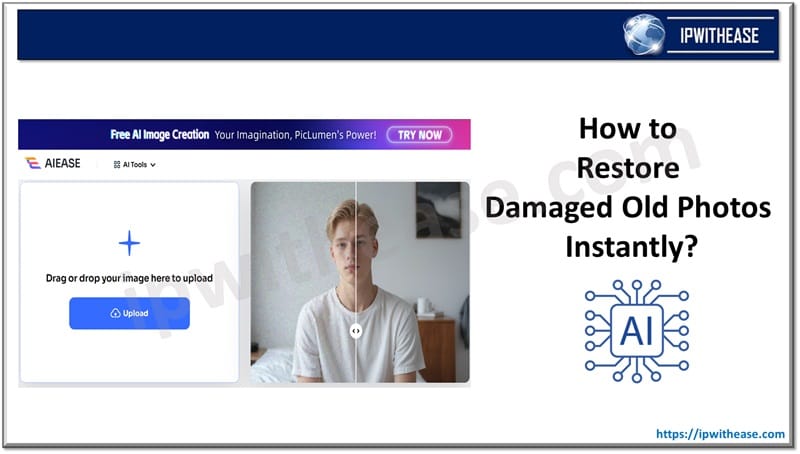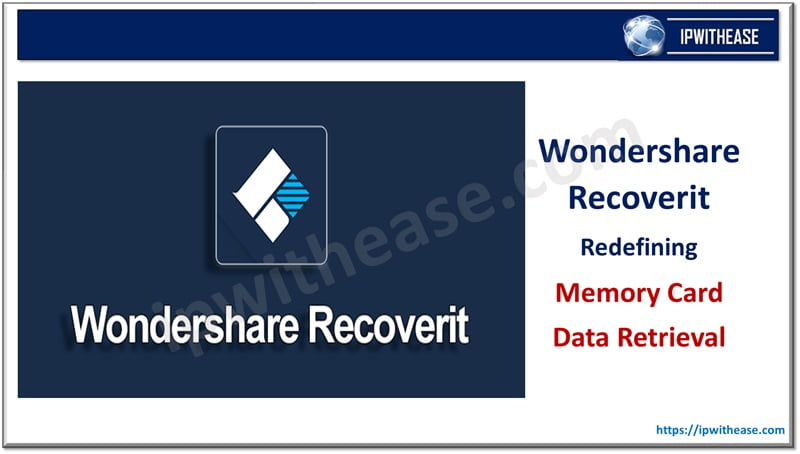A beginner’s guide to Raid Data Recovery
RAID is a commonly used storage solution that can help protect data in the event one disk fails. If you’ve set up a RAID array, it will have numerous identical disks that are split into different drives.
When these individual hard drives are put together, they appear to be just one volume. If any drive fails in a RAID array, recovery and repair can be challenging and time-consuming. Here in this blog, we will learn the process of RAID Data Recovery.
Introduction to RAID
RAID terminology stands for “Redundant Array of Independent Disks”. RAID is the way of integrating several independent and relatively small disks into a single large sized storage. The disks which are part of the array are called Array Members and can be combined into the array in different ways which are known as RAID levels.
Each of the RAID levels has its own attribute and has been categorized based on parameters like Fault-tolerance, Performance and capacity.
- RAID 0
- RAID 1
- RAID 5
- RAID 6
- RAID 10
How does RAID work?
Different RAID types use different combinations of the same hard drives to create a single volume. Depending on the RAID type, the different hard drives in the array can be treated as if they were one single volume. The computer will only see one drive.
It’s important to note that RAID is only useful when the disks are set up in a group and set to be treated as the same drive. If the disks are set to be treated separately, there won’t be any added benefit to using RAID.
Identify the failed disk(s) in the RAID array
If there is one drive in the RAID array that has failed but the others are still functioning properly, you can simply replace the faulty drive and RAID data recovery will be fairly straightforward.
You can check the status of your RAID array using monitoring software. Let’s say you have a RAID 5 array with three drives that contain an identical copy of your data. If one of the drives fails, you’ll have to replace it. If you have data replication enabled, you’ll need to replace that drive as well. If you have only one drive in your RAID array, you’re in luck! If the drive fails, you can continue to use your data.
The RAID array will be able to rebuild the data from the remaining drives. If all drives in the RAID array are faulty, there are two common methods of RAID recovery: manual data recovery and automatic RAID data recovery.
Manual RAID data recovery requires you to open the RAID array and remove all the hard drives. You can use RAID data recovery software to try to retrieve the data.
Once you’ve finished recovering the data, you can use a new RAID controller to rebuild the RAID array and you should be able to use the drives normally again.
Use professional RAID Data Recovery Software
When you’re attempting RAID data recovery, you’ll need to copy all data from the old disks to the new ones. You can use RAID data recovery software to do this. Some RAID data recovery software programs allow you to specify which drive to recover data from.
This can help you narrow down your search, but it can be time-consuming. Some RAID recovery software will also let you select which drive to write the data to. This can help you avoid overwriting the wrong drive.
Stellar RAID Data Recovery Tool
If you’re looking for a program that can recover data from a RAID array, Stellar RAID data recovery is one of the best options available.
This RAID recovery tool has a wide range of options for scheduling RAID data recovery. You can plan for it to run at a time that works with your schedule.
Stellar RAID Data Recovery Tool is easy to use, even for people with little to no experience in RAID recovery. It comes with an extensive online manual that guides you through every step.
Highlights of “Stellar RAID Data Recovery Tool”
- Recover data from the damaged RAID 5 array when there is a virus attack, file loss, corruption or formatting.
- Can recover lost or destroyed emails, photographs, movies, audio files, and documents, among other types of files from RAID drives.
- Recover data from corrupt, damaged, or unsuccessful RAID 0, RAID 5, and RAID 6 arrays
- Identification of crucial RAID characteristics and reconstitute virtual RAID
- Creates bootable USB media to recover data from crashed PC
- Supports recovery from hardware and software-based RAID without a controller
- Feature cafor “Can’t Find Drive” available for data recovery from lost/deleted /inaccessible RAID volumes
- Supports
- RAID arrays having NTFS & FAT, exFAT, file system
- Windows 11, 10, 8 & 7
Stellar Data Recovery Technician Features
Stellar data recovery Technician is a more advanced version of the regular program. It’s designed for users who need to recover data from a larger number of RAID arrays. With data recovery Technician,
- You can perform more thorough checks of each drive in the RAID array.
- You can also set up a scheduled check for RAID arrays that you use regularly.
- You can set up the program to check for problems with the drives and let you know when one of the drives is about to fail.
- Stellar data recovery Technician can also recover data from a wider variety of RAID arrays.
- It can access RAID data on Windows 11, 10, 8 & 7
Stellar RAID Data Recovery Tool benefits
Quick RAID recovery – Unlike manual RAID data recovery, this program can quickly access the data on all the drives in the RAID array. It can also check the health of the drives to let you know if any are about to fail.
Automatic RAID data recovery – The program can also automatically recover data from RAID arrays. This can save you time and effort if you need to recover data from an array that’s currently in use.
Lost or inadvertently deleted RAID Data – Scenarios where RAID volumes are accidentally deleted, file corruption, malware attack, logical errors or even glitches due to power outage, Stellar RAID recovery tool provides flawless service of recovering lost data with best of quality output.
Incorrectly constructed RAID array – RAID server rebuild failures such as misconfiguration, logical corruption, incorrect disk order, or erasing the data on disks may cause lost data. “Stellar Data recovery Technician” can efficiently recover data in these situations.
Some Common RAID error messages – Stellar Data Recovery Technician Tool is efficient to restore data loss due to some of the common Reads/Write errors like ‘Can’t read data from RAID disk’ or ‘Unrecoverable Read Error’.
How to recover data using Stellar RAID Data Recovery Technician?
Step 1: Select data type to be recovered from the “Select what to recover” list and click on the ‘Next’ button.
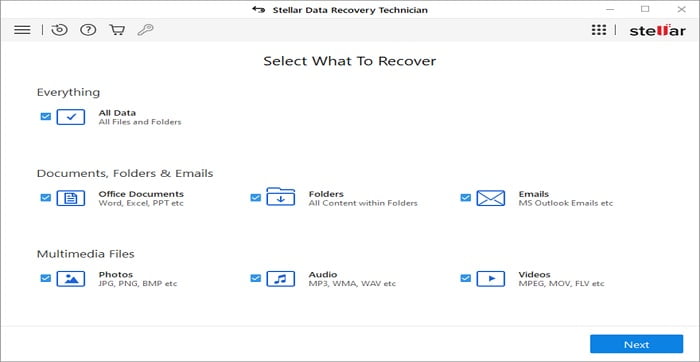
Step 2: Select ‘Raid Recovery’ under Other Locations
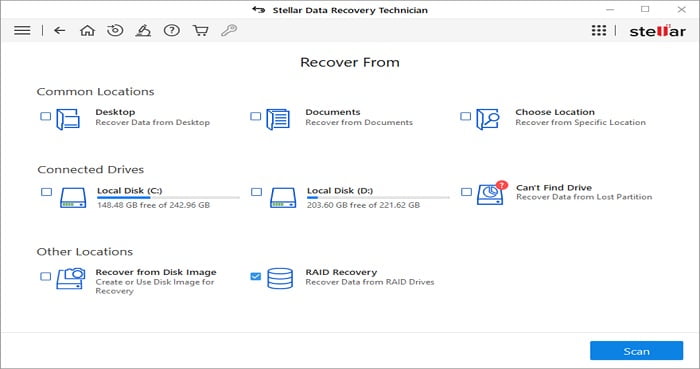
Step 3: Construct the probable RAID with the help of arrows by selecting the configured Hard Drives in the RAID array.
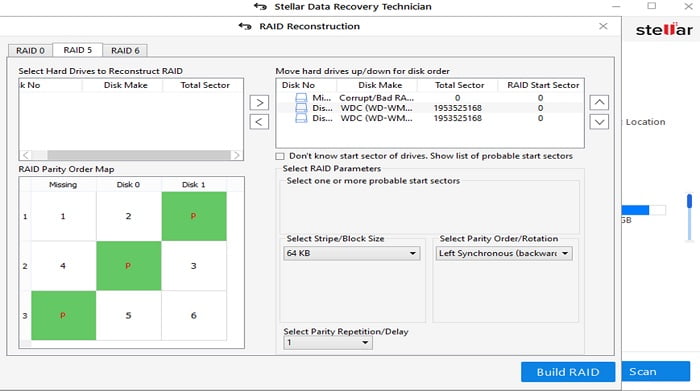
Step 4: You can choose to recover either an entire folder or a single recoverable file from the given options.
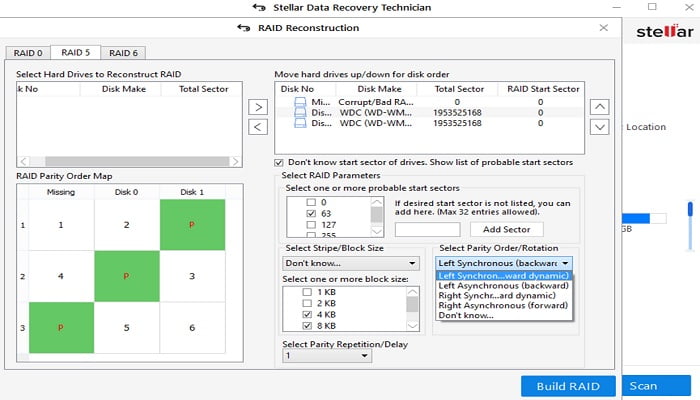
Step 5: Next, the user has to select the location where they want to save their data. After path information is provided, your data will be saved to the specified location.

Conclusion
Albeit the fact that Stellar RAID Data Recovery Tool doesn’t support MAC and Linux users, Stellar RAID Data Recovery Technician outperforms due to its proficiency and performance when it comes to Windows platform.
Nonetheless, Stellar RAID Data Recovery Technician is the most user friendly and customizable toolset for both the Home and Business users, it’s imperative to share that post-sales support is also second to none.
Continue Reading
RAID 0 vs RAID 1: Detailed Comparison
Memory vs Storage: Know the Difference
ABOUT THE AUTHOR
IPwithease is aimed at sharing knowledge across varied domains like Network, Security, Virtualization, Software, Wireless, etc.