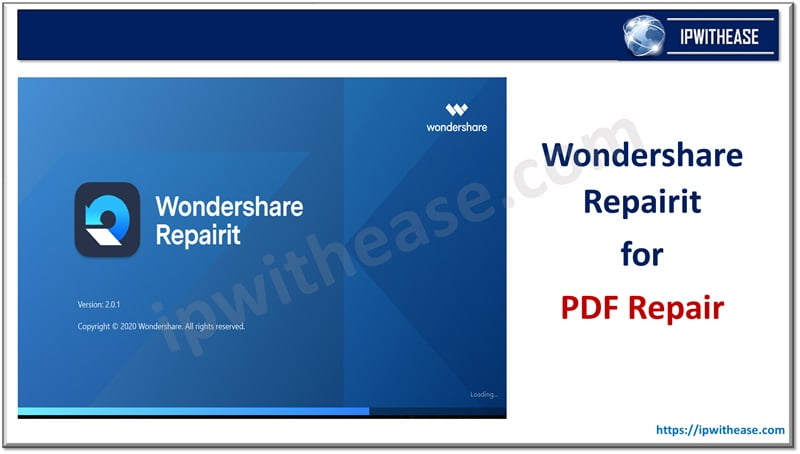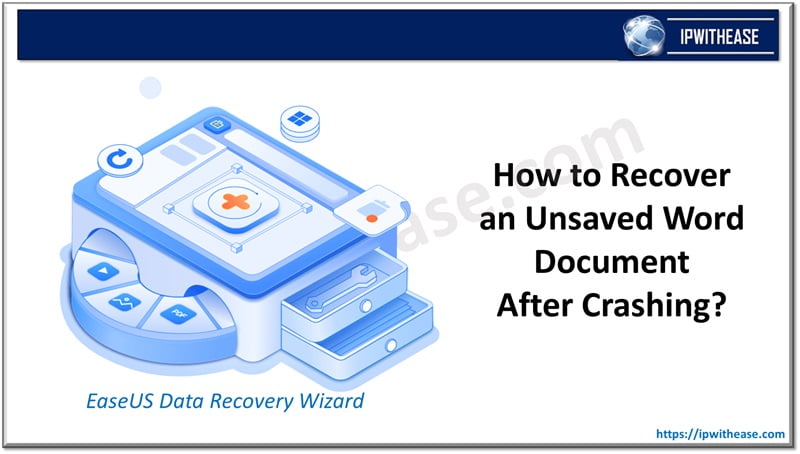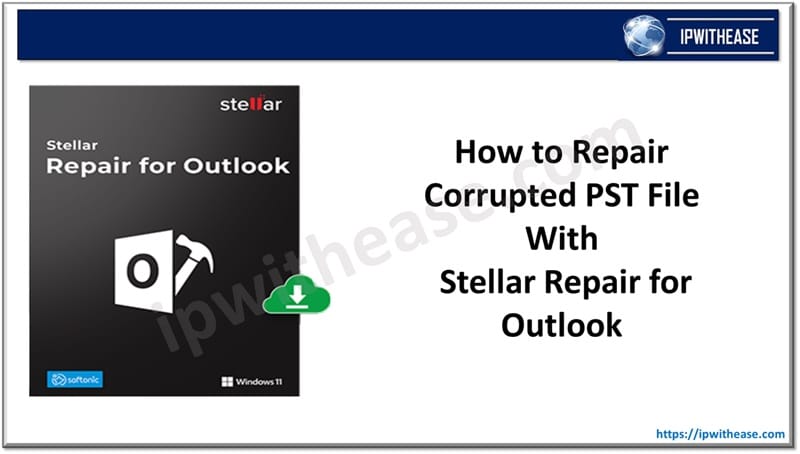Table of Contents
Email is the most essential communication tool, especially in Business culture. Microsoft Exchange is the most widely used and accepted program primarily for mail and calendaring. The best part is that it doesn’t require a dedicated hardware to support the software, rather it is capable of running on Windows Server Operating system. Microsoft Exchange server render’s reliability in email communication and myriads of related functions which are indispensable part of our day-to-day business operations, thereby streamlining and structuring them. With Business class features, Microsoft’s Cloud based exchange online service provides users access to shared calendars, email, contacts and even tasks.
Hosting Exchange server has its own pros and cons. One of the paramount challenges with on premise hosting are Opex/Maintenance expenses and high availability. Amid this, Cloud platforms have emerged at a rapid pace and Office365 is one such offering. It has various flavours including Student, Business and Enterprise versions.
Office 365 (Cloud Service) migration from incumbent Exchange server comes with plethora of benefits on plate –
- Office 365 provides all the work-related features, which are scalable and at no additional cost.
- The procurement is all encompassing i.e. Hosting plus email accounts, hence saving time and related installation costs.
- Price is one time only, unlike high Opex associated with on-premise server.
- Disaster recovery/contingency plans are included in additional to robust security.
- Data access, governance and control are maintained in Settings.
- Automatic updates with no downtime of service.
How to Migrate Mailboxes from Exchange Server to Office 365?
1. Export Exchange boxes, Mailboxes to PST and Import PST to Office 365
- For smaller mail, export the PST, which then will be imported into Office 365. The PST files can be imported to Office 365 by using either network upload or drive shipping method.
- The prerequisite for export is –
- User account must be assigned with the Mailbox Import Export role
- Use “New-MailboxExportRequest” PowerShell cmdlet to export the mailbox to PST. –
- Note “MailBox Name” is “User1” in the below example.
- New-MailboxExportRequest -Mailbox User1 -FilePath \\EX01\PSTFiles\User1.pst
2. Export Mailboxes from Exchange to Office 365
This can be accomplished by –
- Cutover Migration: For migration of mailboxes less than 2000, then leverage the cutover migration method.
- Staged Migration: For migration of mailboxes more than 2000, then leverage staged migration method
- Hybrid Migration: For migration of mailboxes in the range of 150 to 2000, Hybrid Migration method should be used.
Another approach is to use Stellar Converter for EDB, a software tailor made for such requirements. Using this EDB to PST Converter software, you can export Exchange Database file directly to Office 365.
Related: Migrate Outlook PST to Office 365
Features of Stellar Converter for EDB
Illustrated below are the key features of “Stellar Converter for EDB” –
- Faster Conversion with Parallel Processing
- Modify/change mailbox export priority order while exporting
- Selective Mailbox Conversion (save desired mailboxes or mail items in multiple formats.).
- Ability to convert and save data from archive mailboxes and public folders.
- Exports Offline EDB to Office 365
- Exchange Admins can promptly export converted mailboxes to public folders of Office 365 account.
- Advanced ‘Apply Filter’ option to filter specific emails or mail items.
Benefits of Stellar Converter for EDB
Below are the key benefits/pros of “Stellar Converter for EDB” –
Ease of Use
- Provides a straightforward and intuitive interface that minimizes the requirement of technical expertise.
- Provides simple and clear instructions.
Support for Multiple Formats
- Multiple EDB file output formats like: PST, MSG, EML, RTF, HTML, PDF.
- Ensures the compatibility of converted files with various email clients and platforms.
Efficient and Fast
- Perform quick conversions minimizing the downtime and disruption.
- Supports batch conversion that saves time and effort.
Related: What is Data Loss Prevention (DLP)? Techniques & Best Practices
Data Integrity and Security
- Ensures accurate data conversions without any loss or corruption.
- Preserves the original folder structure and hierarchy of the mailboxes.
Advanced Features
- A preview of mailbox items before conversion helps to verify the data and select specific items for conversion.
- Provides filtering options e.g. – date range, sender, recipient, subject, etc.
Direct Migration to Office 365 and Live Exchange
- It supports direct migration of mailboxes from EDB files to Office 365 and live Exchange Server. This simplifies the transition to the cloud and streamlines the migration process.
Cost-Effective
- It reduces the time and resources required for manual conversion.
- It ensures a swift and efficient migration process, and helps minimizing downtime and maintaining business continuity.
Step-by-Step Process for Exchange to Office 365 Migration
- Download, install and then launch Stellar Converter for EDB
- Select ‘Offline EDB’ on the main software screen
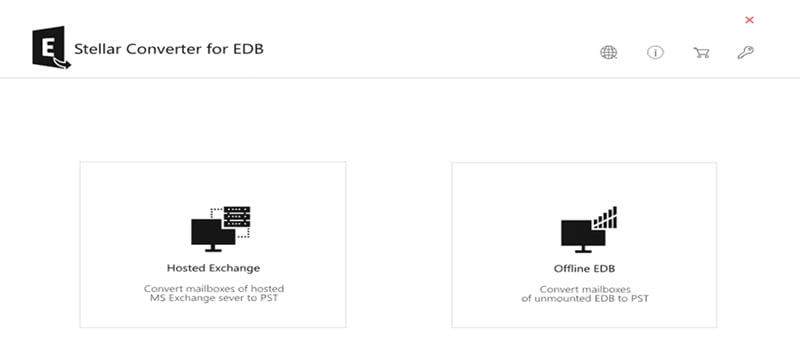
- Click ‘Browse’ for selecting EDB file. if you know its exact location, or click ‘Find’ to automatically locate all the EDB files on your system
- Click on ‘Next’
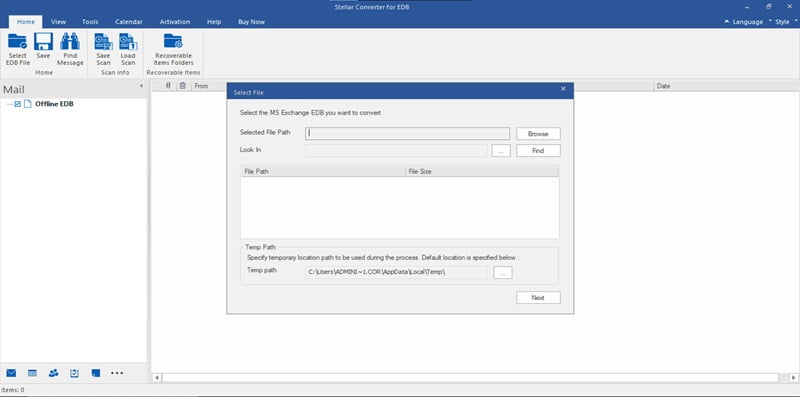
- All the mailboxes from the EDB are extracted to a tree-view list on the left side panel of the screen. To preview, click on any item and the preview will be shown on the right side
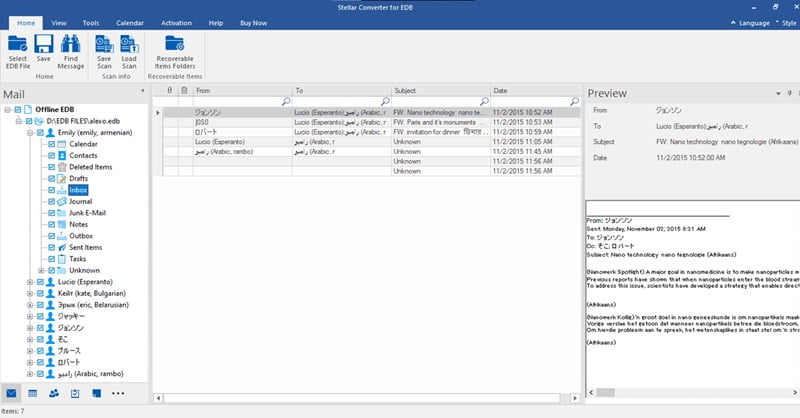
- In order to save a file or folder, select it from the tree-view list and click “Save” from the File menu
- Next, Select “Export to Office 365” as the output format. Optionally, you may choose the PST option if you want to export mailboxes to PST.
- A dialog box will pop up asking you to enter your Office 365 profile credentials. Input the details and then click on “OK”
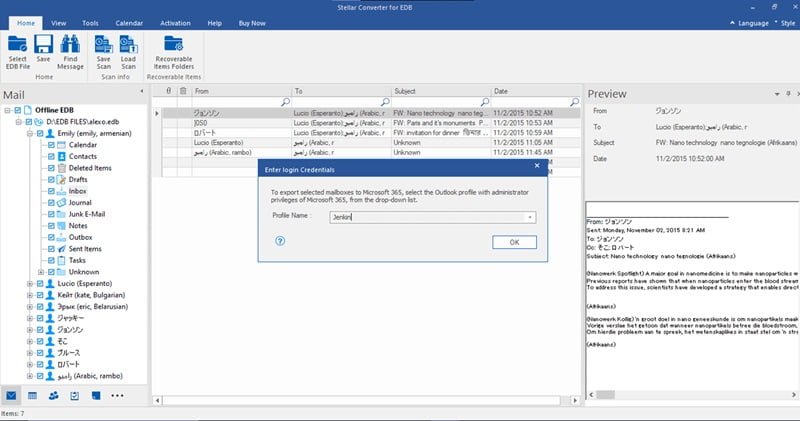
- Next, mailbox and user map screen will be seen. The user can be manually mapped with the exported mailbox and post that, click “OK” to initiate migrating mailbox from Exchange to Office 365.
Challenge with Manual Methods
Some of the key issues are –
- Compatibility with all Exchange Server versions is an issue, hence it is required to be verified before performing the manual activity.
- Underlying Network challenges like intermittent disruption can lead to delays or migration failures.
- For customized migration needs like advanced filtering, data transformation, or custom migration, manual approach is not flexible.
- Data and loss and Integrity in manual method which may cause data discrepancy.
Considering the above enlisted issues with manual migration techniques, Stellar Converter for EDB is the solution that outshines the former. Another benefit is that admins can extract all essential Exchange mailbox data including emails, contacts, attachments, and archive mailboxes from online as well as offline EDB files and directly export it to office 365. Another quintessential feature of the software is that migration of Public Folders to PST and Office 365 can be as simple as a few clicks. Notably, it doesn’t require additional permission or preparation. All you need is valid credentials to Microsoft 365 account.
ABOUT THE AUTHOR
IPwithease is aimed at sharing knowledge across varied domains like Network, Security, Virtualization, Software, Wireless, etc.