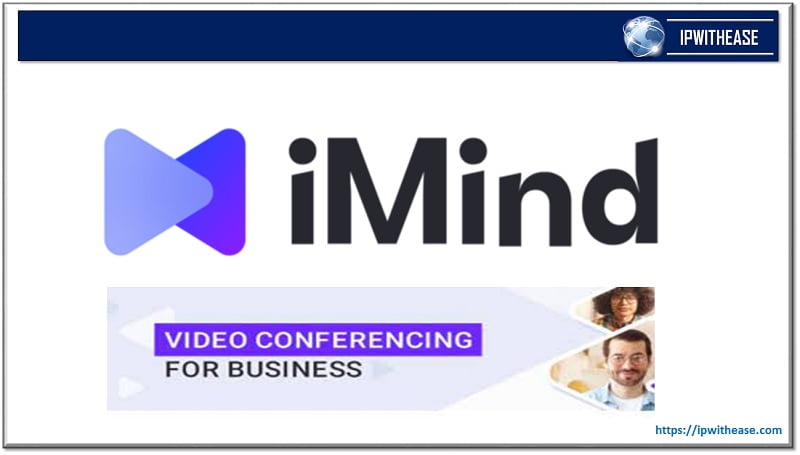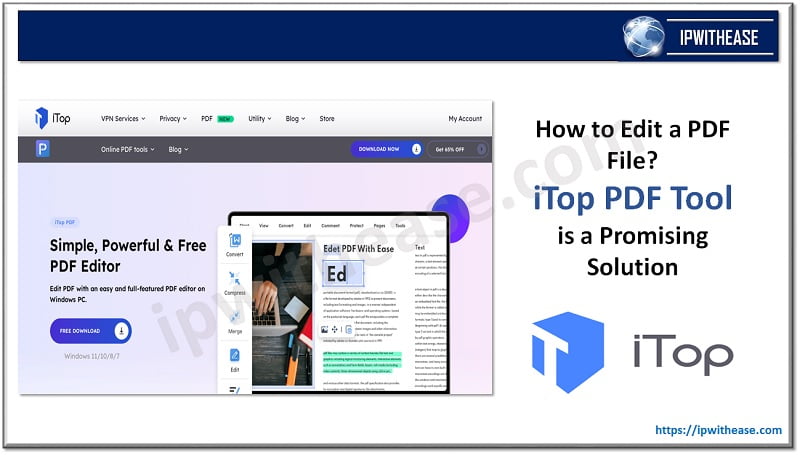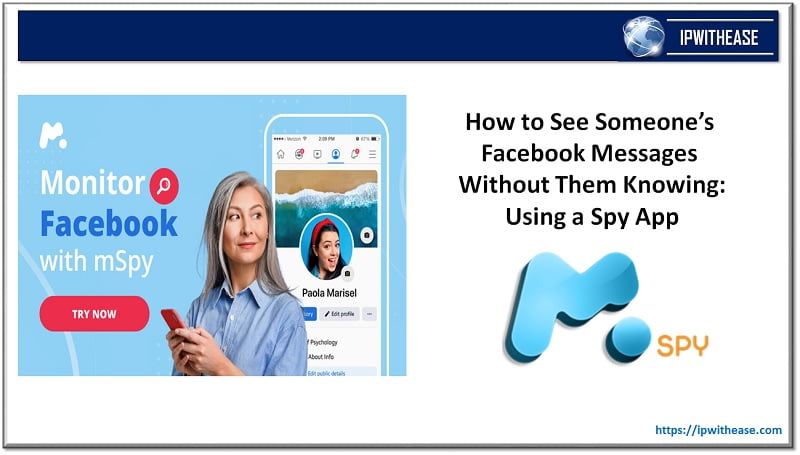YouTube has become an indispensable source of entertainment and knowledge for people around the world. Whether you want to watch music videos, educational content, or your favorite vlogs, YouTube has it all. However, there are times when you might not have access to a stable internet connection or simply want to save videos for offline viewing. In this comprehensive guide, we’ll explore how to download YouTube video on your phone, enabling you to enjoy your favorite content even when you’re offline.
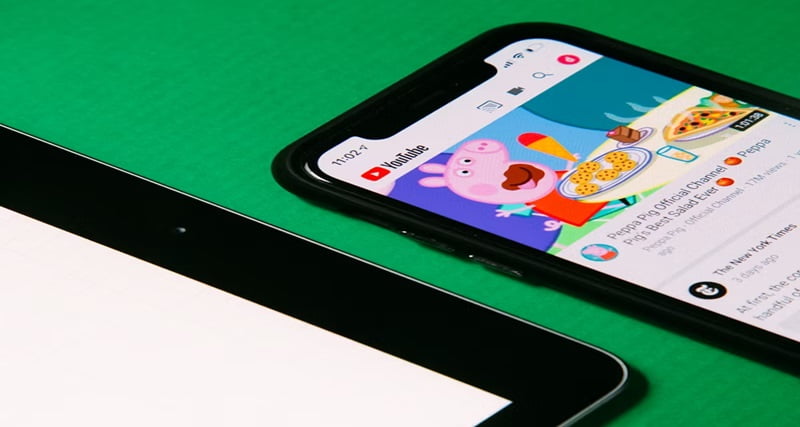
Understanding YouTube’s Policies
Before we delve into the process of downloading YouTube videos, it’s essential to be aware of YouTube’s terms of service. YouTube’s guidelines explicitly state that users are not allowed to download videos without proper authorization from the content owner. Unauthorized downloading and distribution of copyrighted material can result in legal repercussions.
However, there are exceptions to this rule. Some videos on YouTube come with Creative Commons licenses or are in the public domain, permitting legal downloading and use. Always check the YouTube thumb and the video’s licensing before proceeding. Also remember, YouTube thumbnails can enhance your brand and attract viewers to your videos, so having them easily accessible on your mobile device can streamline your content creation process.
Selecting the Right YouTube Video Downloader
To successfully download YouTube videos on your phone, you’ll need a reliable video downloader. There are various options available for both Android and iOS devices. Consider the following factors when choosing the right YouTube video downloader for you:
- User-Friendly Interface: Look for a downloader with an intuitive interface that makes it easy to navigate and download videos.
- Video Quality Options: Some apps allow you to select the quality of the video you want to download, ensuring that you get the best viewing experience.
- Batch Downloading: If you want to download multiple videos at once, choose an app that supports batch downloading.
- Audio Extraction: If you’re interested in downloading only the audio from a video, opt for a downloader that offers YouTube to MP3 features.
Step-by-Step Guide to Downloading YouTube Videos on Your Phone
In this guide, we’ll learn the steps to download video using a popular online YouTube video downloader like YTBsaver, to demonstrate how to download YouTube videos on your phone. Most of the YouTube downloaders are available for both Android and iOS systems. Open the YouTube downloader of your choice.
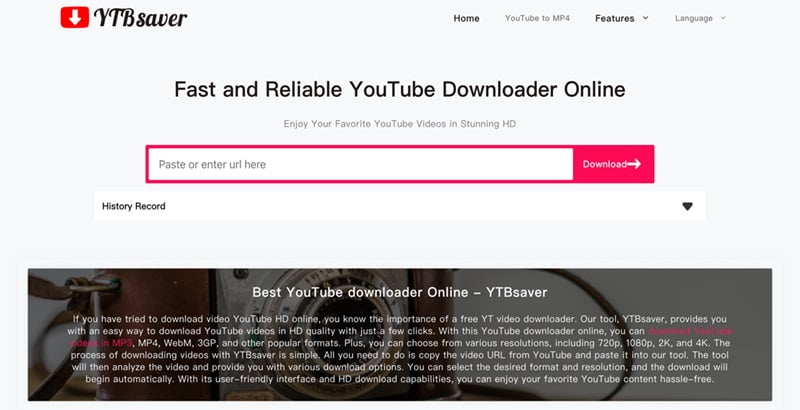
Step 1: Open the YouTube downloader of your choice
Since YTBsaver is an online YT video downloader, you don’t need to download or install it on your device. All you need is just a browser.
Step 2: Search for Your Desired Video.
Go to YouTube, find the video that you want to download, and copy its URL.
Step 3: Paste the URL.
Go back to YTBsaver, paste the URL in the search bar, and then YTBsaver will detect it automatically.
Step 4: Download the Video.
Below the video, you’ll see a “Convert” button. Besides, select the video quality and format you prefer. Tap on the button to initiate the conversion process.
Step 5: Start the Download.
After choosing your preferred settings and finishing the conversion, tap the “Download” button. YouTube Downloader will save the video to your phone’s storage.
Step 6: Access Your Downloaded Video.
The whole process can be finished within 10 seconds. Once the download is complete, you can access the video in the “Downloads” folder on your phone.
Conclusion
Downloading YouTube videos on your phone can enhance your viewing experience by allowing you to enjoy content offline, especially when you have a limited or no internet connection. However, it’s essential to download videos responsibly and respect copyright laws and the rights of content creators. This guide is very helpful for everyone because YTBsaver is available for both Android and iOS users. Moreover, it is completely free without any additional costs.
Continue Reading:
Understanding the Types of File Extensions Used In Video Apps
The Best Youtube Video Formats
ABOUT THE AUTHOR
IPwithease is aimed at sharing knowledge across varied domains like Network, Security, Virtualization, Software, Wireless, etc.