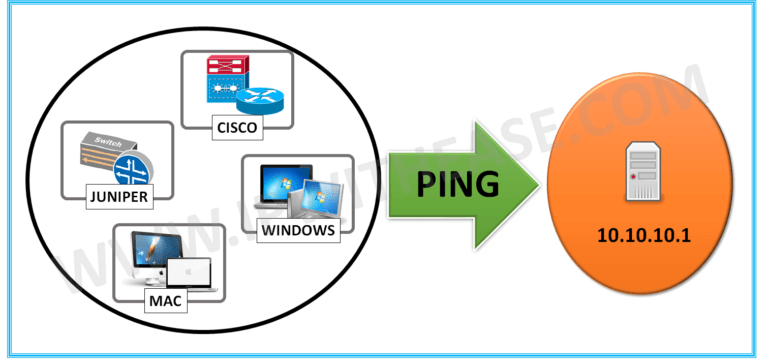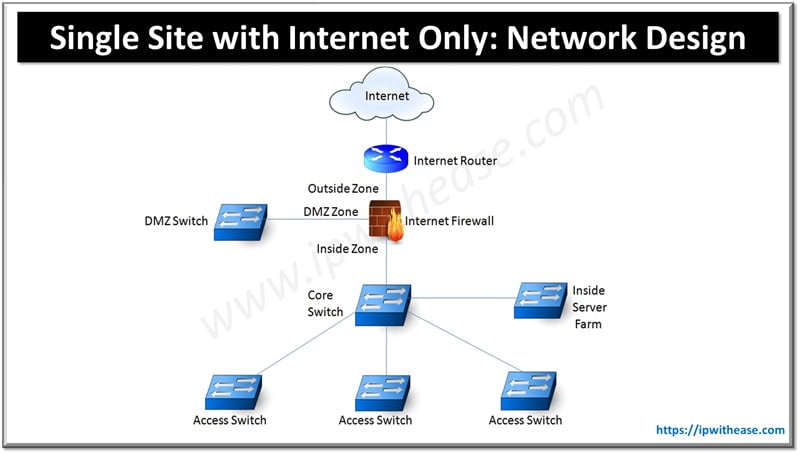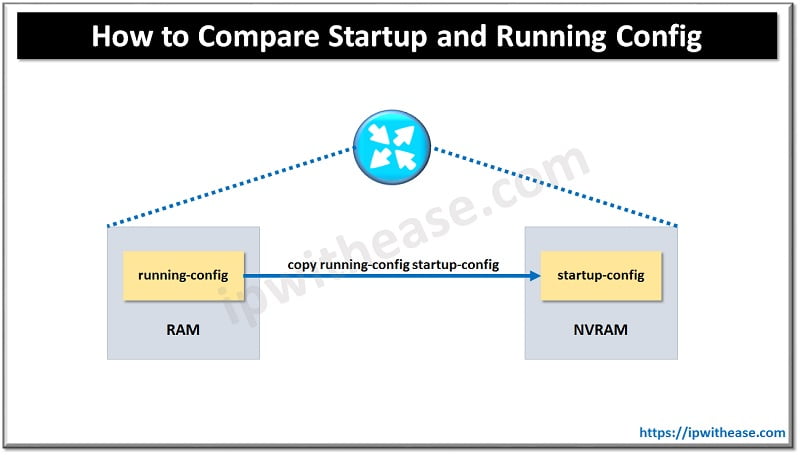This article will help network administrators with some handy tips on using PING feature set in Cisco, Juniper, Windows and MAC devices.
The tips and tricks help in expediting the testing or troubleshooting time which networkers can utilize in other activities.
Cisco Continuous Ping –
Below are the ways to Start/Break/Stop PING utility for different vendor products –
CISCO DEVICES –
Stopping a Ping in Cisco – <CONTROL+ c> Note – no repeat or extended keyword is required since Juniper devices continuously ping by default. Stopping a Ping in Juniper – <CONTROL+ c> Note – Above ping works for Win95/98, WinXP, Win7/8 . Stopping a Ping in Windows– <CONTROL+ c> Note – no repeat or extended keyword is required since MAC devices continuously ping by default. Stopping a Ping in Windows – <CONTROL+ c> Start/Stopping a Ping with a specified number of packets – ping -c <value> 10.10.10.1 eg – ping -c 5 10.10.10.1 Related – Juniper Administrative Distance You can learn more about her on her linkedin profile – Rashmi BhardwajJUNIPER DEVICES –
WINDOWS DEVICES –
MAC DEVICES –
ABOUT THE AUTHOR