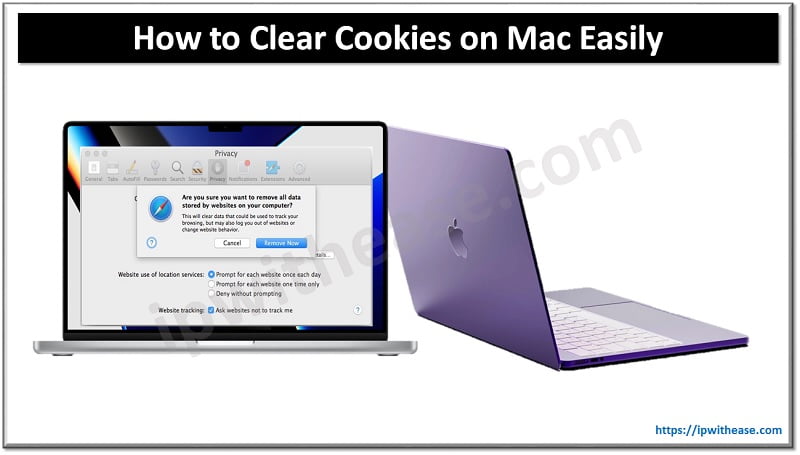Data Recovery
We use mobile phones often and even store and share essential documents across other mobile devices and PCs. However, Android users face data loss challenges daily as some lose data by accidentally deleting them.
However, your files are never lost forever. The data recovery process is not hectic as one can use several simple methods to recover files and folders quickly. You can recover your files using a software like Disk Drill Android Recovery.
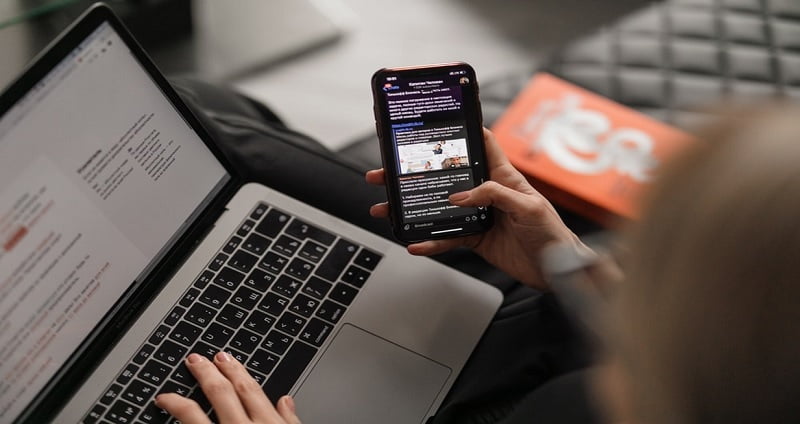
An Android device is any device that runs on the Android operating system. It may be a smartphone, tablet PC, e-book reader, or any mobile device that requires an OS.
We prepared this article to help you with the step-by-step processes to recover data from your mobile device. We will also share apps to free SD card recovery on Mac and other mobile devices.
Here is a guide to to retrieve your deleted files using Disk Drill Software. You may use any software of your choice. Follow the steps below, and you will get back your lost data.
Step 1: Download And Run Disk Drill
Go to the Apps Store and download the program. Install it on your computer and select “Android Data Recovery.” Once this is complete, connect your mobile device to the PC using a USB cable.
Step 2: Set Up Android For Enabling USB Debugging
You can enable USB debugging using one of the following methods depending on your OS.
1. Android 2.3 Or Earlier
For Android 2.3 or earlier, follow the steps below:
- Go to Settings and tap on Applications
- Tap on Development, then check “USB debugging.”
2. Android 3.0 To 4.1
For this Operating System,
- Go to Settings
- Click on Developer options
- Check “USB debugging.”
3. Android 4.2 Or Newer
If your mobile device uses Android 4.2 or newer;
- Go to the Settings tab on your phone
- Then go to “About Phone..”
- Click on “Build number” many times until a message that reads, “You are under developer mode” appears
- Go back to “settings..”
- Tap on “Developer options.”
- Check “USB debugging.”
Step 3: Scan The Android Phone For All Lost Data
Once debugging is enabled on your Android phone, the inbuilt program will detect the phone and initiate the recovery process.
- Click on the type of files you intend to recover.
- Tap the green button that says “Next.” This will allow the program to analyze your data.
- Go to your phone and click on “Allow.”
- Return to the PC and click on the “Start” to continue the process.
Step 4: Preview All The Deleted Data
You will be in a position to preview all the deleted data such as text messages, contacts, pictures, videos, among other file types. This allows you to select the files you intend to recover and ignore those you no longer need.
Select the files to be restored and tap on the “Recover” button. You will now store all the selected files back on your computer.
Therefore, the steps will help you recover lost iMessages among other files from your Android phone any time you accidentally delete or lose data.
Other Data Recovery Software
Apart from Disk Drill developed by Cleverfiles, you can use other data recovery software to recover deleted files from your Android phone. These are:
- Dumpster image video restore
- GT recovery – undelete, restore
- Undeleter Recover files data
- Recycle bin
1. Dumpster Image Video Restore
With this app, users can quickly recover data that they had accidentally deleted from an Android device. It works like a recycle bin on a PC because all the files you delete on your phone will go to the software.
Although you can recover documents, APK files, and HTML data, it is best used for retrieving videos and images. You can delete files manually delete the files from the software’s memory or set the memory to self-trash after a certain period.
2. GT Recovery – Undelete, Restore
This is yet another software that you can use to recover files from Android phones. The app helps you recover many different file types through a procedural scan, including to recover deleted iMessages on Mac.
Also, the app supports file previews before you can recover them. Some of the formats supported include MP3, AVI, MPG, MOV, RAR, GZIP, JPG, among many others.
3. Undeleter Recover Files Data
This Android app is versatile with file systems and supports a wide array of file types. The app is accessible on the Google Play store.
4. Recycle Bin
The Recycle Bin is software that is dedicated to implementing the Trash in your phone. The app manages files with the help of file explorers in the Android system. All the deleted files automatically go to the file folder, from where you can quickly restore them. You can also perform deleted SD card recovery with the help of Recycle Bin.
Continue Reading:
How To Recover Deleted Files From A Crashed Hard Drive
Android vs iOS: Comparing the Best Features
ABOUT THE AUTHOR
IPwithease is aimed at sharing knowledge across varied domains like Network, Security, Virtualization, Software, Wireless, etc.