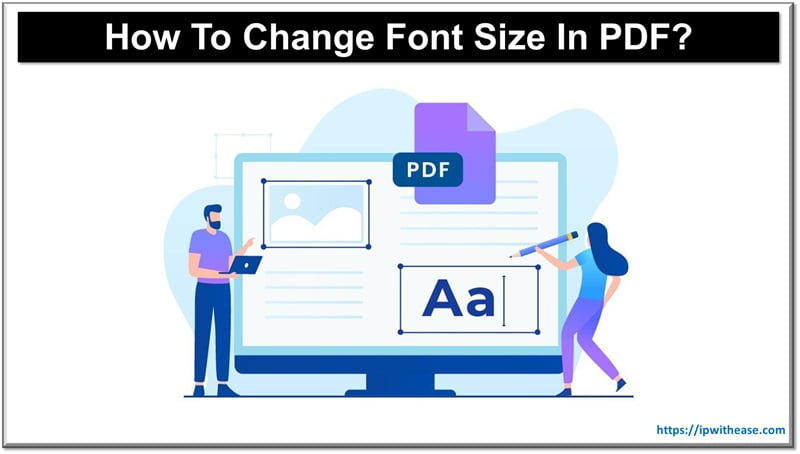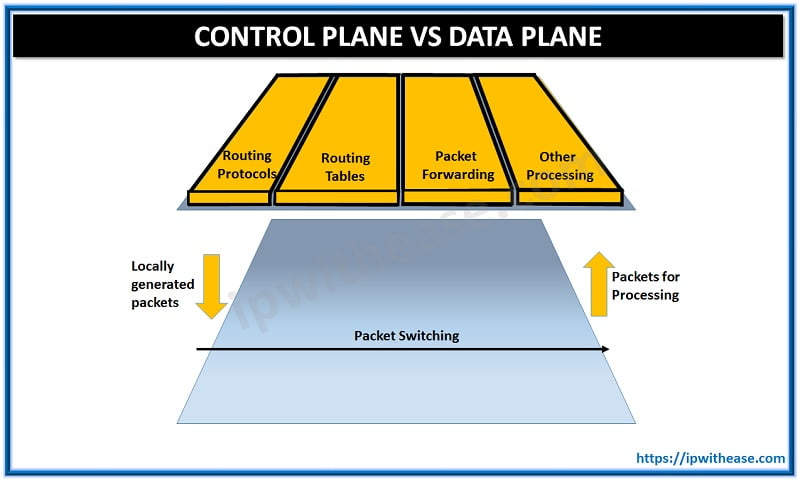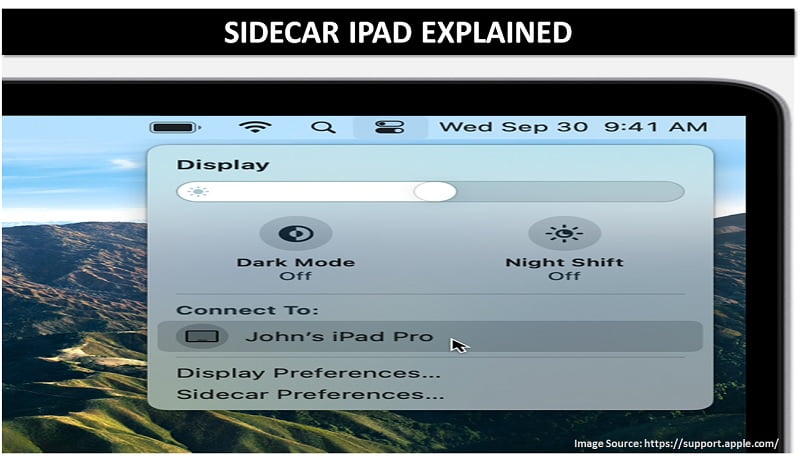 Apple’s Sidecar has become a vital part of tech-savvies lives throughout the world. Be it for fun or corporate meetings, Apple’s Sidecar has turned out to be the first choice for multiple purposes. Out of 100 million MacBook users, where some use it regularly, on the contrary, others may have no idea about Apple’s Sidecar.
Apple’s Sidecar has become a vital part of tech-savvies lives throughout the world. Be it for fun or corporate meetings, Apple’s Sidecar has turned out to be the first choice for multiple purposes. Out of 100 million MacBook users, where some use it regularly, on the contrary, others may have no idea about Apple’s Sidecar.
If you are one of those, here are a lot of things for you to jot down and explore.
What is Apple’s Sidecar?
Apple’s Sidecar is a feature made for MacOS 10.15 Catalina. It enables the user to convert an iPad into a secondary screen for the MacBook without making any hardware changes. This feature is compatible with iPad Pro as well. Here, the users can make the iPad their primary and tablets the secondary screen for an improved experience.
How does Apple’s sidecar work?
It may interest you to know that Sidecar uses the same technology as used in the Continuity feature. This setup uses Bluetooth to establish the connection between two devices. Once the Bluetooth is connected, it switches to the point-to-point Wi-Fi connection for easy data transfer.
This sends a virtual display message to the tablet or iPad (secondary screen) to display a similar screen following the command. This process initiates using a virtual display technology that sends an encrypted encoded message to show results. With this, a low latency connection enables the same display on both the screens in no time.
Here, both the screens show similar video displays when kept in the range of at least 10 meters. If the screens are not next to each other, you may need to login to the iCloud account to let the sidecar ipad work well. This will expand or mirror the primary screen rather than making you work on your Mac mini or any other Apple device.
What is the touch bar feature in the sidecar iPad?
This one works as an extension to enhance the potential of sidecar features. It introduces numerous accesses to the iPad, including the Touch Bar feature on the MacBook Pro. The user can place different app functions at iPad’s display without making you reach the switches or keyboard.
You can find out the Touch Bar feature on the top or bottom of the iPad screen. If required, you can hide it as well. Plus, you don’t have to buy a Touch Bar-enabled MacBook to use this feature.
Role of Apple Pencil in Sidecar –
This helps you use your iPad or the secondary screen as the digital notepad, which can be accessed using an Apple pencil. You can use it as a drawing pen or marker supporting multiple apps. For instance – you can use Apple pencil to draw in Illustrator, edit images in Affinity Photo and access different 3D objects in ZBrush. Besides all these factors, the Apple Pencil lets you select the menu, control other features, which you often do with your fingers. So, all in all, it works as an extended finger for easier usage.
Apart from the Apple Pencil, you can go for Continuity Sketch and Markup as well. These two help to draw a sketch, insert the created image in a particular document, and much more.
Apps that support Sidecar Apple –
Sidecar is compatible with a line of interesting apps, ten folding your user experience. From navigation to drawing apps, there are numerous options to explore and give a try. Apple’s Sidecar is accessible on different apps ranging from third-party developers to Apple’s application. It includes –
- Affinity Designer
- Adobe Illustrator
- ZBrush
- Cinema 4D
- Maya
- Sketch
- CorelDRAW
- Principle
- Final Cut Pro
- Painter
Gestures in Sidecar iPad –
Sidecar is compatible with the Multi-touch gestures already available in the MacBooks. You can scroll, pinch, zoom-in, zoom-out or swipe the screen as you want. It is a preferred feature for text editing, copy, paste, and undo options.
Quickly go through these instant gesture controls for better access –
- Copy – Pinch in using three fingers
- Paste – Pinch out using three fingers
- Cut – Double 3 finger pinch in
- Redo – Swipe right using three fingers
- Undo – Swipe left using three fingers
Key takeaway –
There are countless ways to improve your Macbook usage experience. But out of all, a sidecar iPad is a preferred way to get a million-dollar exposure. It not just expands the visual effects but enables touchscreen features too. When talking about the leverages of sidecar iPad features, web designers from the corporate world often use it to come up with crystal clear designs made without stepping out of their comfort zone.
ABOUT THE AUTHOR
IPwithease is aimed at sharing knowledge across varied domains like Network, Security, Virtualization, Software, Wireless, etc.