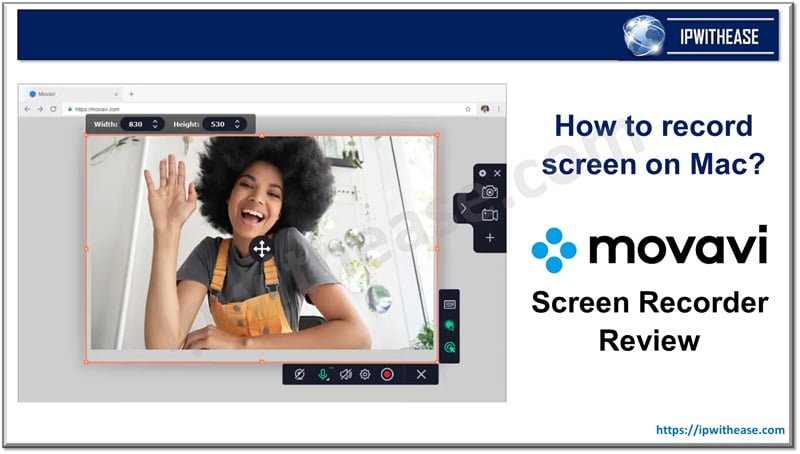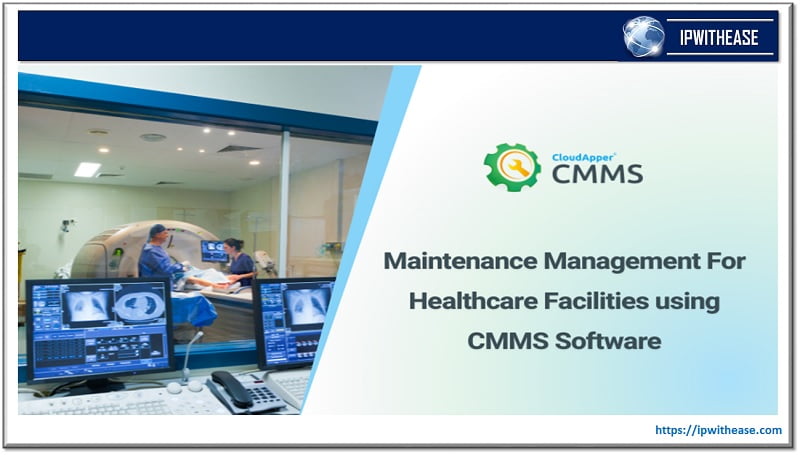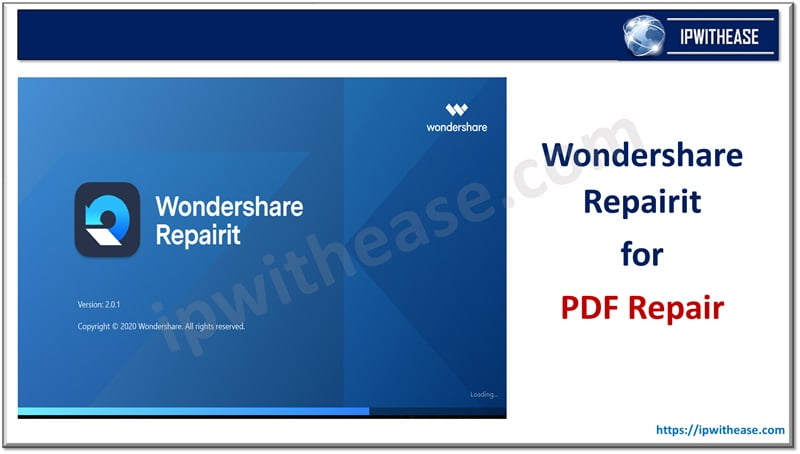Stellar Exchange Recovery Software
In today’s competitive and fast-moving corporate world, uninterrupted email flow is important for business communication. Any disruption to the Exchange Server means blockage of communication flow and hence a big loss for the business. Many common Exchange Server problems involve corrupt Exchange databases, dirty shutdown error, fail to mount error, etc. Such problems prevent users from accessing their mailbox data, thus interrupting the email flow. Therefore, it is important to fix the issue and resume the services as soon as possible.
This is where an Exchange recovery software, such as Stellar Repair for Exchange, becomes important. Stellar Repair for Exchange repairs corrupt Exchange databases and recovers all mailbox items, including emails, attachments, contacts, calendars, notes, tasks, journals, and public folders, with 100% integrity and precision. It has the capability to recover all the EDB file components without any data loss and with minimal downtime.
In this post, we’ll take a detailed look at Stellar Repair for Exchange software, its features and functionality.
Salient Features of the Software:
- Repairs large-sized EDB files
- Supports corrupt public folders recovery
- Supports Unicode EDB files
- Exports recovered Exchange mailboxes to various formats, such as PST, MSG, EML, RTF, HTML, and PDF
- Exports recovered database directly to live Exchange and Office 365
- Offers parallel and selective mailbox recovery
- Option to prioritize mailbox recovery of critical mailboxes
- Supports deleted mailboxes and archive mailboxes recovery
Scenarios when Stellar Repair for Exchange comes in handy
- Database corruption error
- EseUtil fails to repair database
- Backup is not available
- Log files are missing or corrupt
- Eseutil Dirty Shutdown error
- Failed to mount error
- Exchange Server crashed
- Logical corruption, causing the database to dismount
Minimum system requirements to download and use the software
- Processor: Intel compatible (x86, x64)
- Memory: 4 GB minimum (8 GB recommended)
- Hard Disk: 250 MB of free space
- Operating System: Windows 7, 8, 8.1, 10, 11, and Windows Server 2008, 2012, 2016
Step-by-step Simple procedure to repair corrupt Exchange database using the software
1. Download, install, and launch Stellar Repair for Exchange software
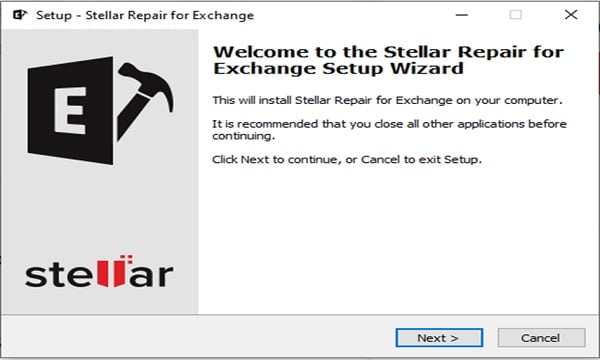
2. Click Browse to select the corrupt EDB file and click on ‘Next’.

3. Select the Scan option (Quick or Extensive) and click on ‘OK’.
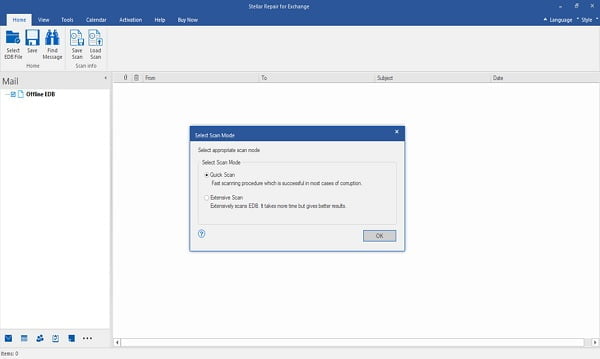
4. Preview the recovered mailboxes, select the mailboxes, and click on ‘Save’.
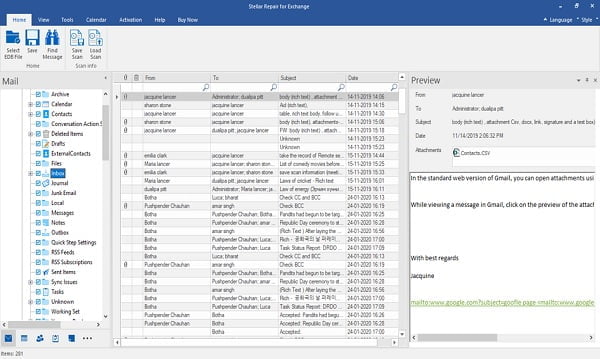
5. Now, select Save as PST and click ‘Next’.
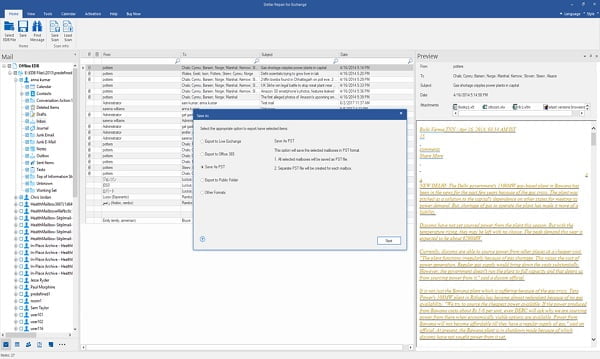
6. Select destination path and click OK.
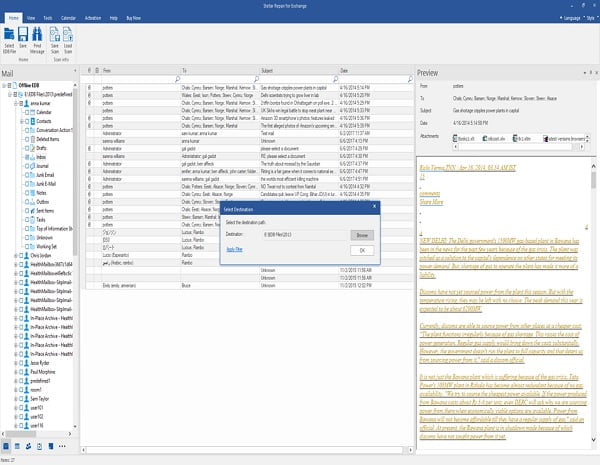
7. Change the mailbox priority as per your requirement and click ‘Next’.
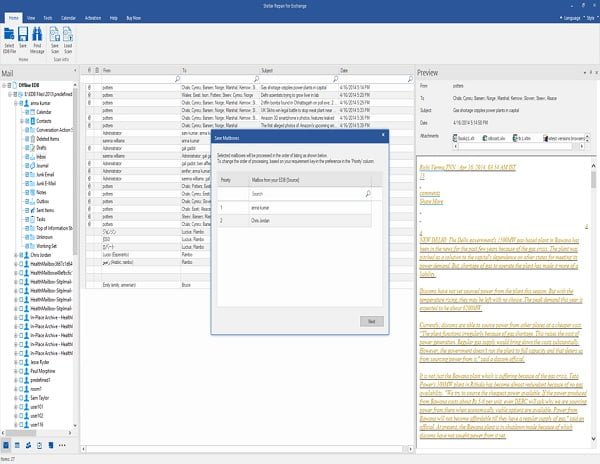
8. You can check the entire mailbox saving process.
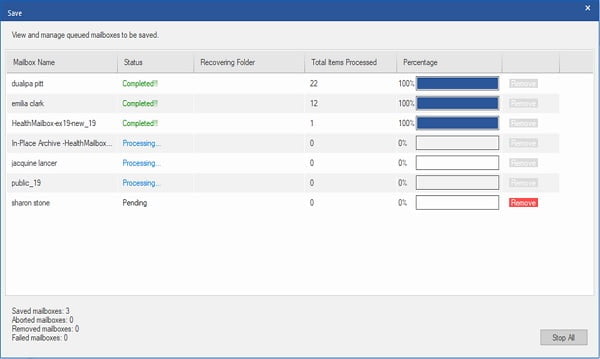
9. That’s it. All mailboxes are saved in PST format.
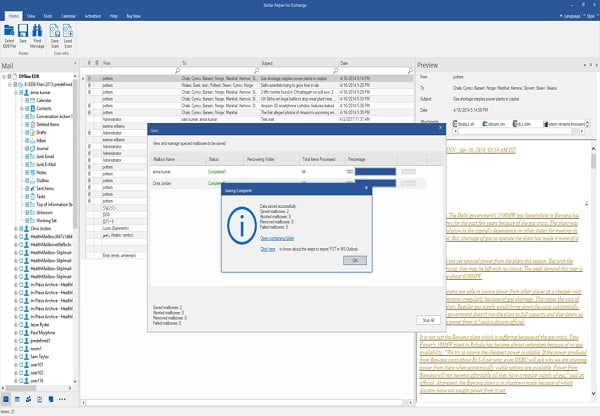
Other Saving Options
Export to Live Exchange: After PST export, I decided to do mailbox recovery on live Exchange Server. I selected one mailbox and right-clicked on it (see below).
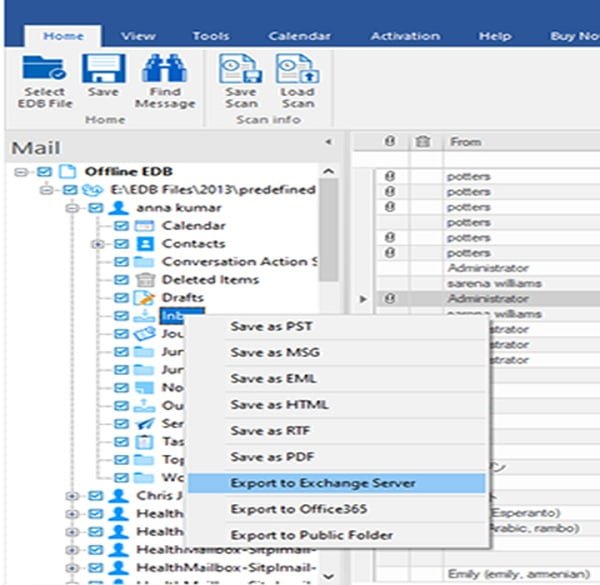
I entered the login credentials and then clicked OK.
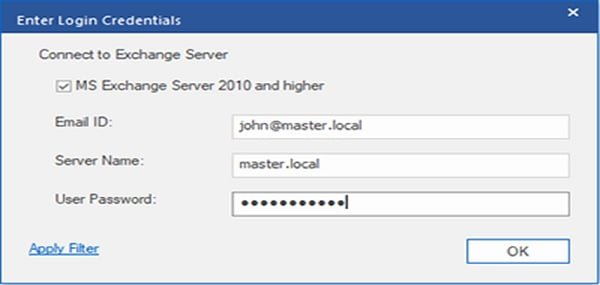
The recovered mailbox exported to live Exchange Server successfully.
To export multiple mailboxes:
Select the “Export to Live Exchange” option.
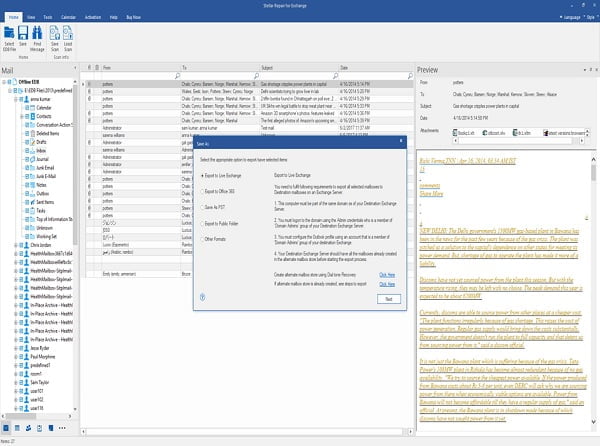
Enter login details.
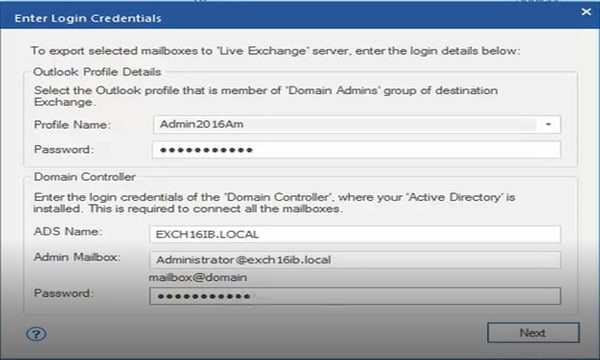
In the Map Mailboxes window, the software shows mapping feature that maps the source mailbox to the correct destination mailbox. You can also change it by using the Edit option.


You can check the saving status.
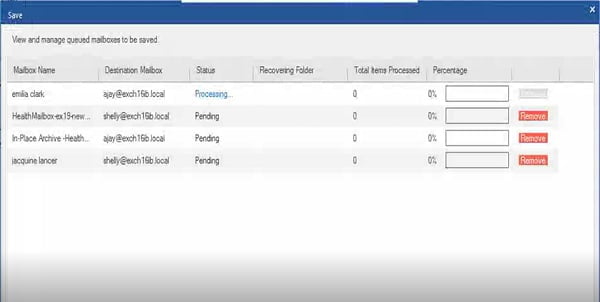
Now you can check the preview.
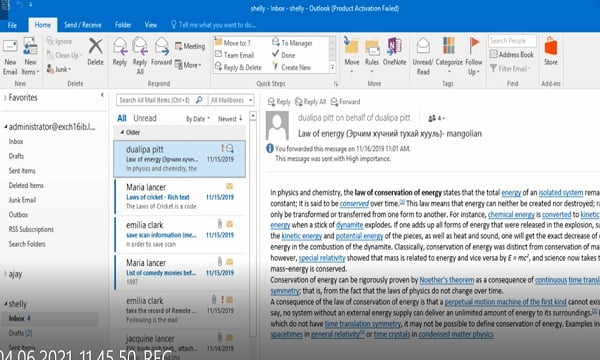
Export to Office 365: Now I tested the Export to Office 365 option.
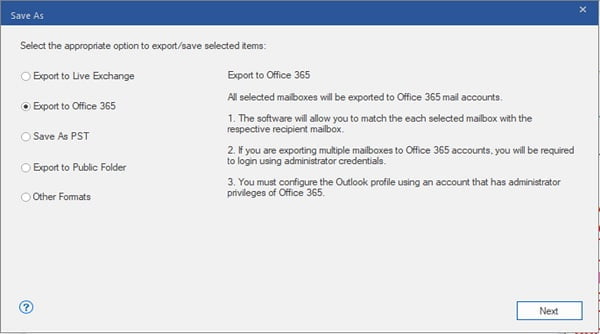
I selected the Outlook profile to export the repaired mailboxes to Office 365 mail accounts. Then, I entered the login credentials and clicked OK.
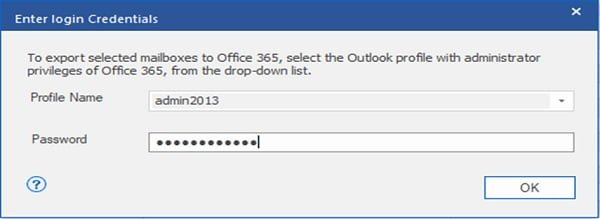
The remaining process was similar to the Export to Live Exchange option (as mentioned above).
Editions of Stellar Repair for Exchange
The Exchange recovery tool by Stellar fits all pocket types. Three different versions are available to address the needs of all types of environments.
1. Corporate
- Single User License
- Repairs up to 100 mailboxes
- Repairs corrupt EDB file and recovers Contacts, Calendars, Tasks, Notes and other items.
- For faster mailbox recovery, parallel processing is supported
- Provides option to set mailbox recovery priority
- Exports public folders and recovered mailboxes to live Exchange, Office 365, or PST.
- Saves the repaired files in PST, MSG, EML, RTF, HTML, and PDF formats
2. Technician
- Includes all features of Corporate edition
- Multiple Users License
- Repairs unlimited mailboxes
3. Toolkit
- 5-in-1 software suite
- Extracts offline mailboxes from Exchange backup file
- Converts EDB file to PST format
- Converts inaccessible OST to PST
- Resets lost password of Windows Server
Conclusion
Microsoft Exchange Server is one of the most coveted and trustworthy servers. However, Exchange Server often experiences issues, like database corruption, which may occur due to hardware/software failure, human errors, and accidental shutdown, among others. In such a scenario, you can use backups or built-in tools, like EseUtil, to recover the database.
However, they may not be considered failsafe as there is a risk of data loss. Using a third-party tool, especially Stellar Repair for Exchange, is the best solution to keep mail communication up and running. This tool comes with a host of features that help you to extract the contents from a corrupted database and export it to PST and other formats or directly to a live Exchange Server. With a few clicks, you can fix the problem, thanks to its simple and user-friendly interface.
Continue Reading:
Understanding the Types of File Extensions Used In Video Apps
ABOUT THE AUTHOR
IPwithease is aimed at sharing knowledge across varied domains like Network, Security, Virtualization, Software, Wireless, etc.