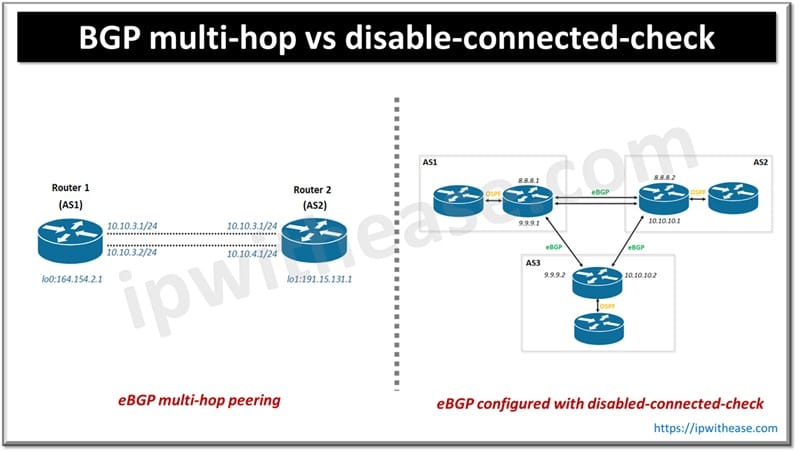VLAN Trunking Protocol (VTP)
The VLAN Trunking Protocol (VTP) is a very handy protocol to create, manage and maintain a large network with many switches under the same physical LAN.
The VLAN Trunking Protocol (VTP) can manage the addition, deletion, and renaming of VLANs from a central server without manual intervention and VLAN Trunk Protocol (VTP) thus reducing overhead on network administration.
A key ingredient of VTP is configuration revision number which is a 32-bit number that indicates the level of revision for a VTP packet.
Each VTP device tracks the VTP revision number that is assigned to it. This information is used in order to determine whether the received information is more recent than the current version.
Related – What is VTP Bomb
Methods to Reset Revision Number in VTP
Each time that you make a VLAN change in a VTP device, the configuration revision is incremented by one. Below we will discuss 2 commonly used methods to reset revision number configuration of a switch.
PROCEDURE 1
RESET THE CONFIGURATION REVISION NUMBER USING DOMAIN NAME:
The 1st procedure to reset the VTP configuration revision number is by changing the domain name and then reverting back the configuration. Below is the step by step method to be followed –
Step 1 –
show vtp status command on Cisco Switch in order to check the VTP configuration revision number.
SW1#show vtp status
VTP Version : 2
Configuration Revision : 10
Maximum VLANs supported locally : 255
Number of existing VLANs : 10
VTP Operating Mode : Server
VTP Domain Name : CISCO
VTP Pruning Mode : Disabled
VTP V2 Mode : Disabled
VTP Traps Generation : Disabled
MD5 digest : 0x05 0xAA 0x4C 0xA1 0x65 0xAC 0x28 0x54
Configuration last modified by 0.0.0.0 at 20-3-16 01:30:22
Step 2 –
Go to the global configuration mode and change the VTP domain name on Cisco Switch.
SW1(config)#vtp domain ipwithease
Step 3 –
Again change the VTP domain name back to initial domain name.
Step 4 –
Now check the VTP configuration revision number again with show vtp status command. It will be reset and changed to zero.
VTP Version: 2
Configuration Revision : 0
Maximum VLANs supported locally: 255
Number of existing VLANs: 10
VTP Operating Mode: Server
VTP Domain Name: CISCO
VTP Pruning Mode: Disabled
VTP V2 Mode: Disabled
VTP Traps Generation: Disabled
MD5 digest : 0x05 0xAA 0x4C 0xA1 0x65 0xAC 0x28 0x54
Configuration last modified by 0.0.0.0 at 20-3-16 01:32:36
Related- VTP Pruning
PROCEDURE 2
RESET THE CONFIGURATION REVISION NUMBER USING VTP MODE:
The preferred procedure to reset the VTP configuration revision number is by changing the domain name and then reverting back the configuration. Below is the step by step method to be followed –
This procedure is a faster method to clear the VTP configuration revision number. Here we change the switch VTP mode to “Transparent Mode”, and then switch back. Below is the step by step method to be followed –
Step 1 –
Issue show vtp status command on Cisco Switch in order to check the VTP configuration revision number.
SW1#show vtp status
VTP Version : 2
Configuration Revision : 10
Maximum VLANs supported locally : 255
Number of existing VLANs : 10
VTP Operating Mode : Server
VTP Domain Name : CISCO
VTP Pruning Mode : Disabled
VTP V2 Mode : Disabled
VTP Traps Generation : Disabled
MD5 digest : 0x05 0xAA 0x4C 0xA1 0x65 0xAC 0x28 0x54
Configuration last modified by 0.0.0.0 at 21-3-16 03:43:24
Go to the global configuration mode and change the VTP mode to ‘Transparent’ on Cisco Switch.
SW1(config)#vtp mode transparent
Step 3 –
Again change the VTP mode from ‘Transparent’ to ‘Server’.
Step 4 –
Now check the VTP configuration revision number again with show vtp status command. It will be reset and changed to zero.
VTP Version : 2
Configuration Revision : 0
Maximum VLANs supported locally : 255
Number of existing VLANs : 10
VTP Operating Mode : Server
VTP Domain Name : CISCO
VTP Pruning Mode : Disabled
VTP V2 Mode : Disabled
VTP Traps Generation : Disabled
MD5 digest : 0x05 0xAA 0x4C 0xA1 0x65 0xAC 0x28 0x54
Configuration last modified by 0.0.0.0 at 21-3-16 03:48:22
Continue Reading:
VTP Mode and Version Comparison
ABOUT THE AUTHOR

You can learn more about her on her linkedin profile – Rashmi Bhardwaj