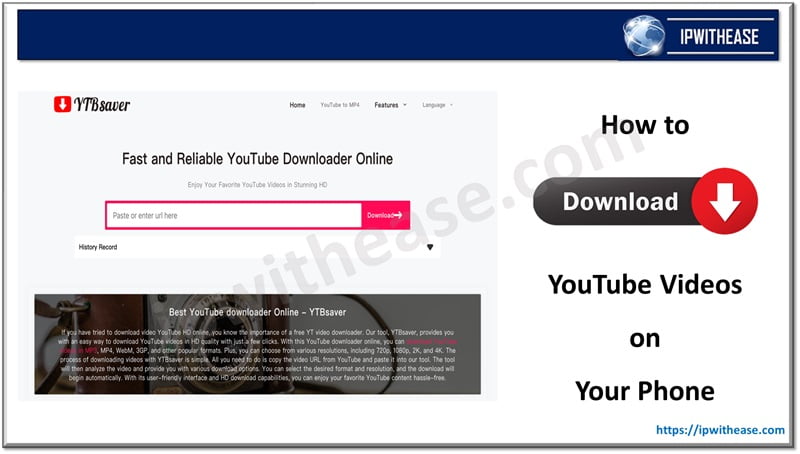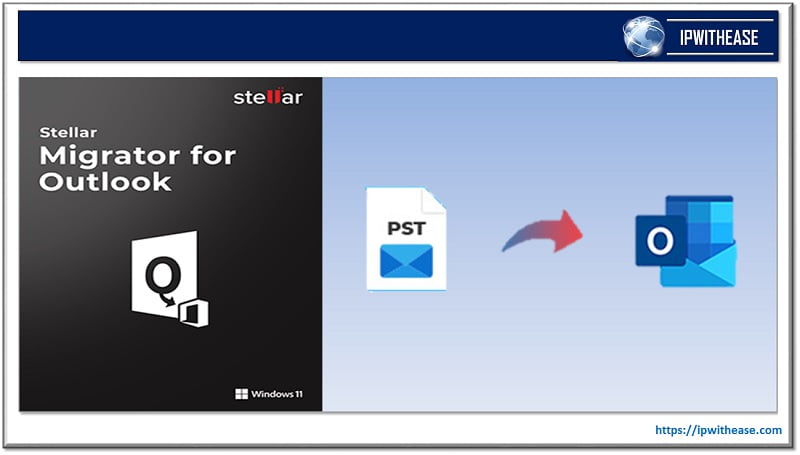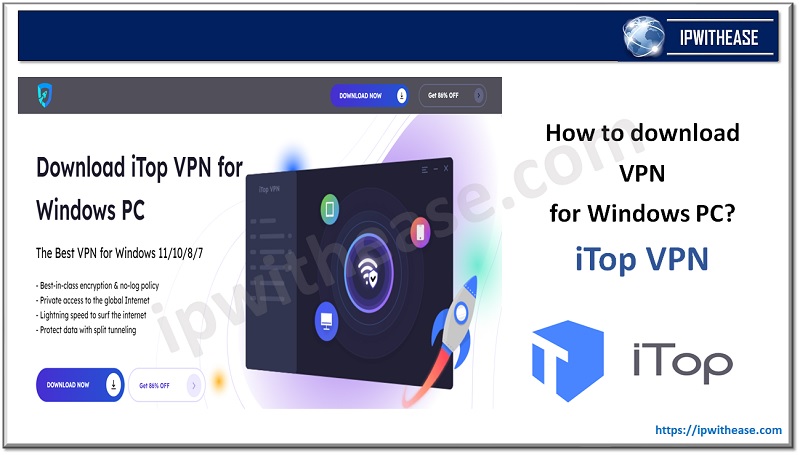In today’s fast-paced digital environment, encountering a corrupted or damaged PDF file can be frustrating. Fortunately, Wondershare Repairit comes to the rescue, offering a simple and effective solution to repair corrupted PDF files quickly.
This step-by-step guide will walk you through using Wondershare Repairit for PDF repair, ensuring that even those with minimal technical expertise can recover their essential files effortlessly. Whether your PDFs have been corrupted due to accidental deletion, software issues, or other unforeseen circumstances, Repairit provides a user-friendly interface and robust functionality to get your documents back in pristine condition.
Want to get rid of corrupted PDF files and retrieve your valuable data? Try the Wondershare Repairit for effective PDF repair solutions!
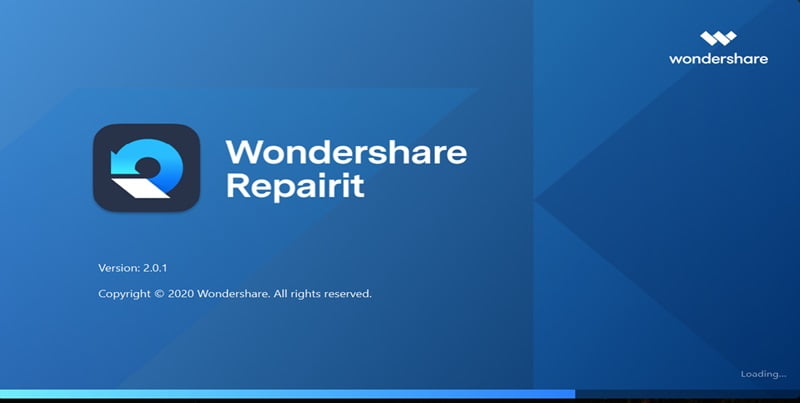
Ways To Detect PDF Issues Early On
Detecting PDF issues early on ensures that your documents are error-free and easily accessible. Here are some simple and easy ways to identify problems in PDF files:
- Check File Size: Keep an eye on the file size of your PDF. Huge files may indicate potential issues, such as high-resolution images or unnecessary elements. Optimize images and compress the PDF to reduce file size.
- Verify Fonts: Ensure that all fonts used in the PDF are embedded. The document may not display correctly on other devices if fonts are missing. Embedding fonts helps maintain the document’s appearance across different systems.
- Resolution Check: Confirm that all images in the PDF have a sufficient resolution for printing or viewing. Low-resolution images can appear pixelated and reduce the overall quality of the document.
- Interactive Element Review: If your PDF contains interactive elements like links or forms, test them to ensure they function as intended. Broken links or malfunctioning form fields can disrupt the user experience.
- Accessibility Checks: Check the PDF for accessibility using tools that assess compatibility with screen readers. Ensure that alternative text is provided for images and that the document is navigable for people with disabilities.
- Cross-Browser Testing: If the PDF will be viewed in web browsers, test it across different browsers to identify any compatibility issues. Some features may work differently across various browsers.
- Consistent Formatting: Verify that formatting, such as margins and page layout, remains constant throughout the document. Inconsistent formatting may indicate errors or unintended changes.
- Proofreading: Conduct thorough content proofreading to catch typos, grammar errors, or formatting issues. A fresh set of eyes can often identify problems that automated tools might miss.
What is Wondershare Repairit?
Wondershare Repairit is a software tool designed to help fix problems in PDF files. Just like how you might fix a broken toy, Repairit aims to mend damaged or corrupted PDF documents. When PDF files get into trouble – perhaps due to unexpected computer shutdowns or other issues – they can become unreadable or show errors. Repairit scans the file, identifies the problems, and then works magic to repair them. It can include fixing mistakes in the document structure, recovering lost data, or resolving issues with fonts and images.
Key Features
- With seamless data recovery capabilities across various platforms, whether online or on a PC, Repairit stands out for its user-friendly interface, ensuring a smooth user experience.
- Excelling in recovering corrupted videos, photos, and files, this tool guarantees the retrieval of precious data, showcasing its exceptional data recovery prowess.
- Streamlining the recovery process, users can effortlessly import, repair, preview, and export files with just a few clicks, making the entire data recovery operation more efficient and user-friendly.
- Utilizing advanced AI technology, Repairit delivers accurate and effective repair solutions for various file formats, including JPEG repair online.
Using Wondershare Repairit for PDF Repair
Repairit simplifies the repair process with just a few clicks. Its intuitive interface makes it the ultimate tool for swiftly restoring your PDFs to a healthy and usable state. Checkout the steps below!
Step 1: Launch the Repairit PDF repair tool and navigate to “More Types Repair.” Opt for “File Repair” to start the process.
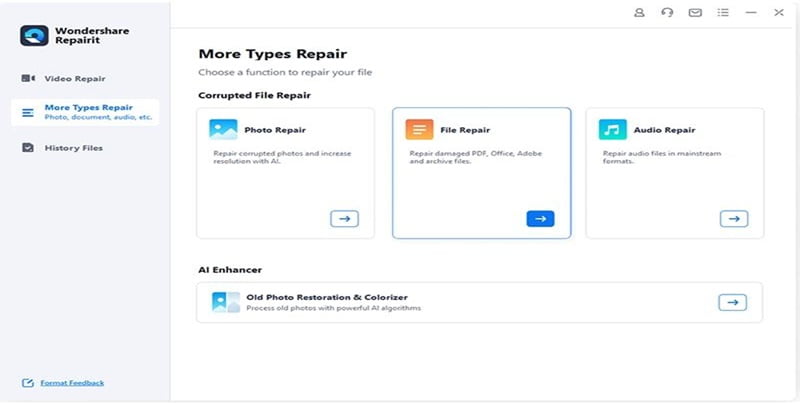
Step 2: Add multiple PDFs using the “Add” button to handle several files simultaneously.
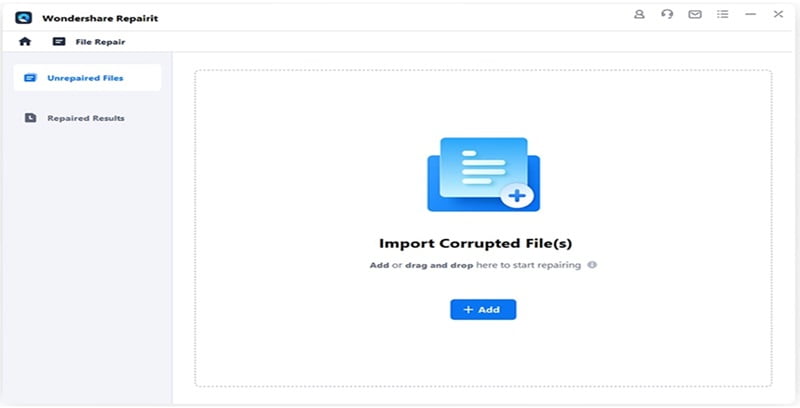
Step 3: Initiate the repair process by clicking “Repair” after adding the files. If necessary, you can pause the repair at any point.
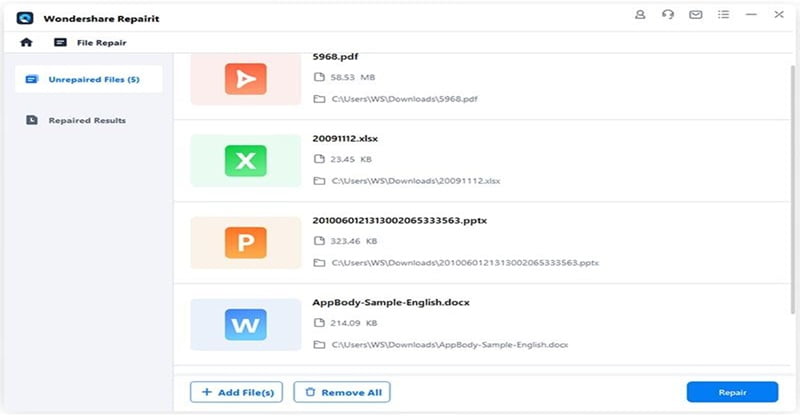
Step 4: Once the repair is complete, retrieve your fixed PDF by selecting “OK.” After confirming the successful repair, save the file in your preferred location by clicking “Save.”
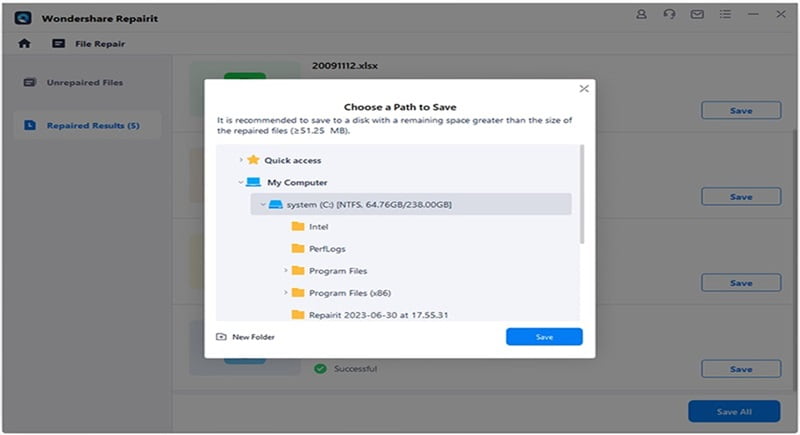
Crucial Considerations In Batch PDF Repair
When fixing multiple PDF files simultaneously, key things to remember are file backup, software reliability, and file integrity. Firstly, always create backups of your original PDFs before attempting repairs to avoid accidental data loss. Secondly, choose a trustworthy and reliable PDF repair tool or software to ensure your files are handled securely. Make sure the software is reputable and has positive reviews from users.
Consider your PDF’s issues, such as corruption or formatting problems. Ensure that the chosen tool can address these specific issues effectively. Furthermore, check if the software supports batch processing, allowing you to repair multiple PDFs efficiently.
Lastly, keep an eye on the file integrity after the repair process. Verify that the mended PDFs retain their original content and layout. Following these considerations will help you confidently navigate batch PDF repair and minimize the risk of unintended complications.
Closing Words
In conclusion, using Wondershare Repairit for PDF repair offers a user-friendly and efficient solution to address document issues. With its step-by-step guide, users can seamlessly navigate the process of repairing multiple PDF files. The software’s reliability and positive user reviews make it a commendable choice. Try it today and make the PDF repair process easy!
Continue Reading:
How to Export Exchange Archive Mailboxes to PST?
Can you convert PDF to editable file?
ABOUT THE AUTHOR
IPwithease is aimed at sharing knowledge across varied domains like Network, Security, Virtualization, Software, Wireless, etc.