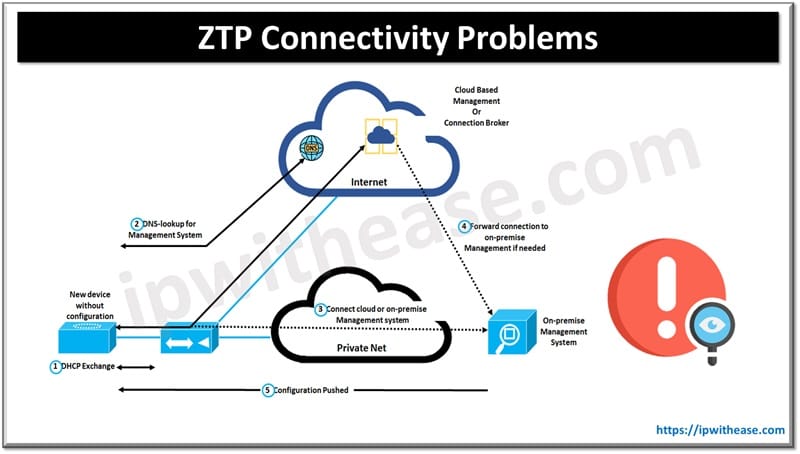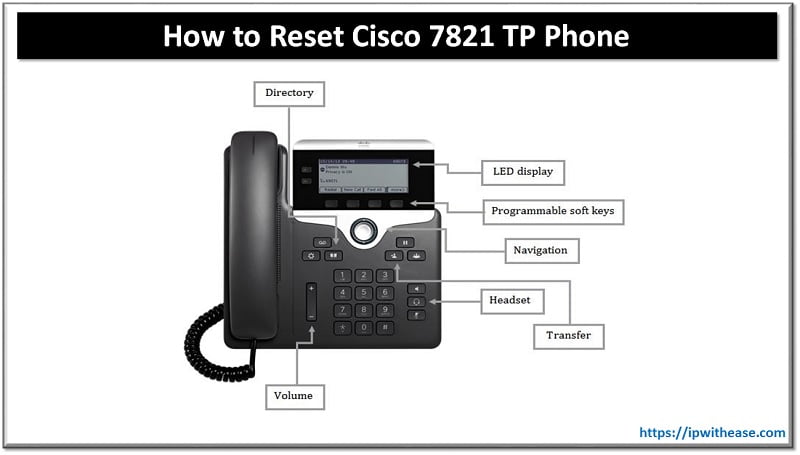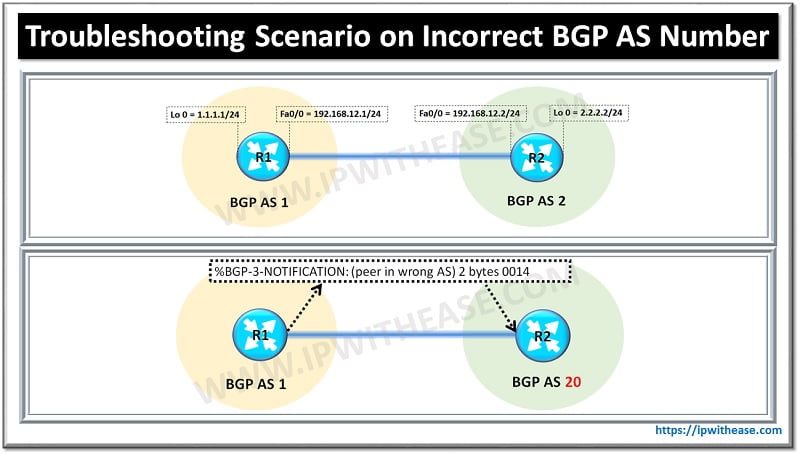ROUTER PASSWORD RECOVERY PROCEDURE
Step−by−Step
Follow these steps in order to recover your password:
1. Attach a terminal or PC with terminal emulation to the console port of the router.
Use these terminal settings:
♦9600 baud rate
♦No parity
♦8 data bits
♦1 stop bit
♦No flow control
2. If you can access the router, type show version at the prompt, and record the configuration register
Setting. See Example of Password Recovery Procedure in order to view the output of a show version command.
Note: The configuration register is usually set to 0x2102 or 0x102. If you can no longer access the
router (because of a lost login or TACACS password), you can safely assume that your configuration register is set to 0x2102.
3. Use the power switch in order to turn off the router, and then turn the router back on.
4. Press Break on the terminal keyboard within 60 seconds of power up in order to put the router into
ROMMON. If the break sequence does not work, refer to Standard Break Key Sequence Combinations During Password Recovery for other key combinations.
5. Type confreg 0x2142 at the rommon 1> prompt in order to boot from Flash. This step bypasses the startup configuration where the passwords are stored.
6. Type reset at the rommon 2> prompt. The router reboots, but ignores the saved configuration.
7. Type no after each setup question, or press Ctrl−C in order to skip the initial setup procedure.
8. Type enable at the Router> prompt. You are in enable mode and should see the Router# prompt.
9. Type configure memory or copy startup−config running−config in order to copy the non- volatile RAM (NVRAM) into memory.
Important: Do not type copy running−config startup−config or write. These commands erase your startup configuration.
10. Type show running−config.
The show running−config command shows the configuration of the router. In this configuration, the shutdown command appears under all interfaces, which indicates all interfaces are currently shutdown. In addition, the passwords (enable password, enable secret, vty, console passwords) are in either an encrypted or unencrypted format. You can reuse unencrypted passwords. You must change encrypted passwords to a new password.
11. Type configure terminal.
The hostname (config) # prompt appears.
12. Type enable secret <password> in order to change the enable secret password. For example:
hostname (config) #enable secret cisco
13. Issue the no shutdown command on every interface that you use.
If you issue a show ip interface brief command in privilege EXEC mode, every interface that you want to use should display up. For example:
Router#show ip interface brief
14. Type config−register <configuration_register_setting>. Where configuration_register_setting is either the value you recorded in step 2 or 0x2102 . For example:
hostname (config) #config−register 0x2102
15. Press Ctrl−z or end in order to leave the configuration mode.
The hostname# prompt appears.
16. Type write memory or copy running−config startup−config in order to commit the changes.
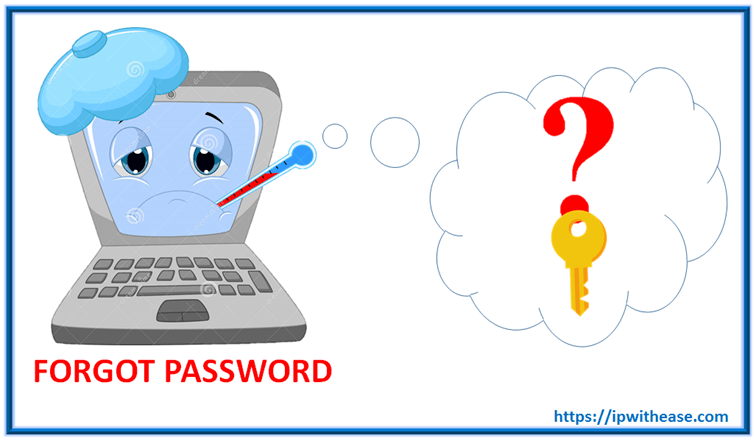
SWITCH PASSWORD RECOVERY PROCEDURE
Step−by−Step
1. Unplug the power cable.
2. Hold down the mode button located on the left side of the front panel, while reconnecting the power cord to the switch. You can release the mode button a second or two after the LED above port 1x is no longer illuminated.
3. The system has been interrupted prior to initializing the flash file system.
The following commands will initialize the flash file system, and finish loading the Operating system software:
flash_init
load_helper
boot
4. Type flash_init.
5. Type load_helper.
6. Type dir flash:.
!— Make sure to type a colon “:” after the dir flash
The switch file system is displayed:
Directory of flash:
2 -rwx 843947 Mar 01 1993 00:02:18 C2900XL-h-mz-112.8-SA
4 drwx 3776 Mar 01 1993 01:23:24 html
66 -rwx 130 Jan 01 1970 00:01:19 env_vars
68 -rwx 1296 Mar 01 1993 06:55:51 config.text
1728000 bytes total (456704 bytes free)
4. Type rename flash:config.text flash:config.old to rename the configuration file. This file contains the password definition.
5. Type boot to boot the system.
Enter N at the prompt to start the Setup program, Continue with the configuration dialog? [yes/no]: N
At the switch prompt type en to turn on enable mode.
6. Type rename flash:config.old flash:config.text to rename the configuration file with its original name.
7. Copy the configuration file into memory:
Switch# copy flash:config.text system:running-config
Source filename [config.text]? (press Return)
Destination filename [running-config]? (press Return)
The configuration file is now reloaded.
8. Change the password:
switch#configure terminal
switch(config)#no enable secret
!– This step is necessary if the switch had an enable secret password
switch(config)#enable password Cisco
switch#(config)#^Z
!–Control/Z
Write the running configuration to the configuration file:
9. switch#write memory
ABOUT THE AUTHOR

You can learn more about her on her linkedin profile – Rashmi Bhardwaj