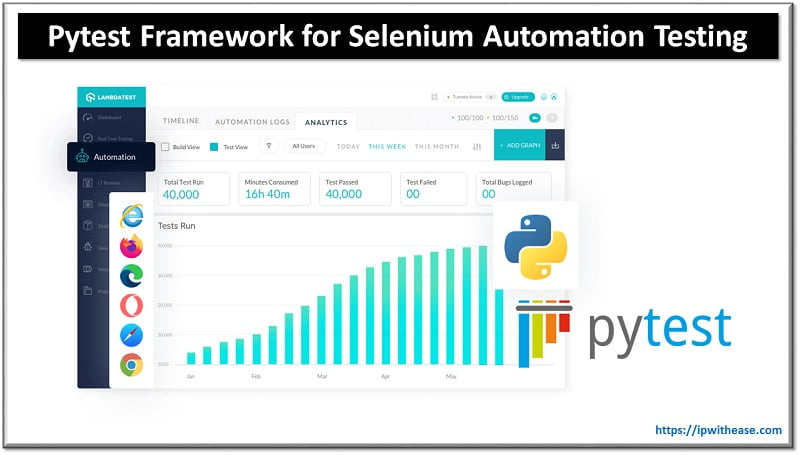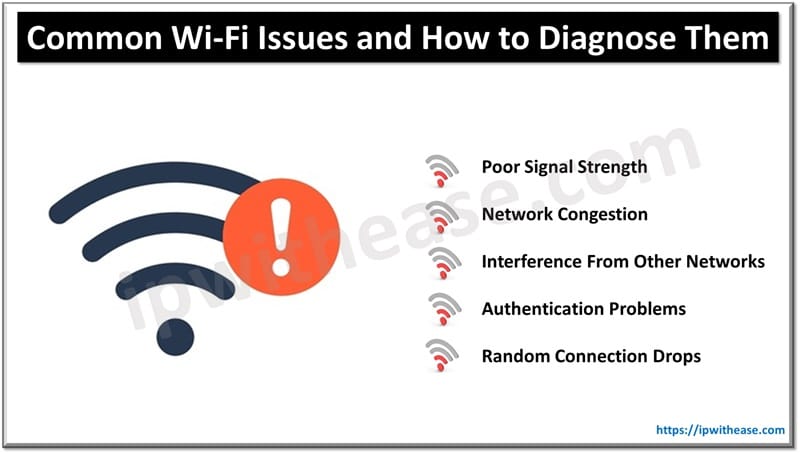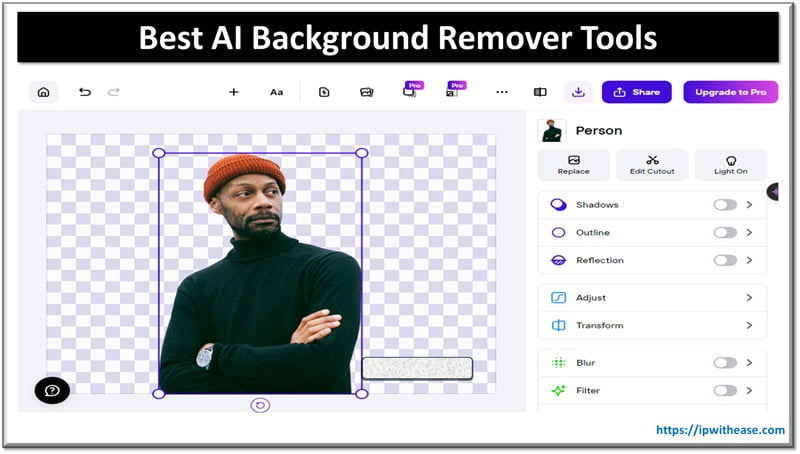Table of Contents
The appearance of the screen recording function in Google Meet is a key step in the active development of virtual meeting technology, which has become extremely widespread nowadays, because many business meetings take place online, where all participants can ask questions that interest them and receive informative answers. To effectively capture important information, it’s useful to screen record Google Meet sessions.
Online meetings allow you to conduct various business processes much more actively because each participant can be present at such a meeting, regardless of their physical location. Google Meet’s innovative screen recording feature radically changes how virtual meetings are held. This feature improves communication and increases collaboration productivity in remote formats. It makes it easy to capture and share virtual interactions, which is important for viewing discussions, sharing information broadly, and improving productivity. Google Meet screen recording ensures no critical detail is missed, providing a reliable tool for teams located in different locations to support and improve workflow efficiency.
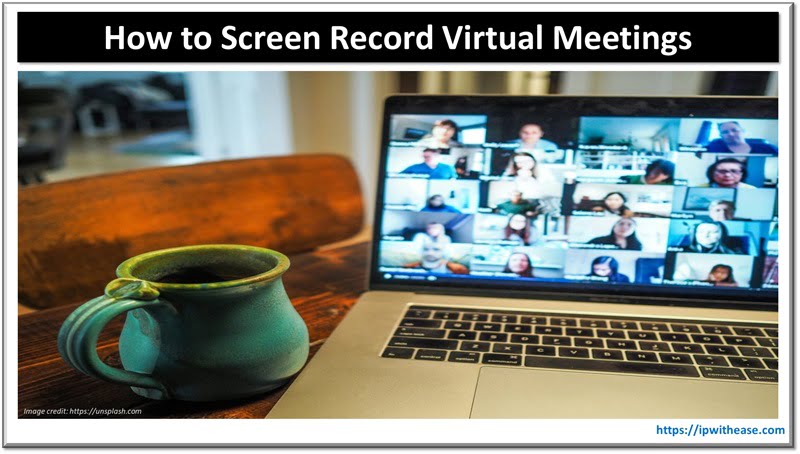
Screen recording allows users to go back to important points, conference participants can go back to the recording and understand any things that are unclear to them. Google Meet screen recording also serves as an invaluable learning resource, helping new team members quickly catch up on past discussions and find the solutions they need at the moment.
Let’s consider the key benefits of screen recording during virtual meetings.
Screen recording offers undeniable, key benefits that enhance the virtual meeting experience for all participants. Let’s consider some of these advantages.
Advantage #1. Ability to receive valuable information. Screen recording allows you to capture critical information that conference participants share during meetings. This is especially useful for those who may miss an appointment or need to review certain details later.
Advantage #2. Significantly improved collaboration between all participants in virtual meetings. By recording meetings, participants can share the session with others who were unable to attend, ensuring that everyone has access to the same information. This facilitates the process of making well-considered decisions and agreeing on key goals and actions that are important for the further active development of your business or the implementation of your projects.
Advantage #3. Wide opportunities for training and development. A variety of business environments can actively use records to create a library of resources for recruiting new employees, providing ongoing training, and sharing best practices among team members. This improves knowledge retention and provides easy access to the entire volume of important information.
Advantage #4. Accountability and transparency. Recording discussions and decisions increases the accountability and transparency of virtual meetings. Participants have real access to the recordings to understand any misunderstandings or disputes, this in turn provides an opportunity to ensure that all team members have access to the most up-to-date information that allows them to make informed and sound decisions, and it also eliminates any misunderstandings between different team members.
How should I use Google Meet screen recording?
To make effective use of this key and useful feature, follow these simple steps:
Step 1: Start by opening Google Meet and joining the meeting. While in a meeting, look for the Advanced Options button in the lower right corner of the screen.
Step 2: Click the More Options button and select the Record Appointment option from the menu that appears. A pop-up will appear asking you to confirm that you want to start recording the meeting.
Step 3: After confirmation, Google Meet will start recording the meeting. You will see a red dot in the upper left corner of the screen to indicate that the meeting is being recorded.
Step 4: To stop recording, simply tap on the red dot in the upper left corner of the screen. A pop-up will appear asking you to confirm that you want to stop recording the meeting.
Step 5: When you stop recording, Google Meet will automatically save the recording to your Google Drive. You can access the recording later by going to your Google Drive and finding the meeting recording file. You can review the recording and find the moments of the meeting that interested you the most or view the moments of the virtual meeting where you did not understand the information that was discussed between the participants of the virtual conference.
Key tips for recording your Google Meet screen
Google Meet is a multi-functional video conferencing platform that is actively used by many people around the world to keep in touch with friends, business partners, and family. Participants can record the online meeting and save it for later use. To make your screen recordings look professional, it’s important to plan. Before you start recording in Google Meet, make it clear to everyone that you are going to record the meeting.
This will help keep your writing focused and concise. A stable internet connection is crucial for smooth recording. The connection must be made to a reliable network to avoid any possible interruptions. Set up Google Meet before you start, making sure your microphone and camera are working properly, and that your resolution and screen quality are optimized for best results.
There are different ways to record a Google Meet meeting. Each of these methods (online screen recording in your browser, screen recording using desktop software, Google Meet recording using special browser extensions) has its undeniable advantages and certain disadvantages. It’s important to weigh them against each other when deciding which one is best for your specific needs.
Deciding which screen recording method to use should depend on the features you need. Assess your comfort level using software or an online recorder.
You can enhance your entries by adding various slides, images, or videos that can help clarify your points and engage your target audience. Getting good at screen recording in Google Meet takes practice. Experiment with different settings to find what best suits your current needs.
Integrating screen recording into the virtual meeting workflow
Screen recording can significantly improve the productivity of collaboration between all concerned participants during virtual meetings. By recording important points of discussions, presentations, and other important details, you allow participants to review the material at their own pace, ensuring that key points are not missed, and this helps participants to better retain and fully understand the most important information.
Fix common problems with Google Meet screen recording
Despite the robust features of Google Meet, users may sometimes encounter problems with screen recording. In case you have low video quality, consider adjusting the resolution in Google Meet and make sure your internet connection provides enough bandwidth. If you have sound problems, check your microphone settings and make sure the microphone is connected properly and the volume is set correctly. Using an external microphone can also improve sound quality.
If you encounter recording errors, try clearing the cache in your browser, this may facilitate the recording process. Also, make sure your device and browser are compatible with Google Meet’s screen recording features. Keep your systems up to date to avoid compatibility issues.
Google Meet screen recording significantly improves the way virtual meetings are held, this innovative feature allows you to view the key moments that happened during the meeting. This capability not only increases collaboration productivity, it also ensures that all participants have access to up-to-date information, improving communication and transparency. Through thoughtful integration and adherence to innovative practices, multiple business environments can use screen recording to improve productivity and secure sensitive information in a dynamic digital world.
ABOUT THE AUTHOR
IPwithease is aimed at sharing knowledge across varied domains like Network, Security, Virtualization, Software, Wireless, etc.