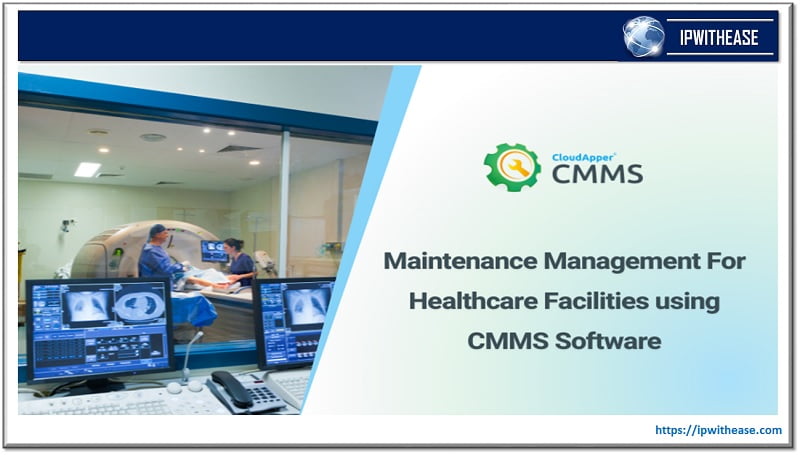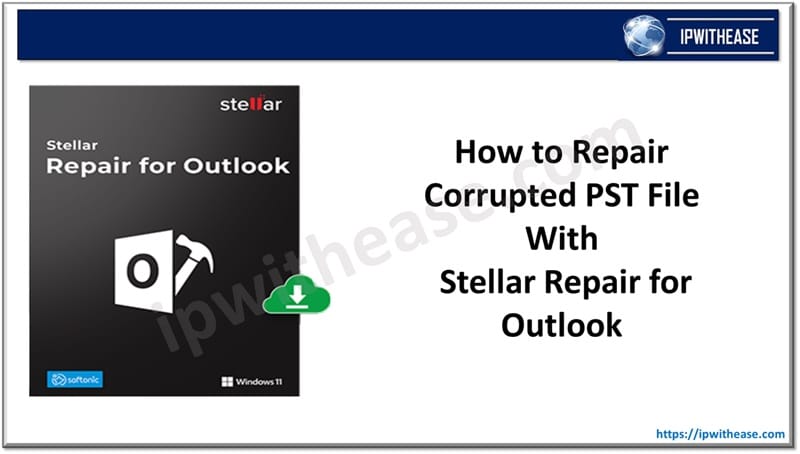Table of Contents
Ever wondered when you come across old family photos, which accentuate the reminisces of your childhood and special bond you had with close ones. The feeling is invaluable and fosters nostalgic treasures of our past. That reminds of a well-known phrase which reads – “Images speak louder than words”.
Further, below are some of the scenarios and use cases which underpin the requirement to have a software solution that enhances the old blurry images including scratches, damages and even spots –
- Preserving your memorable Wedding
- Reconnecting with Family History
- Gifting an old memory in Frame
- Uncovering Historical Significance
- Reunion photo with friends and alumni
- Rebuilding to original condition after a disaster
- Recognizing or honouring a veteran
All the above memorable moments are possible, thanks to software tools in market. One such tool, powered by latest AI technology is the “AI Ease photo enhancer”. The AI-integrated tool has been touted as the flagship solution in enhancing any photo and rendering the output to bring about smile on face. In this blog, we will discuss and compare two methods to restore damaged old photos.
Methods to Restore Damaged Old Photos
Method 1 – Using Photoshop
Adobe Photoshop is a powerful and widely used raster-based image editing software developed by Adobe Inc. It is one of the most popular tools for graphic designers, photographers, digital artists, and other creative professionals. Photoshop provides a vast array of tools and features for editing, retouching, compositing, and creating images, illustrations, and designs.
Restoring damaged old photos in Photoshop requires patience and the use of specific tools to repair imperfections, enhance details, and bring the image back to life. Here’s a step-by-step guide:
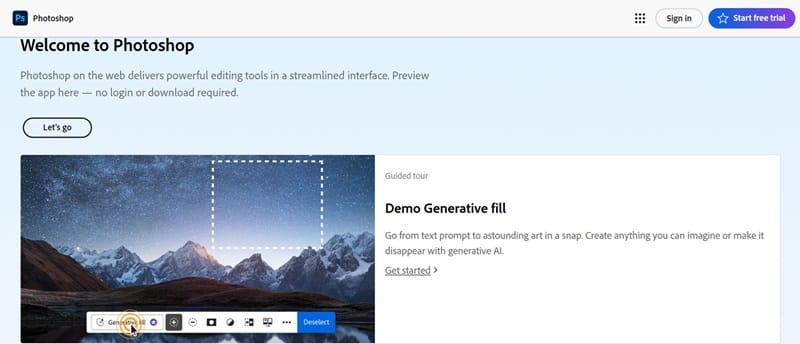
Step 1: Digitize the Photo and load the scanned photo to Photoshop
Step 2: Edit in duplicate layer to preserve the original photo
Step 3: Use Spot Healing Brush Tool from the toolbar for small scratches, spots, and blemishes. And Healing Brush Tool
Step 4: Fix larger missing or torn areas using Clone Stamp Tool
Step 5: Enhance and customize the image using Adjustment levels
Step 6: Save the Restored Photo in your desired format
Pros of Using Photoshop
- Variety of tools & features
- Professional results
Cons of Using Photoshop
- Complex and not beginner friendly.
- Subscription based and expensive.
Method 2 – Using AI Ease Photo Enhancer
Restoring an old damaged photo using AI Ease Photo Enhancer is a straightforward process. Here’s a step-by-step guide to achieve a polished result:
Step 1: Open AI Ease Photo Enhancer
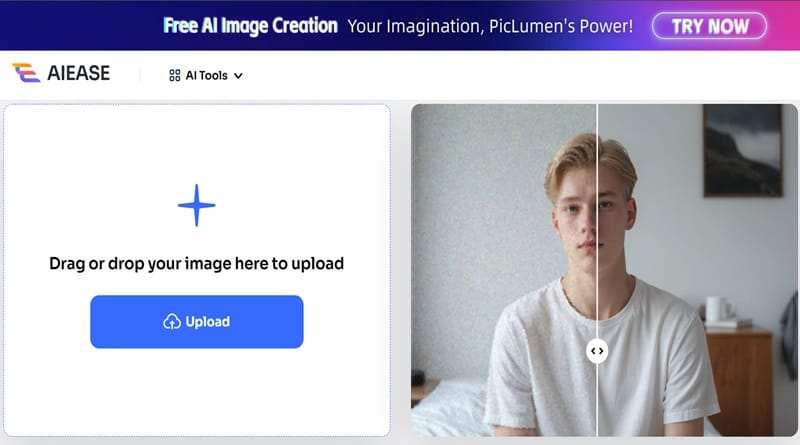
Step 2: Upload the Damaged Photo
- Click the “Upload” or “Add Image” button to select the damaged photo you want to restore.
- Wait for the image to load into the workspace.
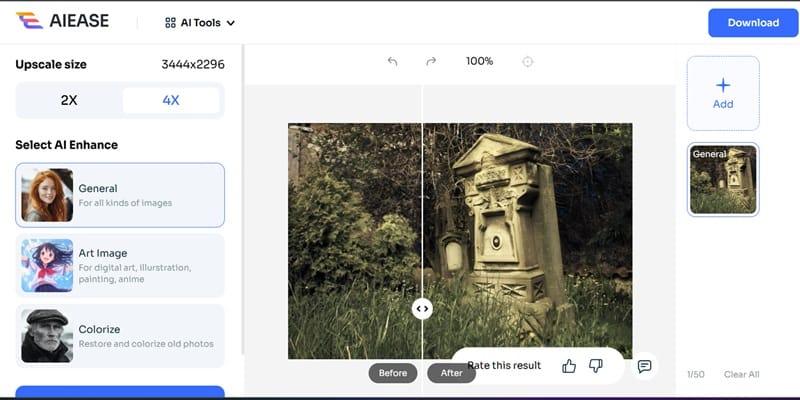
Step 3: Select AI Enhance Mode
- General: Default Mode
- Art Image: For art related photos
- Restore and Colorize: For restoring an old faded photo (here we are using this mode)
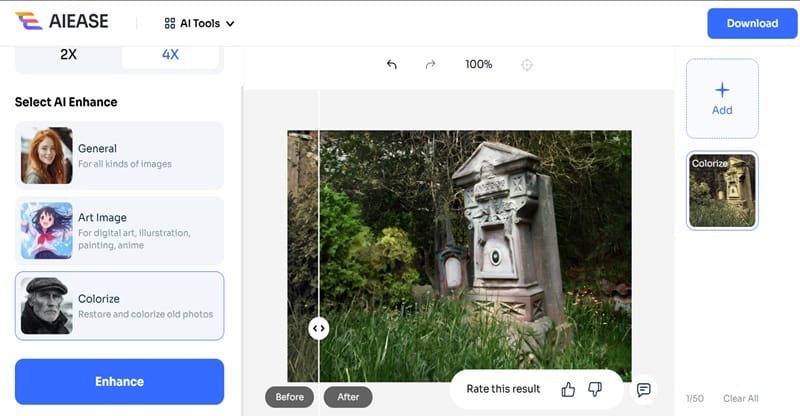
Step 4: Refine the results (optional)
You can change the AI Enhance mode or change the picture quality to 4X
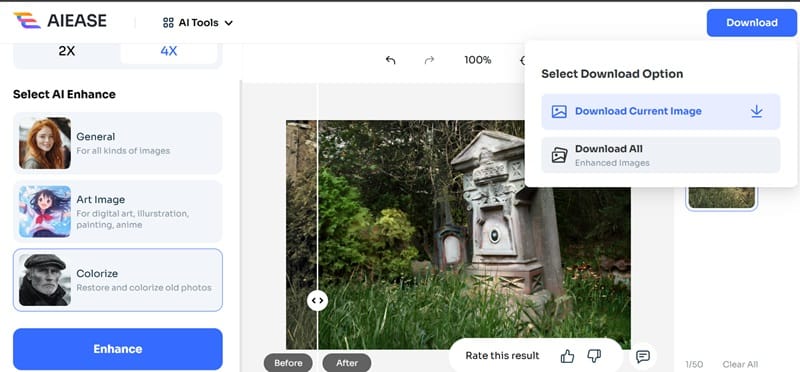
Step 5: Download and Save the Restored Photo
Click Download and save the restored photo on your device.

As you see above, the before and after results are outstanding.
Pros of Using AI Ease Photo Enhancer
- Beginner friendly
- Automated tools save time
- Free to use
Cons of Using AI Ease Photo Enhancer
- Limited Customization
- Not for professionals
Features of AI Ease Photo Enhancer
The key features of AI Ease Photo enhancer are shared below –
- Enhancement of blurry photos
- Intuitive and User-friendly Interface
- Highest data privacy and security standards
- Adding Natural and realistic colors to your black and white images
- AI-enabled detection of damages, scratches, and spots in your old photos
- 100% Free Restoration
- Restore Photos in Seconds
- High-Quality Restoration Results
- Ability to enhance every minute detail of the photo
Why AI Photo Editing Tools have an edge over Traditional Tools?
Always Quintessentially, tools which are AI-powered for photo editing tools always outflank traditional photo editing tools. Some of the key reasons are as below –
1. Efficiency & Speed: Hours utilized in complex and manpower intensive tasks are drastically reduced, thanks to AI automation. As an example, colour enhancement, removal of background and even retouching skins can be done in multiples of second, expediting the laborious work of photgraphers and designers.
2. Ease of Use: Simplicity and easy usage of tools helps newbies and ones with no prior experience. This helps AI tools to be embraced by all the user types espectilly due to feature set like once-click enhancements and auto-correction.
3. Advanced Capabilities: Some advanced level edits which were not possible in traditional photo editing tools include
- Content-aware fills: Effortless removal of objects or fill gaps in an image.
- Style transfer: Use the style of a famous painting or photo to an image.
- Upscaling: Improving resolution while maintaining quality
4. Consistency: Some tasks like specific aesthetic for a brand or consistent marketing material require Invariability and consistency which is possible due to AI enhanced tools.
5. Cost-Effectiveness: Hiring skilled professional for high quality editing will not be required due to AI tools.
6. Innovation and Customization: AI tools keep on evolving due to their trait of adaptive learning. This allows agility to provide bespoke edits as per user preferences.
7. 3rd party Integration: Integration and compatibility with 3rd party tools especially cloud platforms like social media etc. make it easier to share and store images.
8. Accessibility to Creative Ideas: Suggestive views like layout designs and colour schemes helps empower creativity and ideation.
Final Verdict
- If time and ease of use are your priorities: Go with AI Ease Photo Enhancer.
- If precision and quality are paramount: Opt for Photoshop, especially for complex restorations.
For the best of both worlds, start with AI Ease Photo Enhancer for initial corrections and refine the details in Photoshop!
ABOUT THE AUTHOR
IPwithease is aimed at sharing knowledge across varied domains like Network, Security, Virtualization, Software, Wireless, etc.