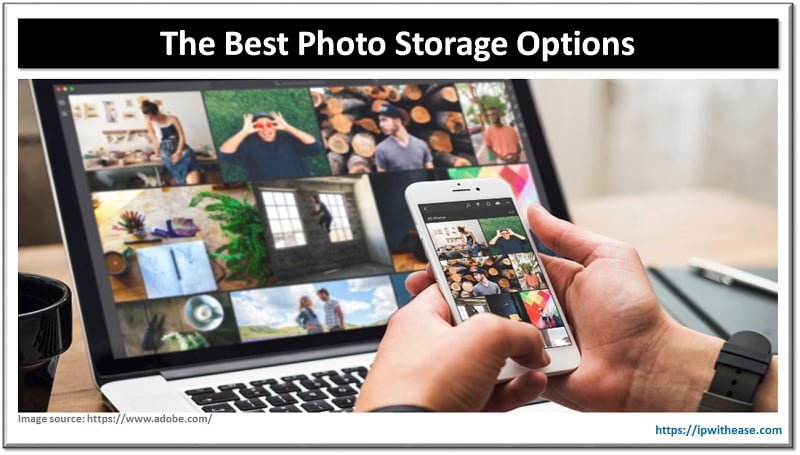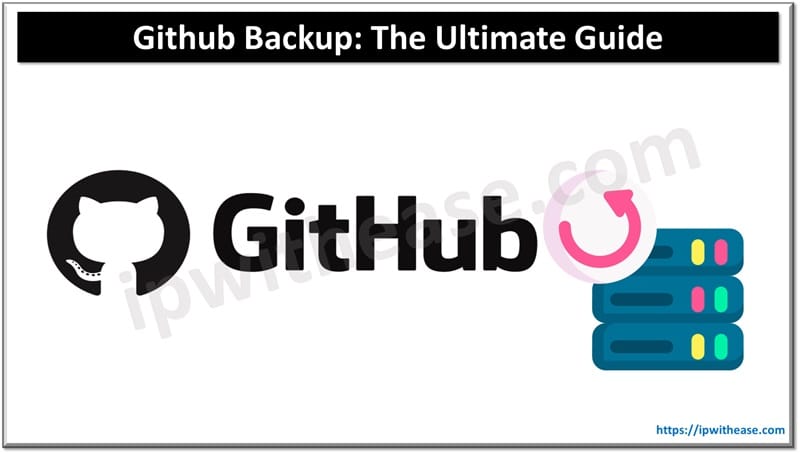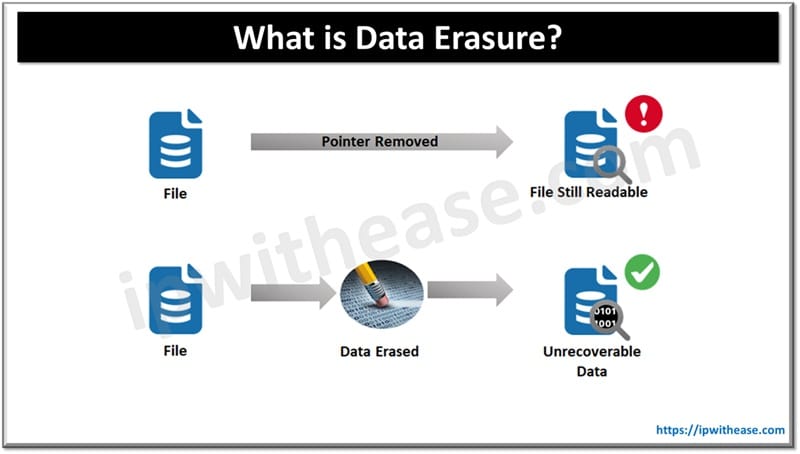Introduction to HDD and SSD: Differences and Benefits
When it comes to data storage, two types of drives dominate the market: Hard Disk Drives (HDDs) and Solid State Drives (SSDs). HDDs are traditional storage devices that use spinning disks to write and read data. They are known for their large storage capacities and lower cost per gigabyte. On the other hand, SSDs are newer technology that uses flash memory to store data. They are known for their faster data transfer rates, better performance, and durability.
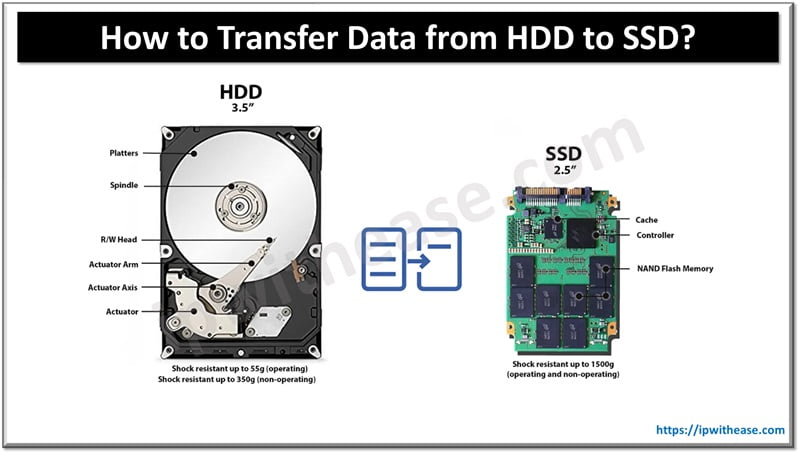
While HDDs are more cost-effective for bulk storage, SSDs offer superior performance, especially for tasks that require high speed, such as booting up the operating system, launching applications, and transferring files. In addition, SSDs are less prone to physical damage as they lack the moving parts found in HDDs. Hence, for users seeking to boost their computer’s performance, an SSD would be a worthy investment.
The benefits of SSDs over HDDs are numerous. Apart from faster boot times and data transfer rates, SSDs consume less power, which makes them a better choice for laptops and portable devices. They’re also quieter and more durable due to their lack of moving parts.
Why transfer data from HDD to SSD?
Given the advantages of SSDs, it’s no surprise that many users are looking to make the switch from HDDs. However, a key concern is how to transfer data from HDD to SSD without losing any important files or applications. The reasons for this transfer could be manifold.
A primary reason is performance enhancement. Since SSDs are significantly faster than HDDs, transferring your Operating System (OS) and frequently used applications to an SSD can drastically improve your device’s performance. This means faster boot times, quicker file transfers, and smoother overall operation.
Another common reason for data transfer is to safeguard against potential HDD failure. HDDs, with their mechanical parts, are more prone to failure and data loss than SSDs. Transferring your important data to an SSD can preserve it from such unforeseen circumstances. SSDs are also more resilient to physical shocks, making them safer for data storage.
Can I Transfer Data From HDD to SSD?
The answer is yes. However, the process of how to transfer data from HDD to SSD requires careful execution to ensure no data loss. Whether you’re upgrading your system’s main drive or simply want to move certain files, there are several methods you can use.
The two most common methods are manual copying and pasting, and using third-party tools. Manual transfer involves simply dragging files from the source drive to the destination drive, while third-party tools often offer a more streamlined process with features like automatic partition resizing and system files transfer.
Before starting the data transfer, it’s essential to understand the necessary precautions and requirements to ensure a smooth and successful process.
Preparing for the data transfer: Precautions and requirements
Before you begin the process of transferring data from your HDD to your SSD, there are a few precautions and requirements you need to consider. Firstly, ensure that your SSD has enough storage capacity to accommodate all the data you intend to transfer from the HDD. If it doesn’t, you’ll have to either upgrade to a larger SSD or selectively choose which files to transfer.
Next, backup all your important data. Though the transfer process is generally safe, things can sometimes go wrong, leading to data loss. Having a backup ensures that you can recover your data if something unexpected happens.
Lastly, defragment your HDD before initiating the transfer. This step is crucial as it organizes your files and folders, making them easier to transfer. However, this step is not necessary if your operating system is Windows 7 or later, as they automatically defragment the drive.
Step-by-step guide on how to transfer data from HDD to SSD
Method 1. Transfer Data from HDD to SSD using Copy and Paste
The simplest method of transferring data from an HDD to an SSD is by using the copy and paste function. This method is easy to perform and doesn’t require any special tools or software. Here is a step-by-step guide:
1. Connect your SSD to your computer. You can do this by installing it internally or using an external drive enclosure.
2. Navigate to the files or folders on your HDD that you want to transfer.
3. Select these files or folders, right-click on them, and choose “Copy.”
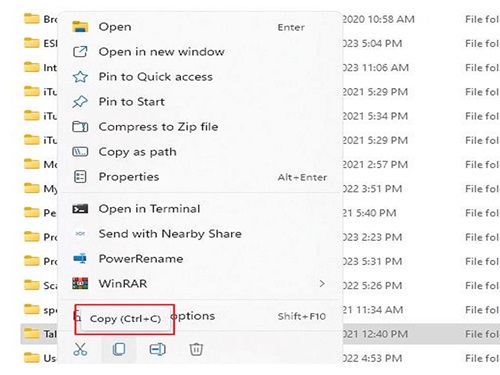
4. Navigate to your SSD, right-click on the destination folder, and choose “Paste.”
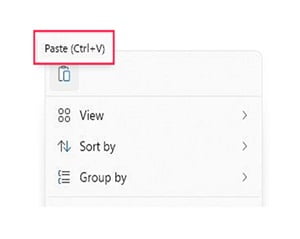
5. Repeat this process until you have transferred all the necessary files and folders.
Method 2. Transfer Data from HDD to SSD using Third-Party Software
Another effective method of transferring data from HDD to SSD is by using third-party software. These programs are specially designed to simplify the data transfer process and often include extra features like system clone, partition management, and scheduled backups.
Before choosing a third-party tool, make sure it’s compatible with your operating system and has positive reviews. Once you have chosen a tool, download and install it on your computer. Then, follow the software’s instructions to transfer your data.
How to transfer data from HDD to M.2 SSD
Transferring data from an HDD to an M.2 SSD follows a similar process as above. However, it’s essential to note that M.2 SSDs have different form factors and key notches that determine their compatibility with your device. Make sure your device supports the M.2 SSD you have before you start the transfer process.
Can I replace an HDD with an SSD without cloning?
Yes, it’s possible to replace an HDD with an SSD without cloning. However, this means that you will have to reinstall your operating system and all your applications on the new SSD. This can be a time-consuming process, but it ensures a clean installation without any potential software conflicts.
What to Do If I Lost Some Data during Transfer?
If you lose some data during the transfer, don’t panic. Firstly, check your original HDD to see if the data is still there. If it’s not, and you had backed up your data, you could retrieve it from the backup.
If you didn’t have a backup, you might need to use a data recovery tool. These tools can scan your drives for deleted files and attempt to recover them. It can be an effective solution for HDD and SSD data recovery. However, their success isn’t guaranteed, so it’s always better to back up your data before starting the transfer.
Maintaining your SSD after data transfer
After successfully transferring your data from HDD to SSD, it’s important to maintain your SSD to ensure its longevity. This includes regularly updating your SSD firmware, avoiding disk defragmentation (as it’s unnecessary for SSDs and can cause unnecessary wear), and keeping at least 10% of your SSD’s storage free to avoid performance issues.
Conclusion
Learning how to transfer data from HDD to SSD can significantly improve your computing experience. While the process might seem daunting, with proper precautions and the right tools, it can be accomplished smoothly. Whether you choose to manually copy and paste your data or use a third-party tool, the key is to back up your data beforehand to avoid any potential data loss. Once the transfer is complete, maintaining your SSD can ensure it serves you well for a long time.
Continue Reading:
RAID 0 vs RAID 1: Detailed Comparison
Memory vs Storage: Know the Difference
ABOUT THE AUTHOR
IPwithease is aimed at sharing knowledge across varied domains like Network, Security, Virtualization, Software, Wireless, etc.