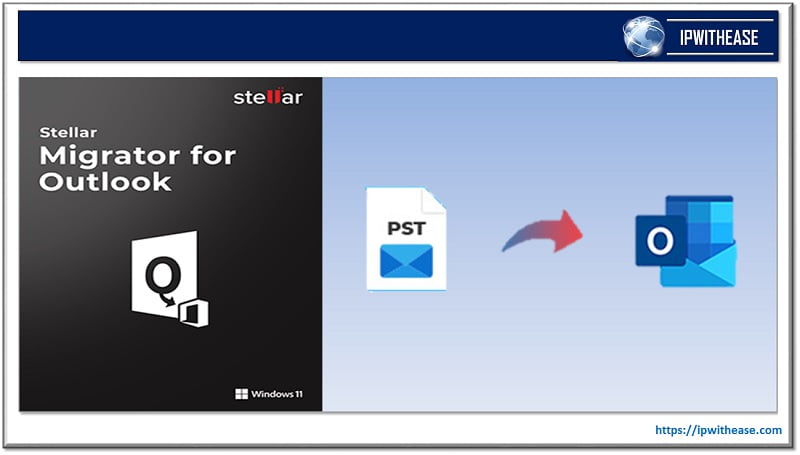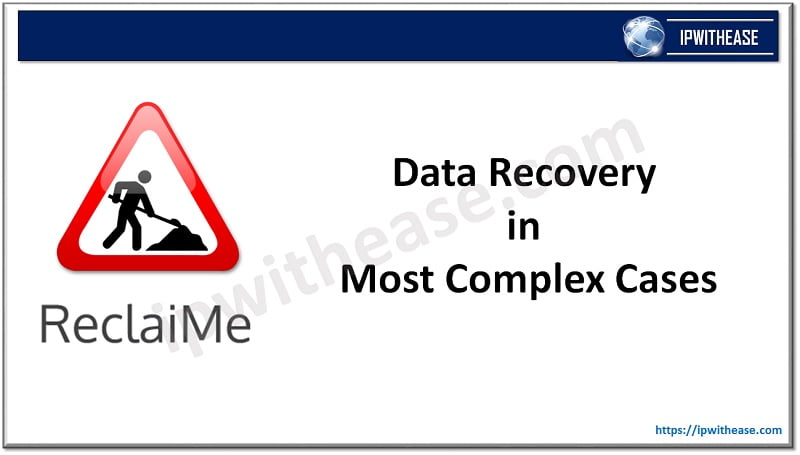Table of Contents
Imagine a situation where you have an important presentation lined up for next day and you are unable to access the Hard Disk due to some physical damage. Another scenario is when you have accidentally permanently deleted the file after emptying the recycle bin. In similar such like situations, it becomes essential to have solution which can recovery the deleted or inaccessible data and that too in simple steps.
This MiniTool free data recovery software is one such universally acceptable product which can scan deep into hard drives, memory cards, SSDs, etc. on Windows-and MAC compatible devices and recover data lost by human errors and system crashes. Furthermore, it supports 100+ types of files including photos, videos, audios, documents, and more. Some of file formats supported by MiniTool Data Recovery Software are:
- Document (DOC/DOCX, XLS/XLSX, PPT/PPTX, PDF, VSD, MPP, PUB, ODT, ODS, etc.)
- Archive (ZIP, 7Z, RAR, CAB, JAR, etc.)
- Graphic & Picture (JPG/JPEG, TIFF/TIF, PNG, GIF, PSD, BMP, CRW, DCR, DNG, ARW, PSP, etc.)
- Email (PST, DBX, EMLX, etc.)
- Video & Audio (MP4, MP3, MKV, AVI, MPEG, FLV, RM/RMVB, MID/MIDI, WMA, WAV, OGG, etc.
- Other Files (HTM/HTML, TXT, XML, HLP, CHM, PZF, ICC, MHT, QPW, QXP, QPT, VEG, etc.)
Best Data Recovery Software
A second chance is always cherished by everyone. If you happen to delete files permanently by mistake, MiniTool Power Data Recovery provides you the opportunity to resolve it, since it is an excellent choice for you to recover deleted files free.
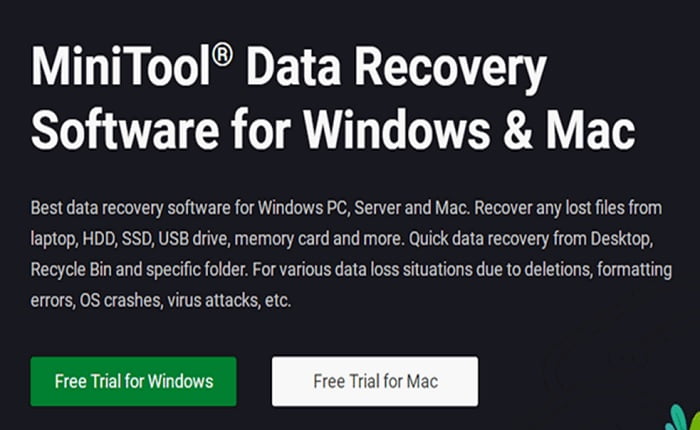
How to Recover Permanently Deleted Folders (Windows 10)
Below is the step-by-step procedure to recover files and folders permanently deleted in Windows 10 systems –
Step 1: For folders which are permanently deleted from a local partition, “Logical Drives” option (as shown in below snapshot) should be selected.
Note – Choose “Devices” tab only in these 2 scenarios –
- If you have deleted the files and folders by formatting a hard disk
- If you lost your folders saved on an external hard disk
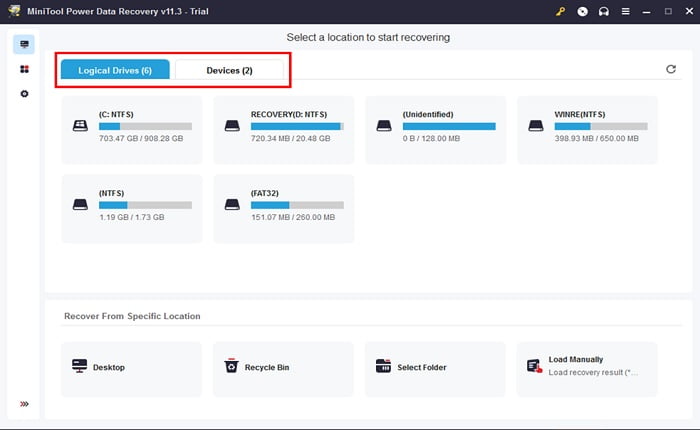
Step 2: Select the target partition/disk and press Scan to start searching for deleted folders.
Step 3: Browse the found partitions carefully to decide which folders are needed and which are not.
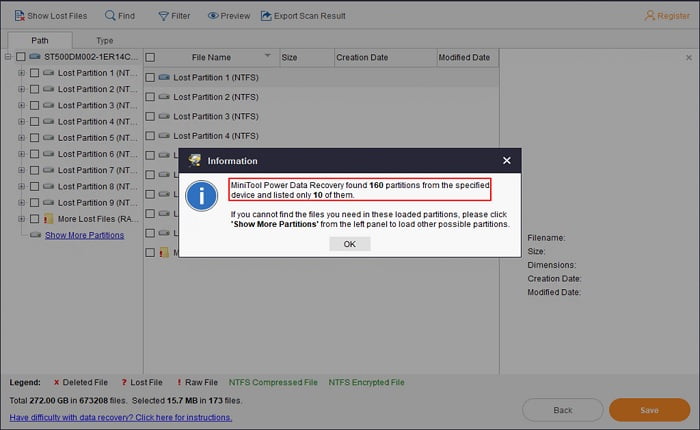
Step 4: make sure all the folders and files have been selected, that you want to recover and click Save to open the directory settings window.
Step 5: choose a drive with enough free space left to save the selected items. Then, click on the OK button to confirm and wait for the folder recovery to complete.
For further detail on recovering deleted files from Mac, Android and Windows Server System, can be checked on the website.
Flavours of “MiniTool Power Data Recovery”
MiniTool Power Data Recovery provides multiple license types to meet the diverse needs of users:
For Home users, 4 different License Types are available as under –
- Free
- Personal Monthly Subscription
- Personal Yearly Subscription
- Personal Ultimate.
For Business users, there are 4 different License types, i.e.
- Business Standard
- Business Deluxe
- Business Enterprise
- Business Technician
Detailed Comparison Table of License Types
Home User
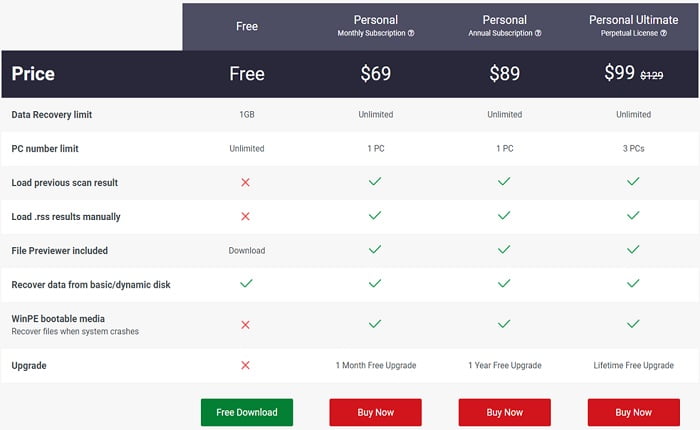
Business User
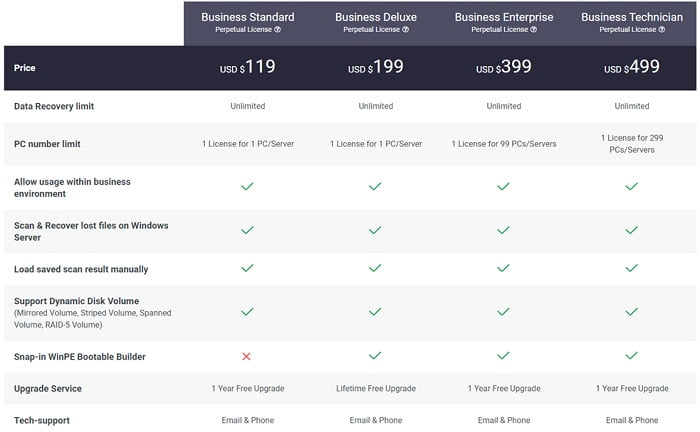
Different Data Loss Cases which can be solved by MiniTool Power Data Recovery are presented here:
- Deleted – Recover mistakenly deleted files, shift-deleted files, and files lost after emptying Recycle Bin.
- RAW Partition – Recover files from inaccessible/raw partition or disk.
- Virus Attack – Recover files easily and quickly after a virus attack.
- Hard Drive Failure – Recover files from dead or corrupted hard drive.
- OS Crash – Recover files from crashed Windows operating system, recover data from dead PC, etc.
- Formatted – Recover files from a formatted partition, drive, USB, and other storage devices.
- Partition Loss – Recover files from accidentally deleted partition or from lost partition after reinstalling Windows
- Other Cases – E.g.: Recover files from the CD/DVD disc and after unexpected power failure.
MiniTool Customer Support Center
MiniTool clearly defines its Goal focussed on “Customer satisfaction”, earning it additional brownies. Further, MiniTool provides 24/7 technical support via email and gives licensed customers and registered users priority over free users. The “FAQ” section offers readily available detailed solutions to errors and queries asked by customers.
Conclusion
There are other products in the market giving a tough fight in Data Recovery of lost data, but MiniTool Data Recovery software outshines them with faster response time and easy to use UI interface. Another edge over rivals is its ability to recover large files stretching into tens of gigabytes (GB).
Besides, the latest version of Power Data Recovery (V11.3 on August 9, 2022) has some added benefits including Optimized the data filtering function, optimized the data recovery from exFAT partitions and fixed the animation bug of the main interface.
To summarize, MiniTool is the preferred tool of choice for Data Recovery of Windows/MAC systems and with additional features being added with each upgrade.
Continue Reading
Disk Management Tools: Types & Functions
ABOUT THE AUTHOR
IPwithease is aimed at sharing knowledge across varied domains like Network, Security, Virtualization, Software, Wireless, etc.