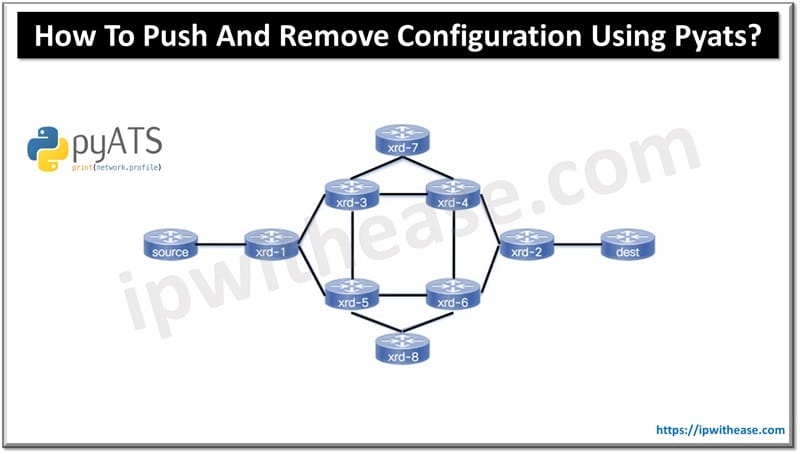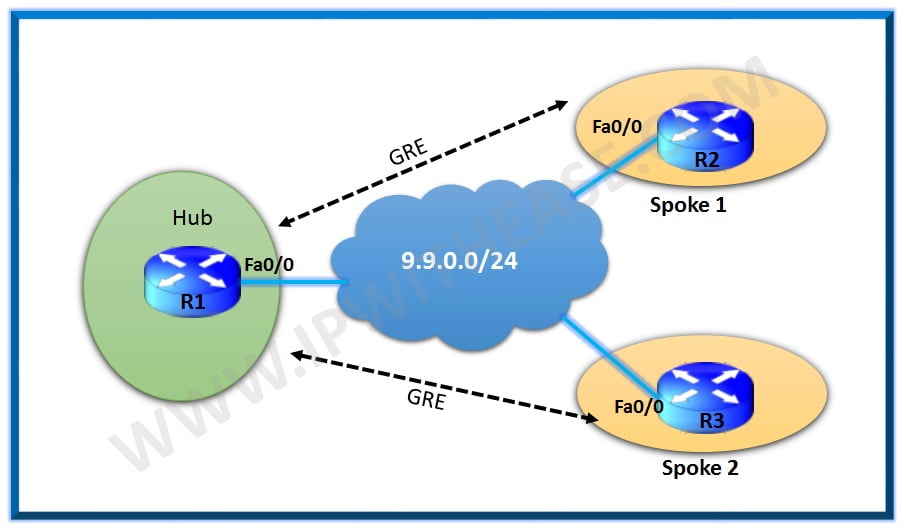There are times when administrators forget the root password for an SRX platform devices and Juniper has provision to address this situation and use password recovery procedure to reset the root password. In this process watchdog functionality will be disabled to allow the system to properly boot into single user mode.
Step-by-Step Password Recovery procedure for Juniper SRX
Below is the Step-by-Step process to recover root password for Juniper SRX platform:
1 – Press power button on the front panel to power on the router. The POWER LED on the front panel turns green. Also, the console should continuously display the boot message.
2 – When the auto boot completes, press the Spacebar a few times to access the bootstrap loader prompt.
3 – Disable the watchdog functionality and enter boot-s to start up the system in single-user mode as below –
loader>boot –s
The SRX Series device will start up in single-user mode.
4 – Enter recovery to start the root password recovery procedure.
5 – Enter configuration mode in the CLI and set the root password –
6 – Enter the new root password.
Retype new password: junipersrx
7 – Once configured, commit the configuration.
commit complete
9 – Request system reboot. Then, Enter y to reboot the device.
Reboot the system? [y/n] y
The start up messages display on the screen.
10 – press the Spacebar a few times to access the bootstrap loader prompt.
11 – In operational mode, enable the watchdog functionality and enter boot to start up the system.
loader>boot
Devicenew (ttyu0)
login: root
Password: junipersrx
Hope this document helped the audience with procedure to recover root password of SRX device platform.
Continue Reading:
How to Factory Reset Juniper SRX Device?
Enable/Disable Interface in Juniper
Reference –
ABOUT THE AUTHOR

You can learn more about her on her linkedin profile – Rashmi Bhardwaj