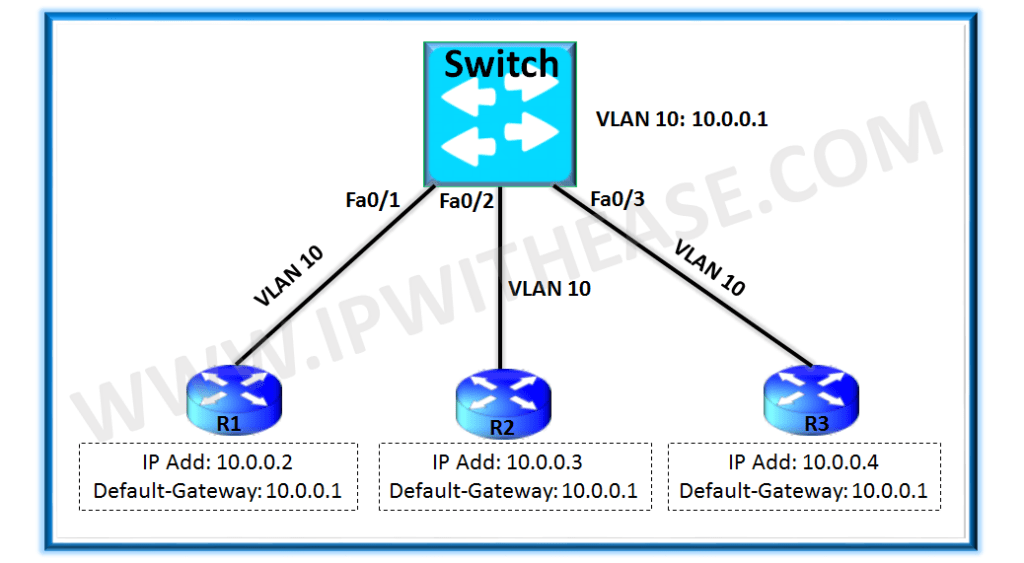Google ADs
This document will share the chronological process of how EdgeConnect virtual appliance registration process with Cloud Portal and Orchestrator takes place.
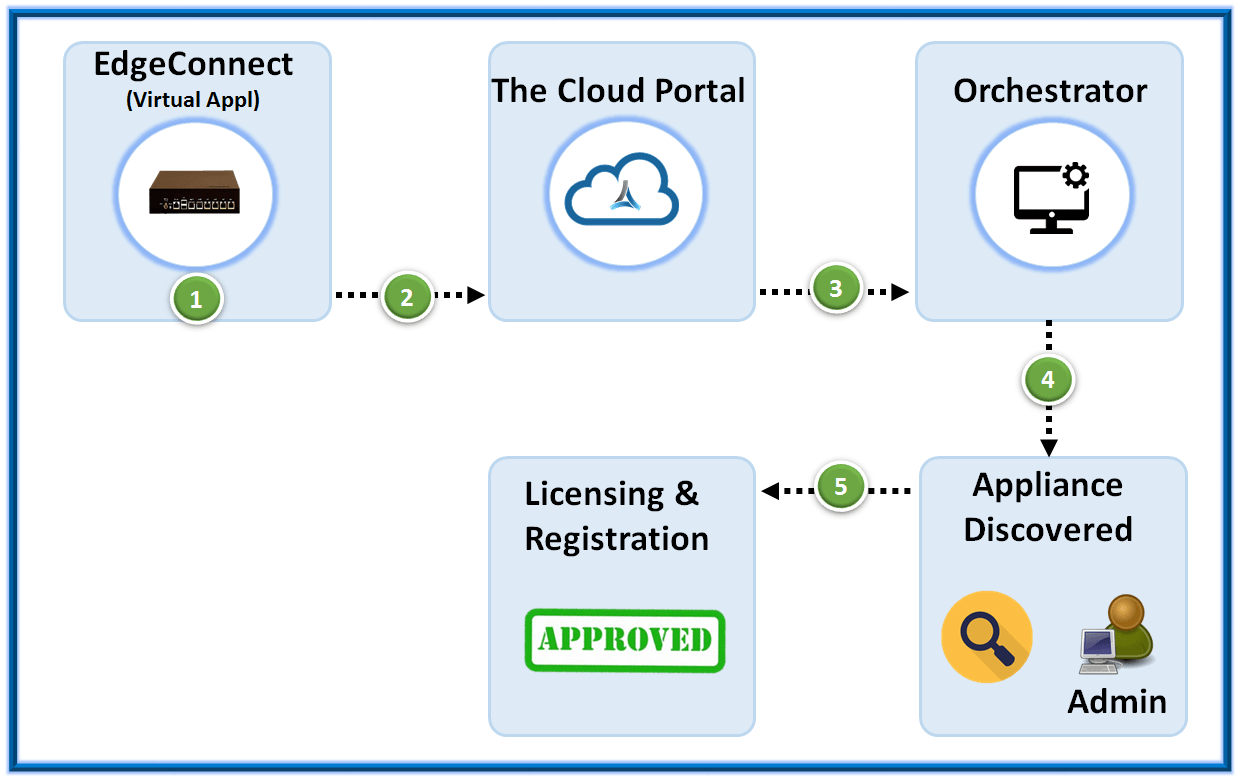
Virtual appliance registration is somewhat close to that of hardware appliance, with some variations as depicted below –
- Configure the new Virtual device (VM). Additionally, Account name and Account key needs to be input. The IP is either manually configured or assigned via DHCP.
- The EdgeConnect virtual device registers itself with Cloud Portal and provides its Account key and Account name. Next, Cloud generates and assigns a SN (Serial Number) to the VM. Portal associates it with an account and Orchestrator portal puts device in “Pending” status.
- Next, Cloud Portal connects to the Orchestrator known IP and henceforth, provide it with IP and SN of the newly connected virtual Edge device.
- The respective administrator needs to approve the “registration” request in the Orchestrator and next adds it to the respective group.
- Once the admin approval is received, “Appliance Status” changes to “Yes”. Thus the final stage of EdgeConnect virtual device registration in concluded.
ABOUT THE AUTHOR

Founder of AAR TECHNOSOLUTIONS, Rashmi is an evangelist for IT and technology. With more than 12 years in the IT ecosystem, she has been supporting multi domain functions across IT & consultancy services, in addition to Technical content making.
You can learn more about her on her linkedin profile – Rashmi Bhardwaj