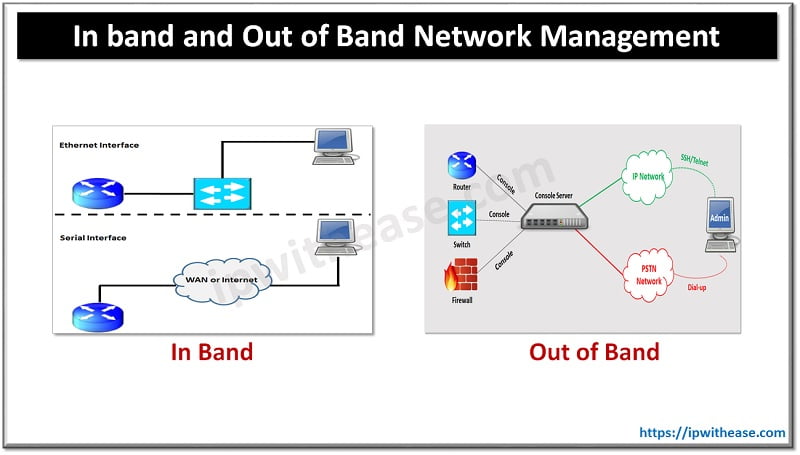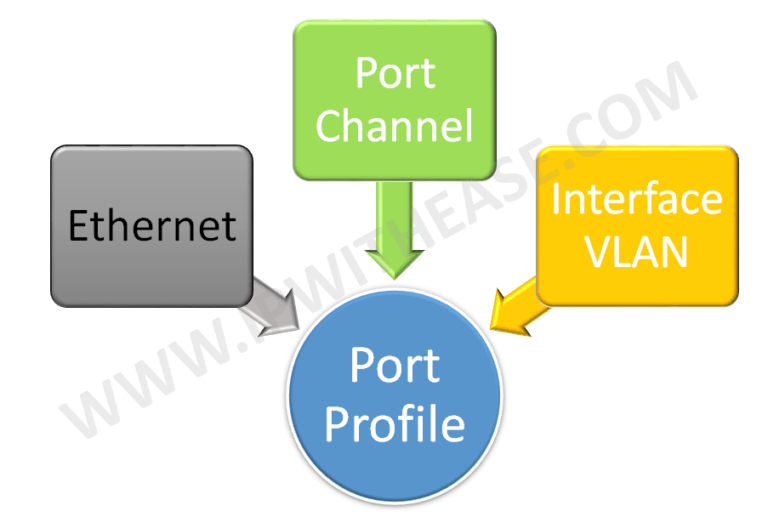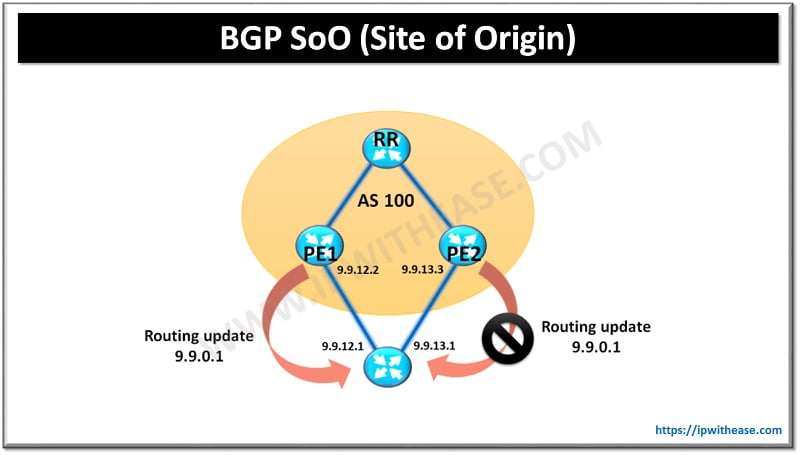Introduction to Viptela Syslog
On each Viptela device you can save the events logs locally or on a remote host on network which must be reachable to the Viptela devices.
 By default the devices store the Syslog local to the device with the priority level of ‘information’. By default each file size for Syslog is 10Mb and 10 such files can be stored after which the oldest file gets deleted to free space for new one. These default parameters are changeable.
By default the devices store the Syslog local to the device with the priority level of ‘information’. By default each file size for Syslog is 10Mb and 10 such files can be stored after which the oldest file gets deleted to free space for new one. These default parameters are changeable.
vEdge (config-logging-disk)# enable
vEdge (config-logging-disk)# file rotate <number> size <megabytes
vEdge (config-logging-disk)# priority <priority>
In the rotate command you mention the number of files which can be stored which ranges from 1-10. The size of file can vary from 1 to 20 MB. Priority indicates the severity of saving the Syslog messages, lower priority means more critical logs. Below are the values of priority:
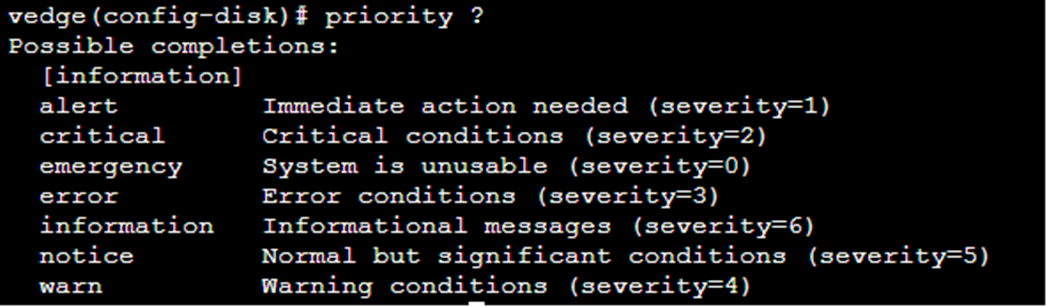
To turn off the logging use command –
You can also store your syslogs to a remote server which can be configured under any VPN. Syslogs are sent to the remote server using TCP or UDP. If for any reason the connectivity between Syslog server and Viptela devices is lost then the sending of syslog is suspended for 180 seconds after which if the server becomes available the sending of logs resume else again a wait of 180 seconds is triggered.
Configuration: Viptela Syslog
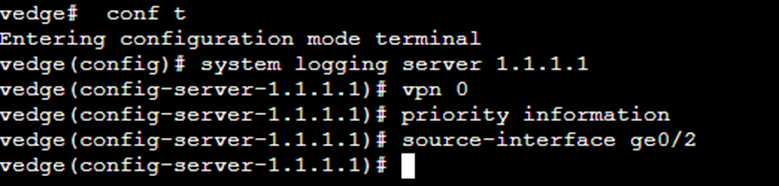
The directory where the Syslog messages are stored by default on linux system are /var/log.
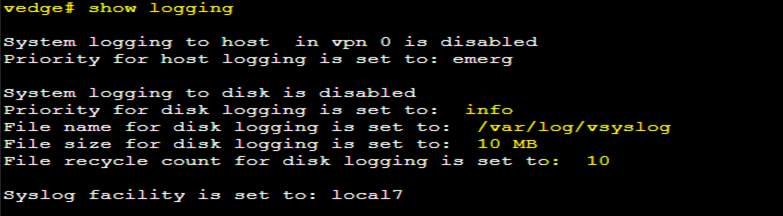
The logs in this directory are stored in different files which are listed below:
- log—Login, logout, and super user access events, and usage of authorization systems.
- log—Kernel messages.
- Messages—consolidated log file that contains syslog messages from all sources.
- vconfd—All configuration-related syslog messages.
- vdebug—All debug messages for modules whose debugging is turned on and all syslog messages above the configured priority value.
- vsyslog—All syslog messages from Viptela processes (daemons) above the configured priority value.
To check the contents of the syslog file use the below command:
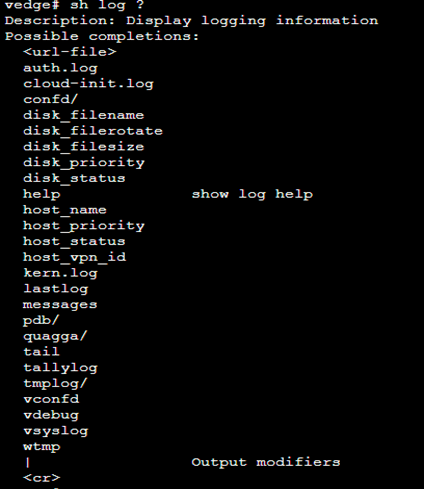
Continue Reading:
Overlay Management Protocol in Viptela
ABOUT THE AUTHOR

You can learn more about her on her linkedin profile – Rashmi Bhardwaj