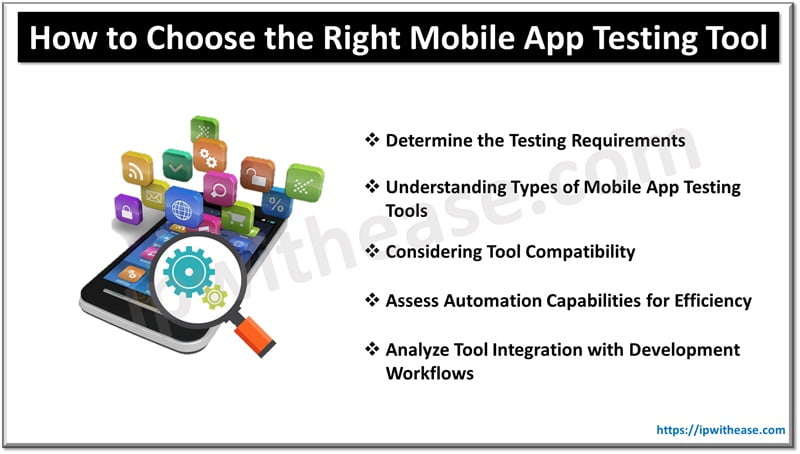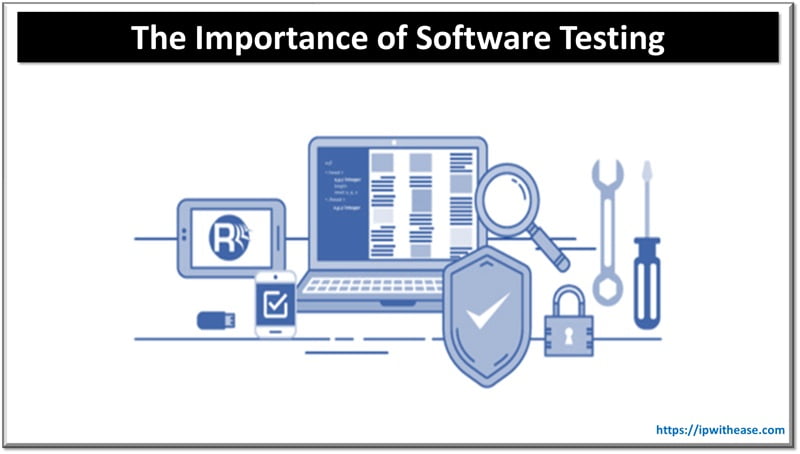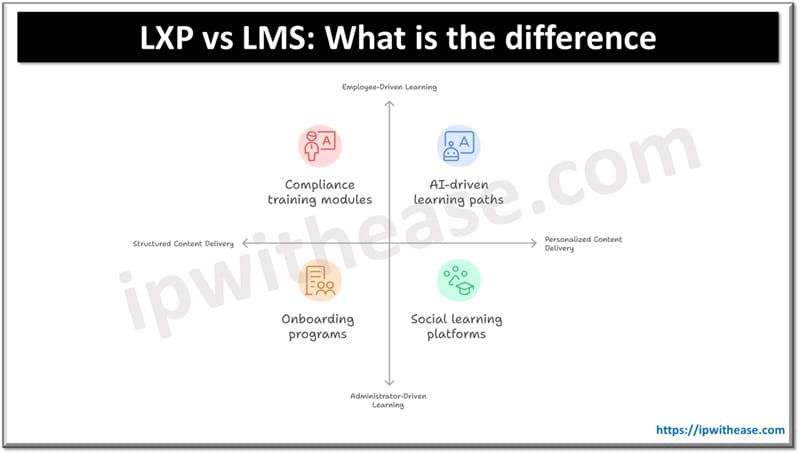The VLC media player is known to many as one of the best free media players that supports almost all common video and audio formats. It is available for Windows, Mac OS, Linux, and Android devices, as well as iPhone and iPad (and not only).
However, not everyone knows about those functions of the VLC media players that are present and may be useful.
This article contains general information about the VLC media player and about those useful functions of the VLC media player that are often unknown even to regular users of this player.
5 Main Functions of VLC Media Player
The VLC media player is a superficial and very functional media player for different operating systems using open source. In addition to the usual means of playing media content, the VLC media player can do additional things like video conversion, and rip DVDs, and has extensive customization options. So, let’s know in detail about the functions of the VLC Media player.
So now, without wasting much time, let’s get started and explore the entire list we have mentioned below.
1. Media Player

VLC is a widely used media player that is available for free and has a global user base. It is commonly referred to as VLC. This is a highly portable open-source and free cross-platform streaming media server and media player written by the VideoLAN project.
Using this platform you can watch videos, listen to music and so many more things on your:
- Windows
- Mac OS X
- Linux
The Universal Media Player isn’t limited by its ability to play whatever is in the foreground; it also hides some fancy features up its sleeve that’ll be much more valuable than you might think.
2. DVD Ripper
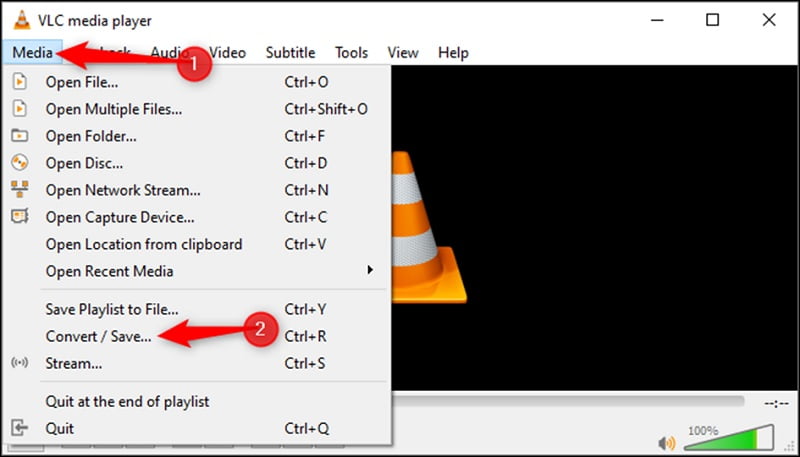
The VLC media player can rip DVDs to normal video formats. For instance, you can convert DVD to MP4, MKV, OGG, WebM, AVI, etc., and then can play videos on the most prevalent devices. Let’s know the process below…
- Open VLC Media Player.
- Your DVD disc should be inserted into the DVD drive.
- Click on the Media menu and select Convert / Save…
- This will open the “Open Media” window. Click on the “Disc” tab.
- Click the down arrow beside the ‘Play’ button and click the ‘Convert’ option. A new “Convert” window will open. Make sure the profile is set to ‘Video – H.264 + MP3 (MP4)’.
- To select a “Destination file” location, you need to click on the “Browse” button, select a new folder and click the “Save” button.
- Click the “Start” button to start the DV conversion.
- After completing, you can navigate to the destination path on your computer and view the ripped DVD files.
3. Video Converter
Among many tricks of the VLC media player, video and music conversion is one of the most useful ones. You can convert videos and audio to other formats without needing to install any extra software or tools.
The process of converting a video is pretty similar to converting a DVD. So, you can follow the steps above to convert any videos to the preferred format. Else, you can get a professional video converter for the task.
4. Youtube Video Downloader
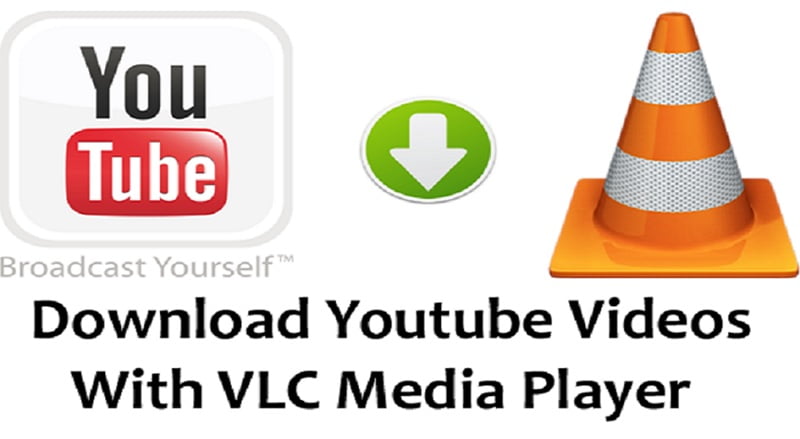
This is perhaps among the most useful and popular tricks of the VLC Media Player as it lets you watch videos on YouTube or stream other videos from other platforms.
Moreover, it also lets you download the YouTube video you’re going to play, thus VLC Media Player has become an essential means to download videos from YouTube in the safest and fastest way possible. So for that, follow our steps to know how you can Download Videos from YouTube using your VLC Media Player.
- Get the URL from the YouTube Video you want to download
- Run the VLC media player, then select Media > Open Network Stream…
- Paste the URL into the “Please enter a network URL” box, then click on the Play button.
- While playing the video, go to the Tools menu, and choose the “Codec Information” option.
- Copy the information in the “Location:” column, just right-click and choose “Copy”.
- Open a new browser window; paste the file information into the browser URL and hit “Enter”. A video should appear.
- Right-click on the video and choose the “Save video as…” option. VLC will download the video.
5. Play Internet Radio
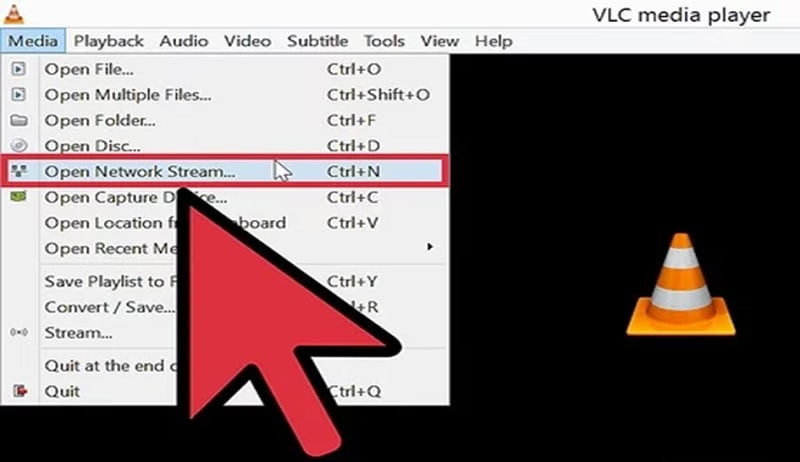
On the VLC, you can listen to radio stations that are available on the Internet. This is also referred to as stream online radio.
Bottom Line
We hope that the article we published will serve as good food for thought for all VLC users and, perhaps, will force someone to radically reconsider their attitude towards open-source solutions, which are often head and shoulders above commercial products. And in terms of the quality of implementation, and the functionality carefully laid down by the developers.
Continue Reading:
Understanding the Types of File Extensions Used In Video Apps
Can you convert PDF to editable file?
ABOUT THE AUTHOR
IPwithease is aimed at sharing knowledge across varied domains like Network, Security, Virtualization, Software, Wireless, etc.