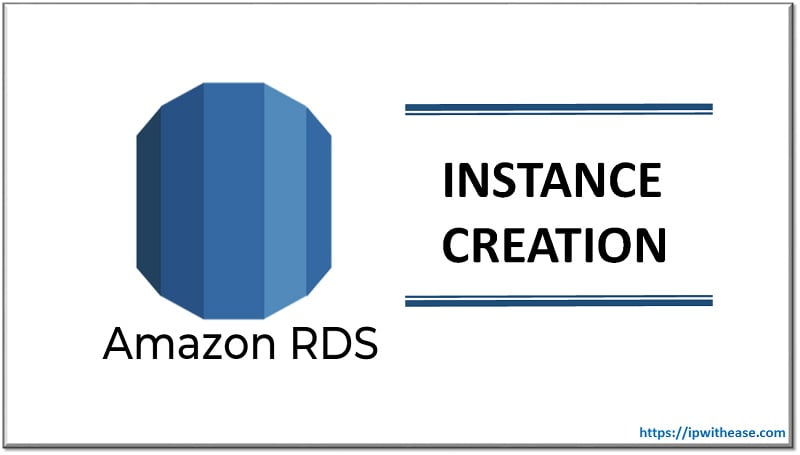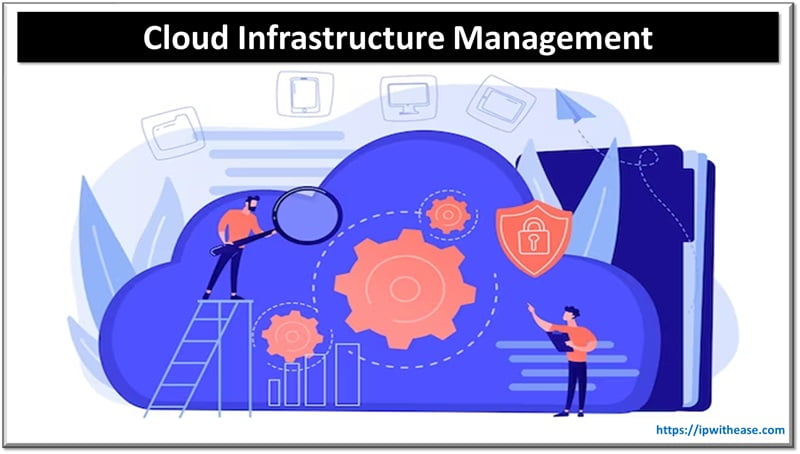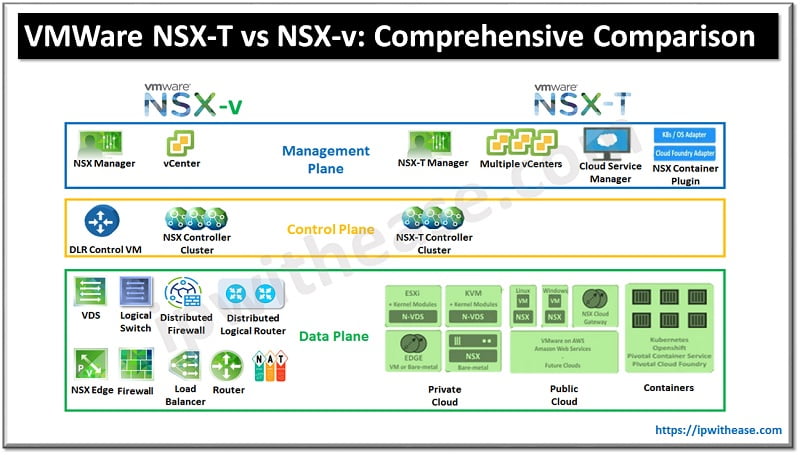Table of Contents
What is AWS Billing Alarm?
AWS billing alarm under AWS CloudWatch service lets you monitor your AWS estimated usage charges. The billing data is sent to the CloudWatch service several times during a day as metric data. Billing metric data is only stored in US East (Northern Virginia Region) and represents worldwide charges.
When you exceed the configured billing threshold value the Billing alarm gets triggered and you are notified of the same over email.
You will first need to enable the billing alerts before you can actually go ahead and create billing alarms. For this you need to login to the AWS Console using root credentials or using IAM user credentials having privilege to view and create billing alarms. Once enabled Data Collection cannot be disabled but you can delete the created billing alarms.
Related – AWS Interview Questions
Steps to Enable Billing Alerts
Browse to My Billing Dashboard
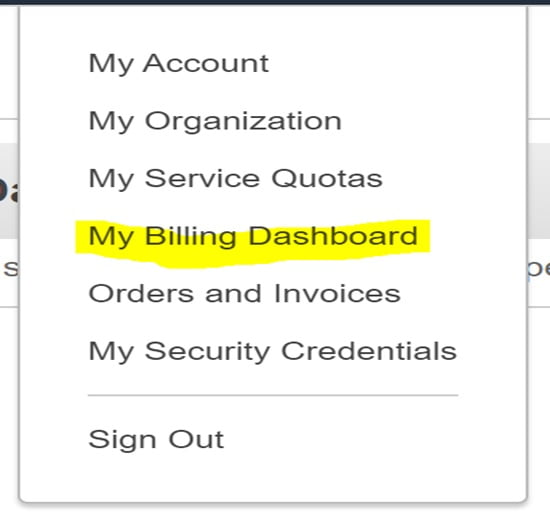
- Select Billing Preferences:
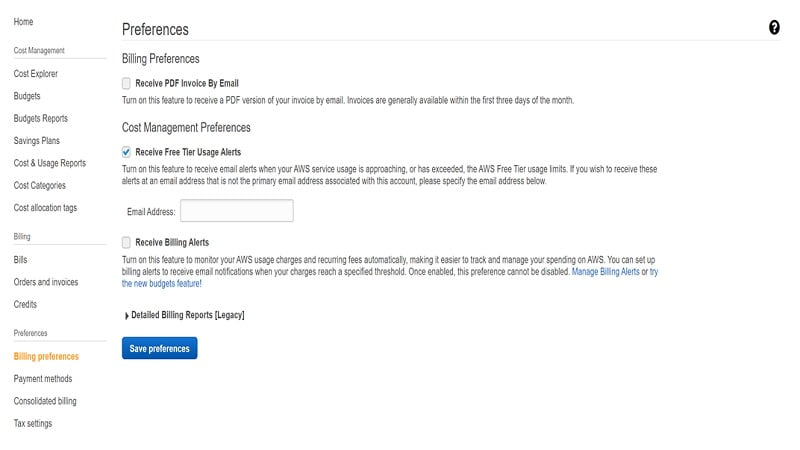
- Check Box Receive Billing Alerts and Save Preferences.
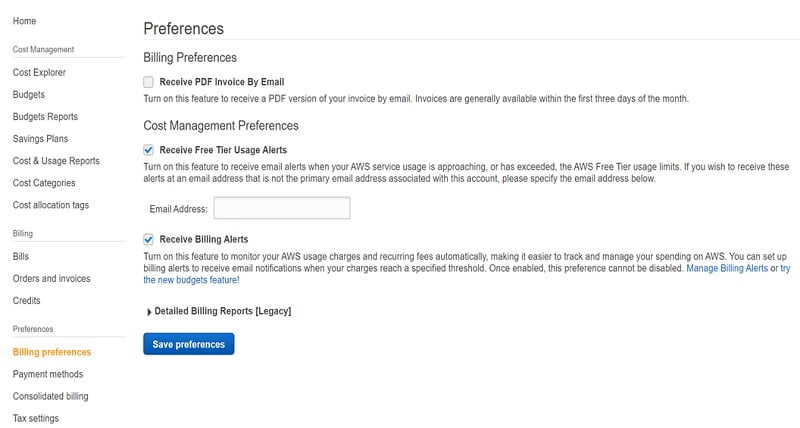
Steps To Create Billing Alarms
- Browse to the CloudWatch Service under AWS Console and Select Billing > Create Alarm
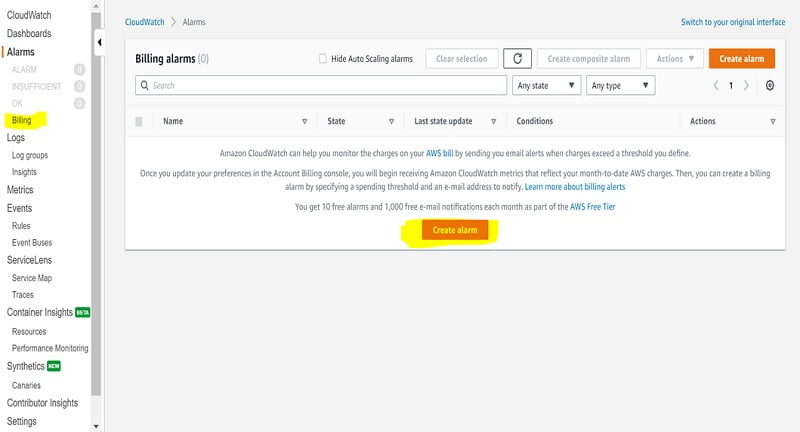
- Select the following options marked in yellow as per your needs. Default period to collecting billing alarm data is 6 hrs. But you can configure it as per your need. Configure a threshold value over which you need to be alerted.
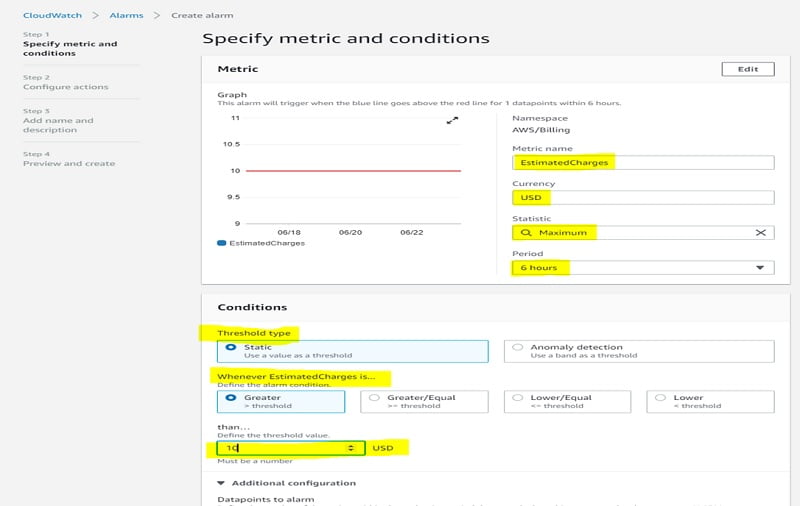
- Create a New Topic or select an existing SNS (Simple Notification Service) Topic. We create a new Topic named BillingAlarms, mention email to get alerts on and Click Create Topic.
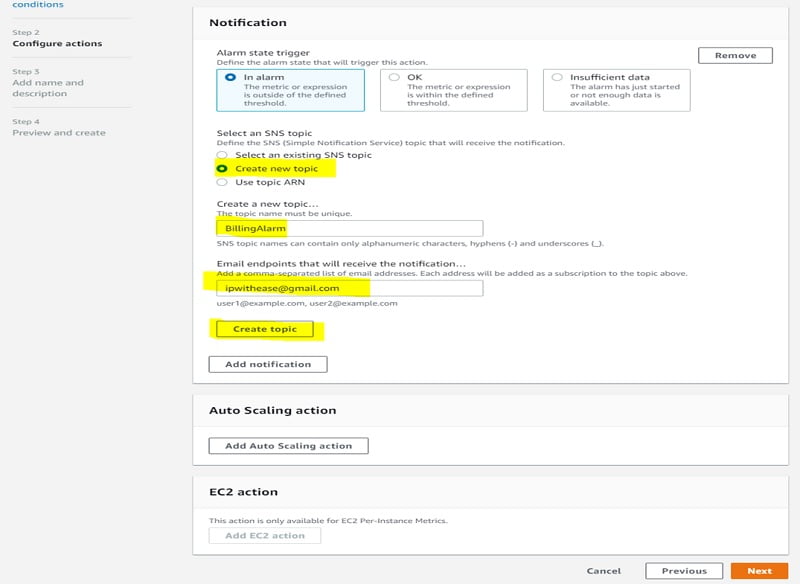
- Add Description and Click Next
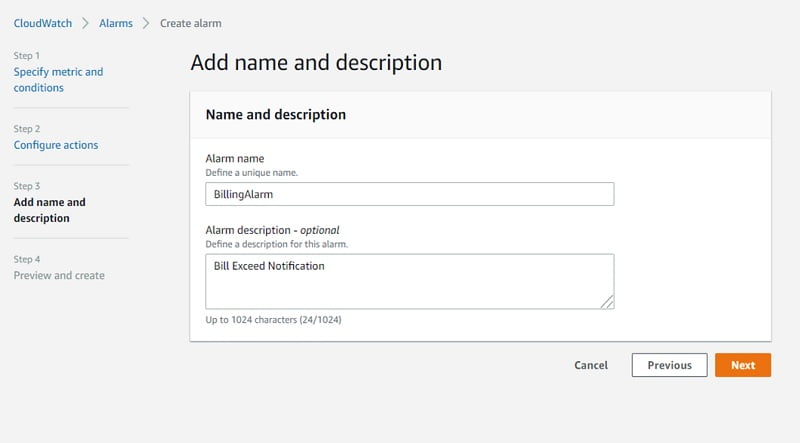
- Preview the Alarm Information and Click Create Alarm.
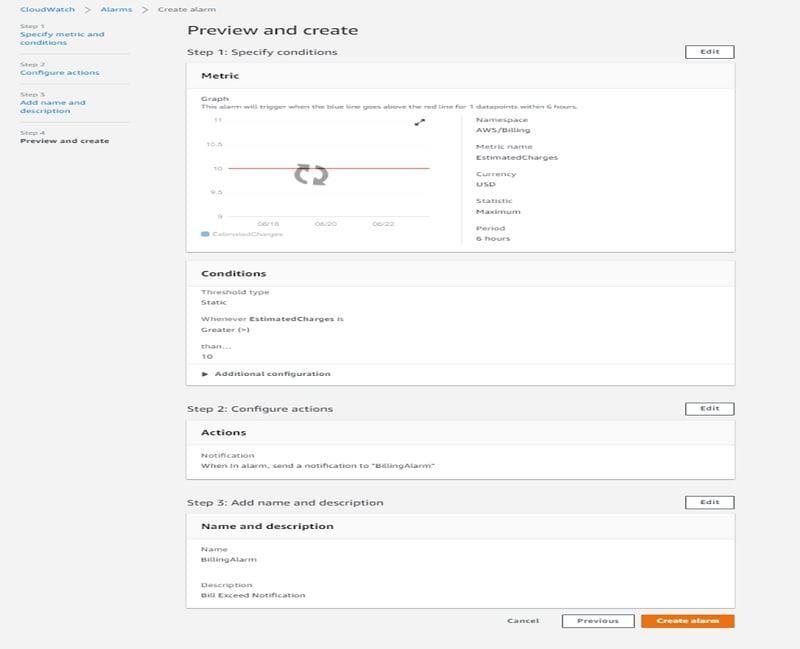
- Once the alarm is created you will see it as pending confirmation status, you will need to login to your mail ID and approve the subscription to the topic.
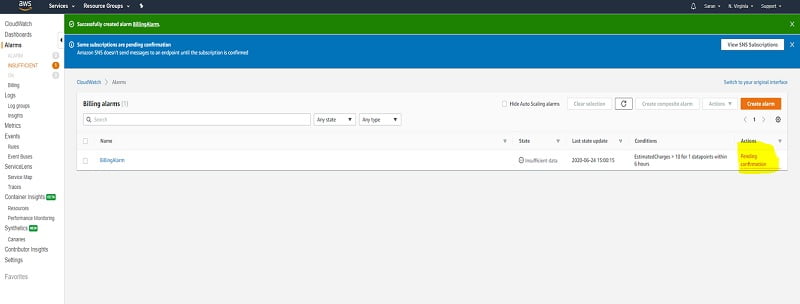
- Once the subscription is approved you will see the pending confirmation disappears under Actions and Alarm goes into the state of insufficient data (It will take 6 hrs. for the state to be OK as we defined 6 hrs. as Alarm period).
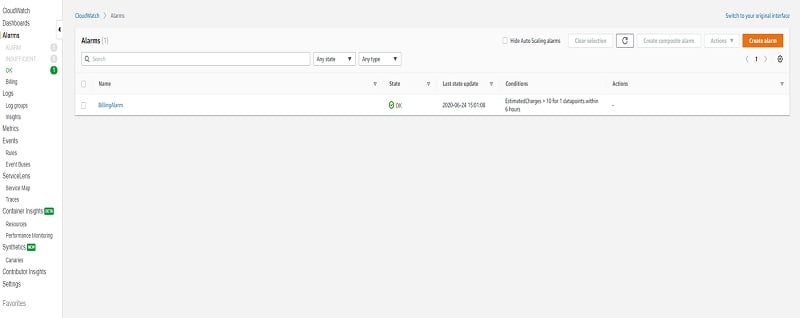
Deletion of Alarm
- Click on Alarms > Actions > Delete
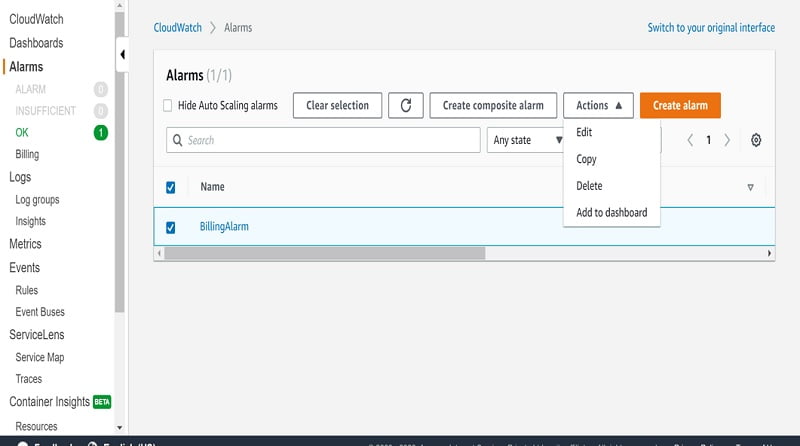
Related – AWS S3 Bucket Creation
ABOUT THE AUTHOR

You can learn more about her on her linkedin profile – Rashmi Bhardwaj