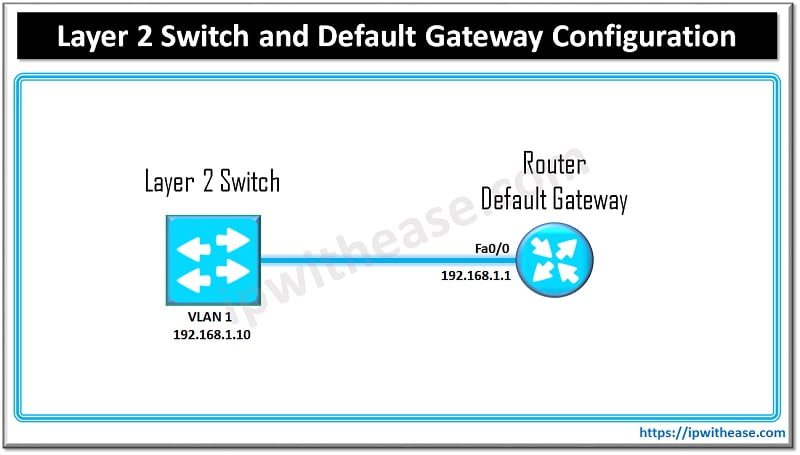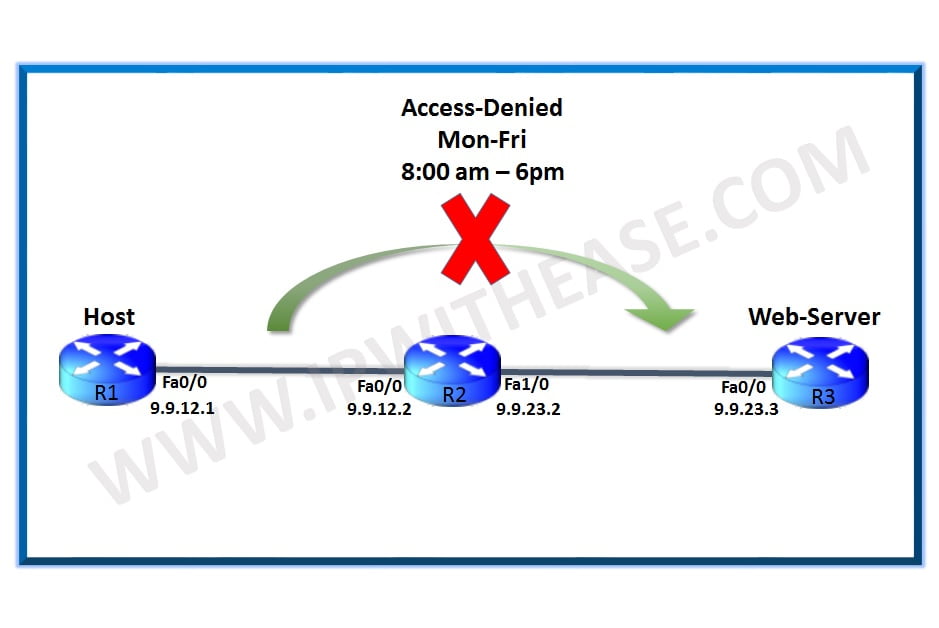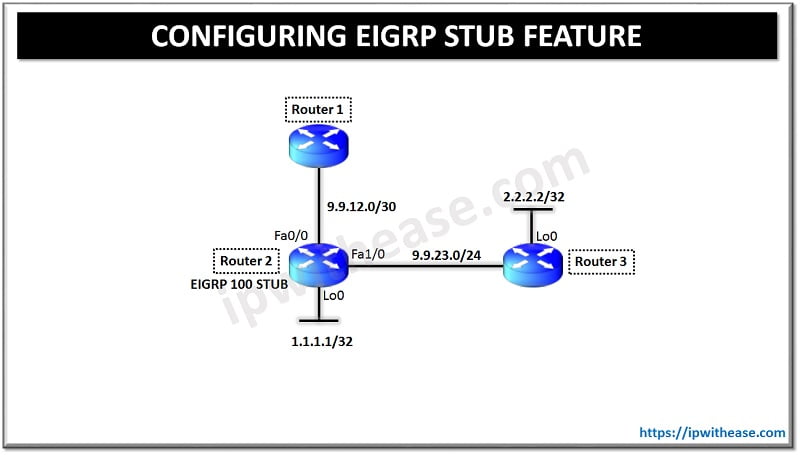Table of Contents
To find the MAC Address on a Cisco switch port, we use the command show mac-address-table. Let’s understand the step by step process under different scenarios.
At times, network and IT admins are faced with the challenge to find out which device is connected to which port of the catalyst Switch or which port of the switch is a specific device mac address coming from.
What is a MAC Address?
A device MAC address (Media Access Control address) is a unique identifier assigned to a network interface controller (NIC) for communications at the data link layer of a network segment. The MAC address is used within a local network to direct data to the correct device.
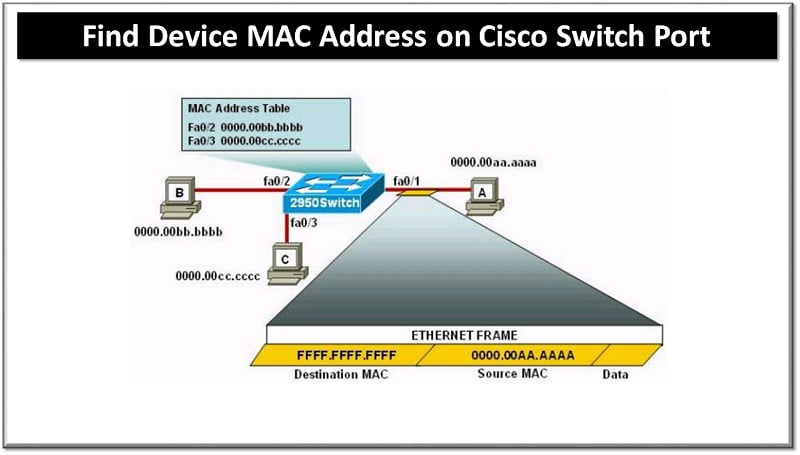
Structure
A MAC address is divided into two parts:
- Organizationally Unique Identifier (OUI): The first 24 bits (3 bytes) identify the manufacturer or vendor of the NIC.
- Network Interface Controller (NIC) Specific: The last 24 bits (3 bytes) are unique to the specific device.
Practical Use
- Network Configuration: MAC addresses are often used in network configuration and troubleshooting.
- Security: MAC address filtering can be used to control access to a network.
- Network Monitoring: Network administrators use MAC addresses to monitor and manage network traffic and devices.
By using the unique MAC address of a device, network equipment such as switches and routers can direct data accurately within a local network, ensuring reliable communication between devices.
How to Find Port by Device MAC Address
The below command helps to view which port the Cisco show MAC address is being learned from.
The command syntax is –
SWITCH# show mac-address-tableMAC Address Table
| VLAN | MAC Address | Type | Ports |
| 1 | 0009.aabb.3ad2 | DYNAMIC | Fa0/3 |
| 1 | 0009.aabb.06e9 | DYNAMIC | Fa0/10 |
| 1 | 0009.5bdc.af04 | DYNAMIC | Fa0/15 |
| 1 | 00e0.ba2c.acd1 | DYNAMIC | Fa0/16 |
| 1 | 00e0.ab3c.3e6f | DYNAMIC | Fa0/22 |
Total MACAddresses for this criterion: 5
With the command, you can figure out which MAC address is on which port. The mac address or CAM table shows the VLAN associated with the port, MAC being learned on the port (i.e. mac address of the connected device) and port number. Only ports which have the device connected and active will show the mac address detail.
If Switch Port is Known
If you know the switch port you can use the following command
switch# show mac-address-table | include Fa0/5If MAC Address is Known
If you know the MAC address and want to know which port the MAC address is coming from, use the following command
switch# show mac-address-table | include 0009.aabb.06e9With the above command, one can figure out which MAC address is on which port of catalyst switch. Only ports which have a device connected and active will show the MAC address detail.
Step-by-Step Guide: Scenario Example
To find the port to which a device with a specific MAC address is connected on a Cisco switch, follow these steps:
1. Log in to the switch
Access the switch through SSH or console connection.
2. Enter privileged EXEC mode
Switch> enableYou might need to enter the enable password if prompted.
3. Show MAC address table for the specific MAC address
Use the show mac address-table address command to display the MAC address table entry for the specific MAC address.
Switch# show mac address-table address [mac-address]Replace [mac-address] with the actual MAC address of the device you are looking for, e.g., a1b2.c3d4.e5f6.
Example Command:
Switch# show mac address-table address a1b2.c3d4.e5f6This command will display information about the MAC address, including the port to which the device is connected. The output will typically show something like this:
Mac Address Table
-------------------------------------------
Vlan Mac Address Type Ports
---- ----------- -------- -----
10 a1b2.c3d4.e5f6 DYNAMIC Gi1/0/1In this example, the device with the MAC address a1b2.c3d4.e5f6 is connected to port Gi1/0/1 on VLAN 10.
Related –
How to find MAC Address of Access Point
ABOUT THE AUTHOR

You can learn more about her on her linkedin profile – Rashmi Bhardwaj