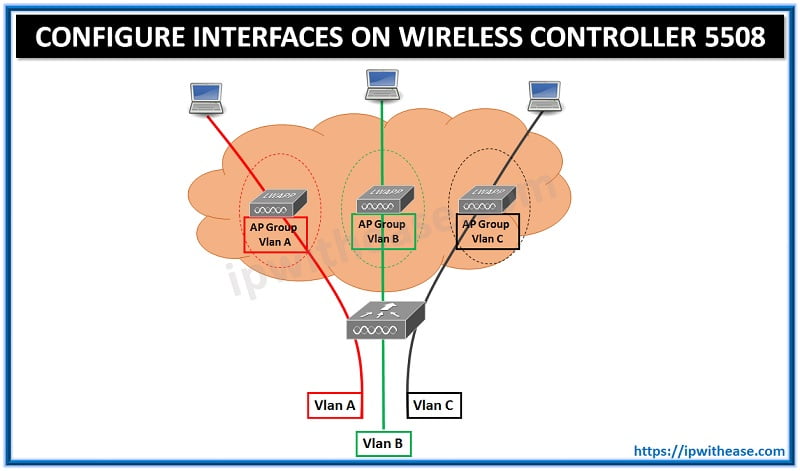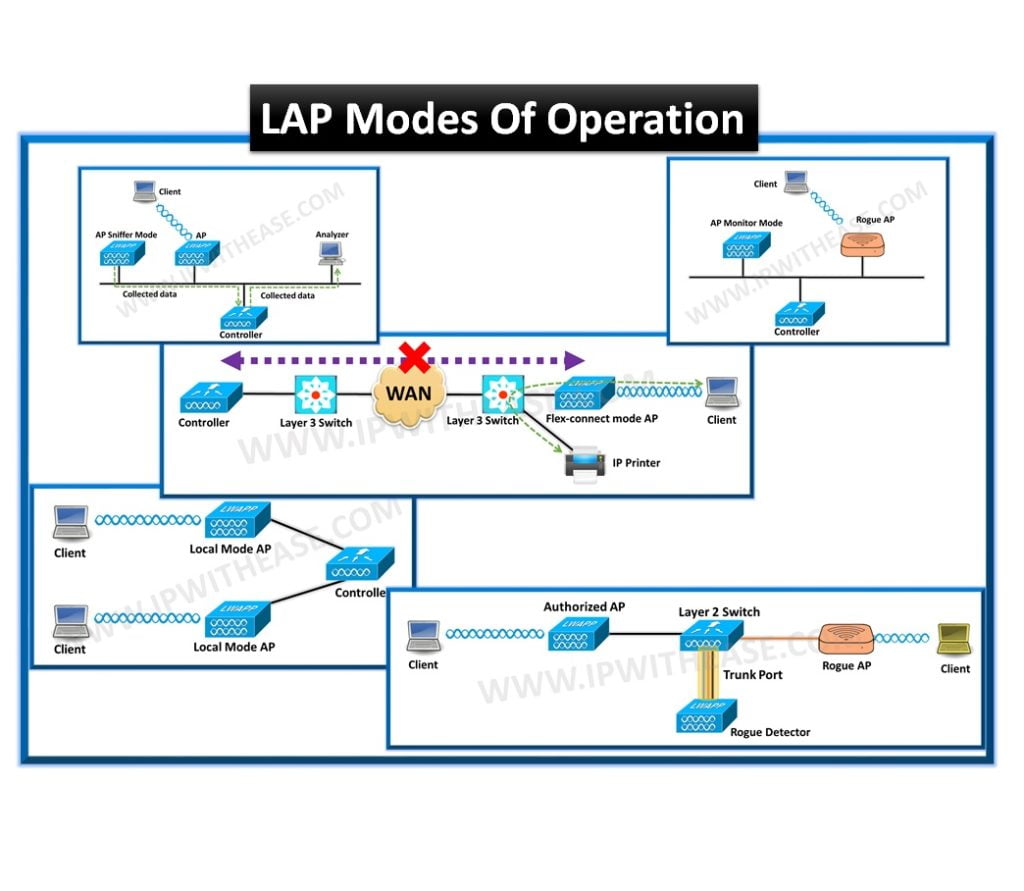UPGRADING CISCO Wireless Controller (WLC)
PREWORK –
Before we start the upgrade process, please make sure to take back up of
- configuration
- license file
RECOMMENDATION –
Its recommended to use console port for this process, However SSH or Telnet to the controller’s management IP address can also be used for the same.
STEP BY STEP PROCEDURE OF UPGRADING CISCO Wireless Controller (WLC)
1. Make sure that the TFTP server is reachable from the controller, and that upgrade file resides in the Root directory of the TFTP server. A simple test to validate TFTP server reachability could be using ping utility –
2. Issue the transfer download serverip TFTP_server_IP_address command in order to define the TFTP server IP address as given below –
4. Issue the file type for WLC. For IOS image use code option.
Data Type…………………………………. Code
TFTP Server IP…………………………….. 10.0.0.10
TFTP Packet Timeout………………………… 6
TFTP Max Retries…………………………… 10
TFTP Path…………………………………. ./
TFTP Filename……………………………… AIR-WLC4400-K9-5-2-178-0.aes
This may take some time.
Are you sure you want to start? (y/N) y
TFTP Code transfer starting.
TFTP receive complete… extracting components.
Executing backup script.
Writing new RTOS to flash disk.
Writing new Code to flash disk.
Writing new APIB to flash disk.
Executing install_apib script.
Executing fini script.
TFTP File transfer is successful.
Reboot the switch for update to complete.
7. Reboot the system to take new IOS image as primary.
Would you like to save them now? (y/N) y —————————-<<<<<<<<<<<<<<<<<
Configuration Saved!
System will now restart!
8. Verify the image after WLC reboot.
Related – Cisco WLC 5508 vs 5520
ABOUT THE AUTHOR

You can learn more about her on her linkedin profile – Rashmi Bhardwaj