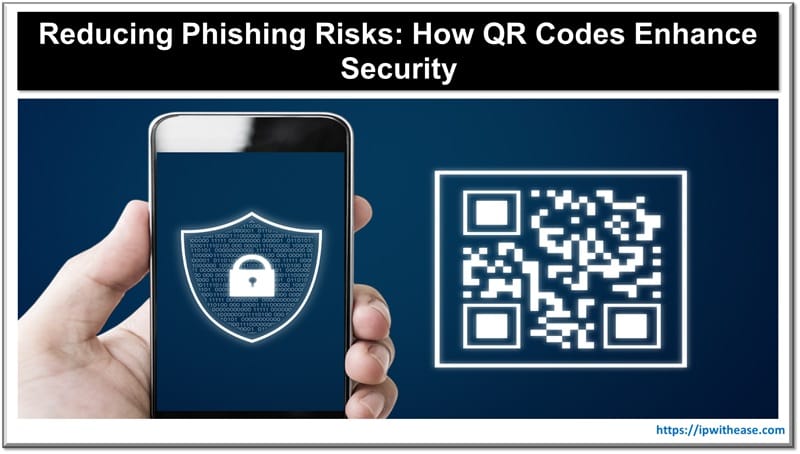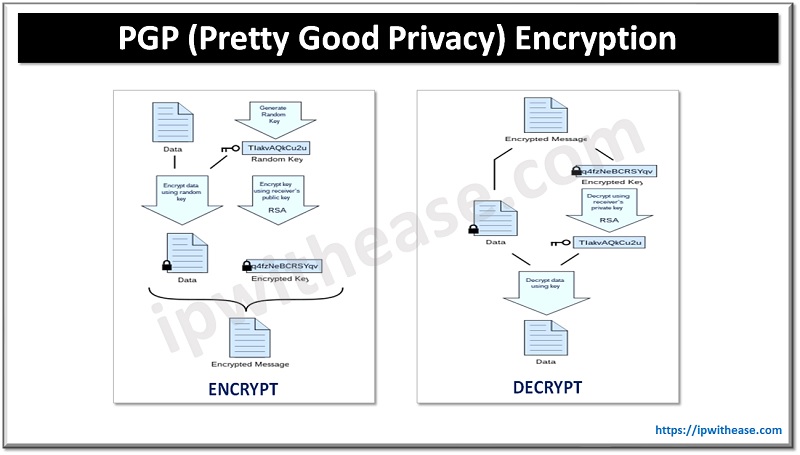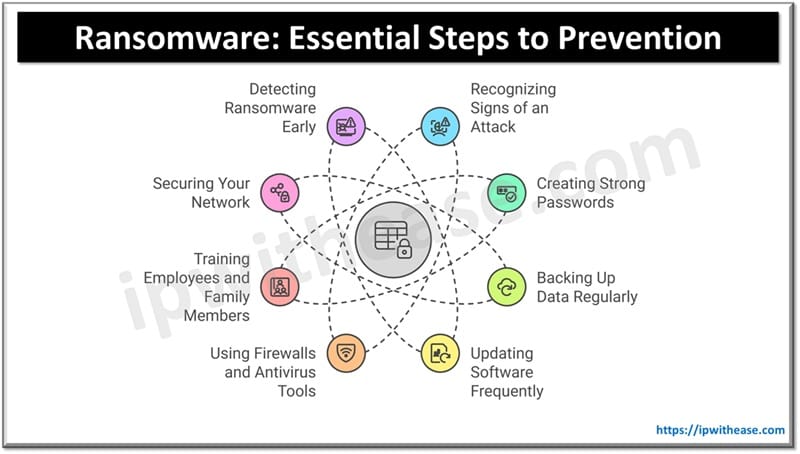Table of Contents
Since its launch, WordPress has been one of the most commonly used content management systems (CMS), as nearly 45% of all websites are hosted on this platform. It’s pretty easy to use, mostly because you don’t need any coding knowledge to update your content. But, there are also some downsides.
Unfortunately, hackers often target WordPress websites. In fact, around 90,000 cyberattacks every day are aimed at WordPress-hosted websites.
These security breaches damage the business’ reputation and result in a loss of revenue due to significant website downtime. A hacked website is also difficult and expensive to fix, which is yet another reason you want to avoid these situations.
Ways to Keep Your WordPress Site Safe from Cyberattacks
Let’s see what you can do to protect your WordPress site from cyberattacks.
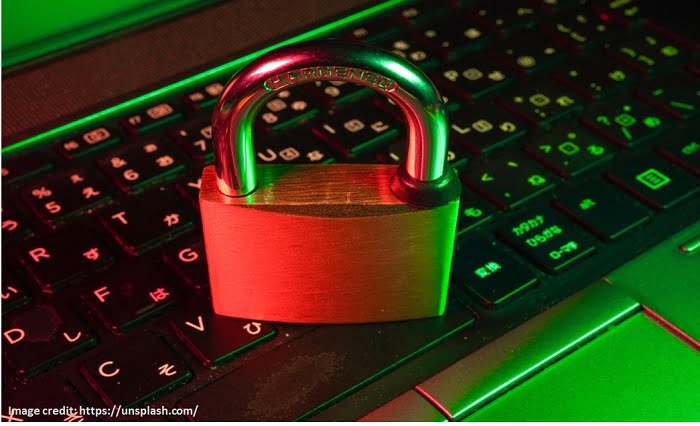
1.Ensure You Have the Latest WordPress Version
WordPress releases regular updates that aim to improve the overall software and ensure better security. Many businesses, however, don’t install these updates regularly, which leaves them vulnerable to cyberattacks.
To check which WordPress version your website is running on, go to Dashboard and then click on Updates. If it says you have the latest version of WordPress, you’ve got nothing to worry about. But, if that’s not the case, we recommend that you update the website as soon as possible.
At the same time, it’s best to check if you’re using outdated plugins. Plugins that haven’t been updated in a while are also dangerous because hackers can use them to breach your security system. You can also choose a website maintenance services to offload the work.
2. Scan for Malware
Many cyberattacks are executed through malware – an intrusive software or code developed by hackers to damage and destroy a website. Some of them can even modify themselves to avoid getting caught by the malware scanners.
But, the battle is not lost. You can use WordPress plugins such as Wordfence and Sucuri Security to discover these malicious files and prevent them from damaging your website. The only thing you need to remember is to frequently update these plugins if you want them to acknowledge even the newest malware.
3. Use Unique Credentials
One of the most common mistakes people make is using easy-to-guess credentials.
Instead of creating a username called “admin” or “administrator”, it’s better to opt for a combination of random uppercase and lowercase letters. The same thing goes for passwords, so keep your pet’s name and your birthday out of it. Passwords with 12 or more characters are much more difficult to crack, so try to make your password longer and incorporate numbers, symbols, and uppercase and lowercase letters.
Your credentials are like the keys to your website, and that’s why you should make them as unique as possible.
4. Create a Custom Login URL
All WordPress websites use the same login URL: yourdomain.com/wp-admin. Naturally, all hackers know about this, and they’ll try to use it to their advantage. But, it doesn’t have to be that way. You can create a custom login URL that only you will know about.
To do that, you’ll need a plugin like WPS Hide Login or Change wp-admin Login. Once you install one of these plugins, all you need to do is go to Settings -> WPS Hide Login, and voila! Note that you can also do this manually, but only if you have coding experience.
Changing the login URL will make the hacker’s job much more difficult, but we advise you to combine this one with the previous tip if you want to ensure additional security.
5. Enable a Zone Lockdown
Normally, anyone can access the login URL, regardless of their IP address. But, you can limit these possibilities through plugins like Cloudflare or Sucuri.
If you’re using Cloudflare, look for the option called Zone Lockdown. This is basically a list of IP addresses, CIDR ranges, or networks that are allowed to access a domain, subdomain, or URL. All you need to do is list the IP addresses that can access the URL, and anyone else with a different IP address won’t be able to do it.
6. Avoid Using Nulled Themes
A nulled theme is basically a copy of a premium theme that is sold at a lower price than the original one. While it might be tempting to choose a nulled theme over a premium one because they’re more affordable, don’t do it.
There’s a reason these themes are cheaper, as they can pose a threat to website security and SEO. First things first, developers that create nulled themes can insert whatever they want into the code – spammy links, redirects to shady websites, a path to unauthorized access to your data, or malware.
Needless to say, these problems can crush your entire website and even your business, since they can jeopardize your reputation.
7. Enable Two-Factor Authentication
Two-factor authentication is a great way to strengthen the login process on your WordPress website. When you enable this option, the login process no longer requires you to just use your username and password, but also input a unique code to complete the process. This code is received in a text message or through a third-party app.
To make it work, you’ll need to install a plugin like Wordfence Login Security, as well as an authenticator app such as Google Authenticator or Microsoft Authenticator. Once you have them, go to the Wordfence Login Security -> Login Security menu and then open the Two-Factor Authentication tab.
Now scan the QR code using the app on your phone or enter the activation key, and then enter the code generated in the app into the available field under the recovery codes section. Finally, click the ACTIVATE button and you’re done.
8. Frequently Create Backups
This may seem obvious, but creating a website backup once every few months doesn’t cut it. Imagine modifying your website for months just to lose it due to a cyber attack or physical damage to the data center.
To avoid this, we advise you to back up your WordPress at least once a week or ideally every day. This won’t take up too much of your time, but it will pay off in the event of an incident.
9. Keep an Eye on User Activity
The best way to ensure you’ll notice the possibility of a security breach is by tracking user activity. This kind of data will tell you if anyone in your team has made any unauthorized changes, like altering themes or configuring plugins.
If anyone from your team tried to fool you, you’d easily know who’s responsible for a breach just by looking at the user activity.
To set this up, you’ll need a plugin like WP Activity Log, Activity Log, and Simple History. They allow you to identify newly added files, deleted files, and possible modifications.
To Sum Up
Keeping your WordPress website probably isn’t as difficult as you thought. Sure, help from a professional is always welcome, but many of these methods apply to you and aren’t difficult to follow.
Start by changing your credentials into something complex, updating the version of WordPress, and scanning for potential malware.
As you get more familiar with this side of WordPress, managing your website will become easier. Good luck!
Continue Reading:
Top 5 Data Breaches in Cyber Security and Possible Preventative Measures
7 Basic Needs to Build a Business Website
ABOUT THE AUTHOR
IPwithease is aimed at sharing knowledge across varied domains like Network, Security, Virtualization, Software, Wireless, etc.