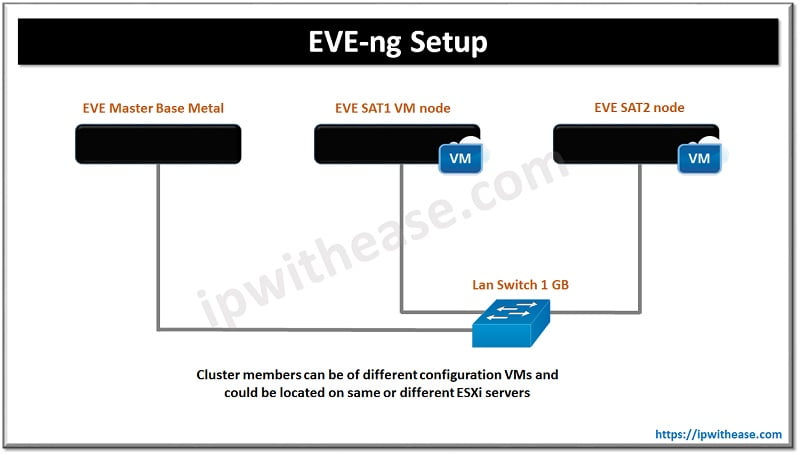Table of Contents:
The Apple iPhone is generally considered a style statement because of its amazing looks. It comes with cool features and great apps that make the experience of using an iPhone outstanding. Using it with some cool hacks can boost your smartphone experience. It will make the iPhone faster and you’ll never feel like there’s something missing on it. From taking great photos to making apps work for you in a jiffy, these cool tips are a must-try for every iPhone user. Let’s cover the best seven.
Tips for Your iPhone

Get to the Camera Faster
Speed plays an important role if you want to click a spontaneous photo or capture a fleeting moment. For this, you don’t need to unlock your phone and launch the camera every time. The first way to access the camera instantly on your iPhone is to swipe right on your lock screen. This is a quick way to capture the fleeting moments that you suddenly come across.
The other way is to press the volume down button twice). Even if your phone is locked or in another app, do this to bypass the lock screen and launch the camera app.
No doubt the iPhone has a great camera that people love to click photos with. Shooting videos and clicking photos with its camera provides an experience that no other phone can easily match. Since the iPhone is about endless possibilities, it is important to mention that photography can be improved even further if you know some expert tips about it. It does not require any core skills and is simple to master.
Whether you are a content creator or someone who loves amateur photography, this blog is one of the best resources on the internet to learn more about iPhone photography. Also, with the help of an iPhone, you can very easily share photos via iCloud with your relatives or with your tethered devices.
How to force a Restart
Like any other device, your iPhone might face occasional slowdowns or screen freezes. In such times, you should do a simple restart as it can often resolve the issue. For a restart, you should quickly press and release the volume up button. Follow this with a quick press and release of volume down button. The final thing to do is to press and hold the side button until you see the Apple logo.
Customize Settings per website
Many websites these days offer a mobile experience optimized for iPhones. Yet, you can enhance your experience by adjusting some settings within Safari for each website.
- Open Safari and visit the website you want.
- Press the ‘aA’ button in the address bar.
- Scroll to Website Settings.
- Customize options like text size, request desktop website, and many other things as per your need.
Force App Updates
Usually, the apps update automatically on iOS. But there are some chances when it might not happen due to the settings you have chosen. You can manually force an update. Here’s the process.
- Go to the App Store.
- Tap your profile picture in the top right corner.
- Scroll down to see a list of pending updates.
- Swipe right on an app to update it or press ‘Update.’
Better Live Photos
Live Photos capture a short burst of video before and after the still image. This is a great feature that everyone from digital marketing experts to professional photographers loves. Here’s how you can enhance Live Photos:
- Press and hold the shutter button
- Lock exposure and focus
- Edit Live Photos – You can edit Live Photos like any other picture in your Photos app.
Offload Apps
Low storage space on your iPhone can be a mood spoiler and leave you stranded on some key moments. To not be in such a situation, you should use the ‘Offload App’ feature. This will remove the app itself from your device. The great thing is that it still preserves the data and documents. If you need the app again, head to the App Store and download it. You’ll find the data intact. So without worrying about the data from your office presentation, videos, photos, or tech events details, offload the apps you don’t need.
Change the Default Apps
You can customize various default apps on iOS.
- Open Settings and go to the app you want to change the default for.
- Tap the app and then go to ‘Default App.’
- Select the app you want to set as the new default.
Conclusion
The unmatchable style is just one of the aspects of an iPhone. The real fun of using it lies in the features it offers and how you can make them work for you. It’s more about how quickly you can access certain apps, make the best use of the camera, and make its processing faster. By implementing these seven tips, you’ll feel the difference in terms of performance. These are easy to understand, implement, and use regularly. Try them now to make your iPhone a true magic device.
ABOUT THE AUTHOR
IPwithease is aimed at sharing knowledge across varied domains like Network, Security, Virtualization, Software, Wireless, etc.